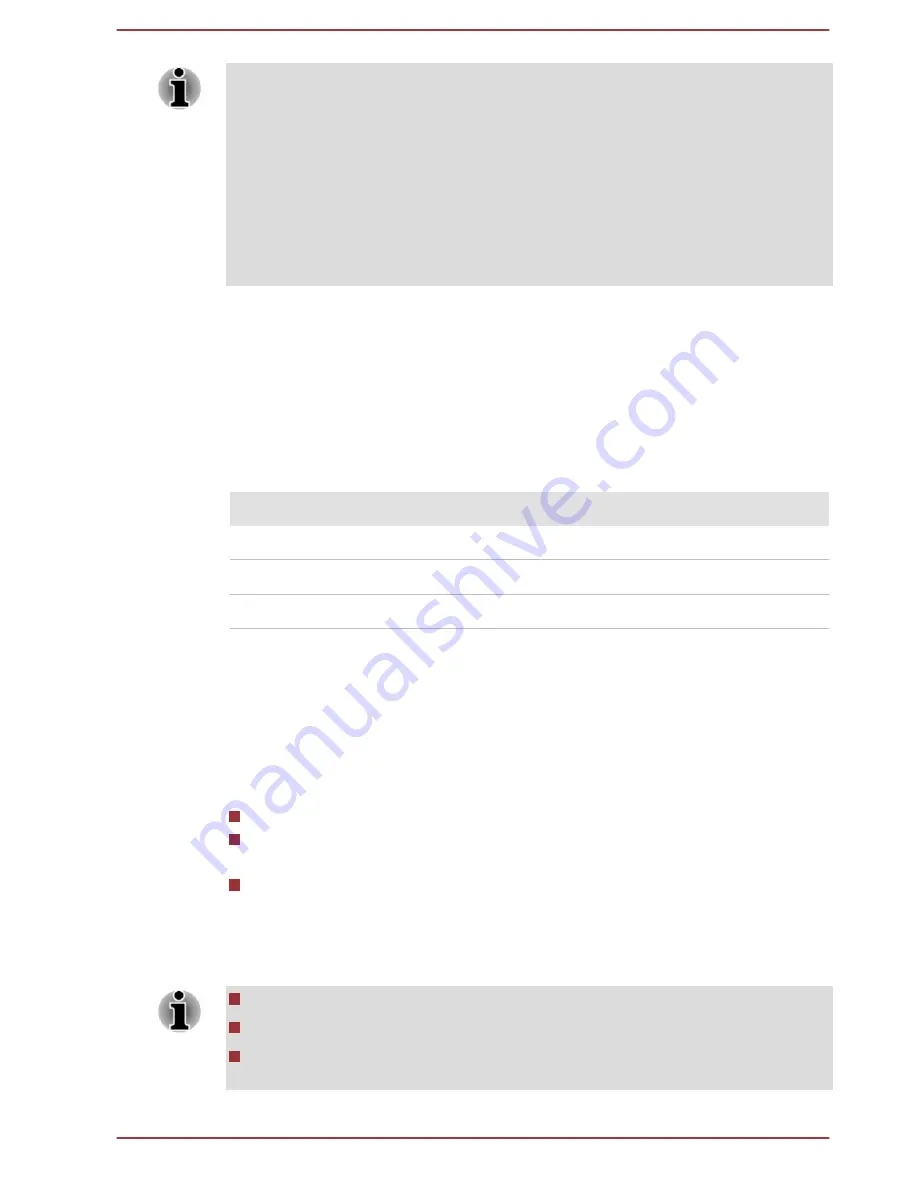
Please make sure that fast startup is disabled in the Power Options by
following the steps below:
1. Tap Desktop Assist -> Control Panel -> System and Security ->
Power Options on the desktop.
2. Tap Choose what the power button does.
3. Tap Change settings that are currently unavailable.
4. Deselect the Turn on fast startup check box from Shutdown settings.
5. Tap the Save changes button.
To save the changes and exit the utility, select
Save and Exit -> Exit
Saving Changes -> Yes
. The tablet will restart immediately.
Navigating the utility
TOSHIBA Setup Utility can be navigated through the touch screen.
Some buttons on the tablet are also designated to execute the
corresponding function. Details are described as follows:
Button
Function
Windows
Proceed or confirm operation
Volume up
Select an item
Volume down
Select an item
System Recovery
There is a hidden partition allocated on the tablet for the System Recovery
Options in the event of a problem.
You can also create recovery media and restore the system.
The following items will be described in this section:
Creating Recovery Media
Restoring the pre-installed software from your created Recovery
Media
Restoring the pre-installed software from the Recovery Partition
Creating Recovery Media
This section describes how to create Recovery Media.
Be sure to connect the AC adaptor when you create Recovery Media.
Be sure to close all other software programs.
Do not run software such as screen savers which can put a heavy
load on the CPU.
User's Manual
5-4















































