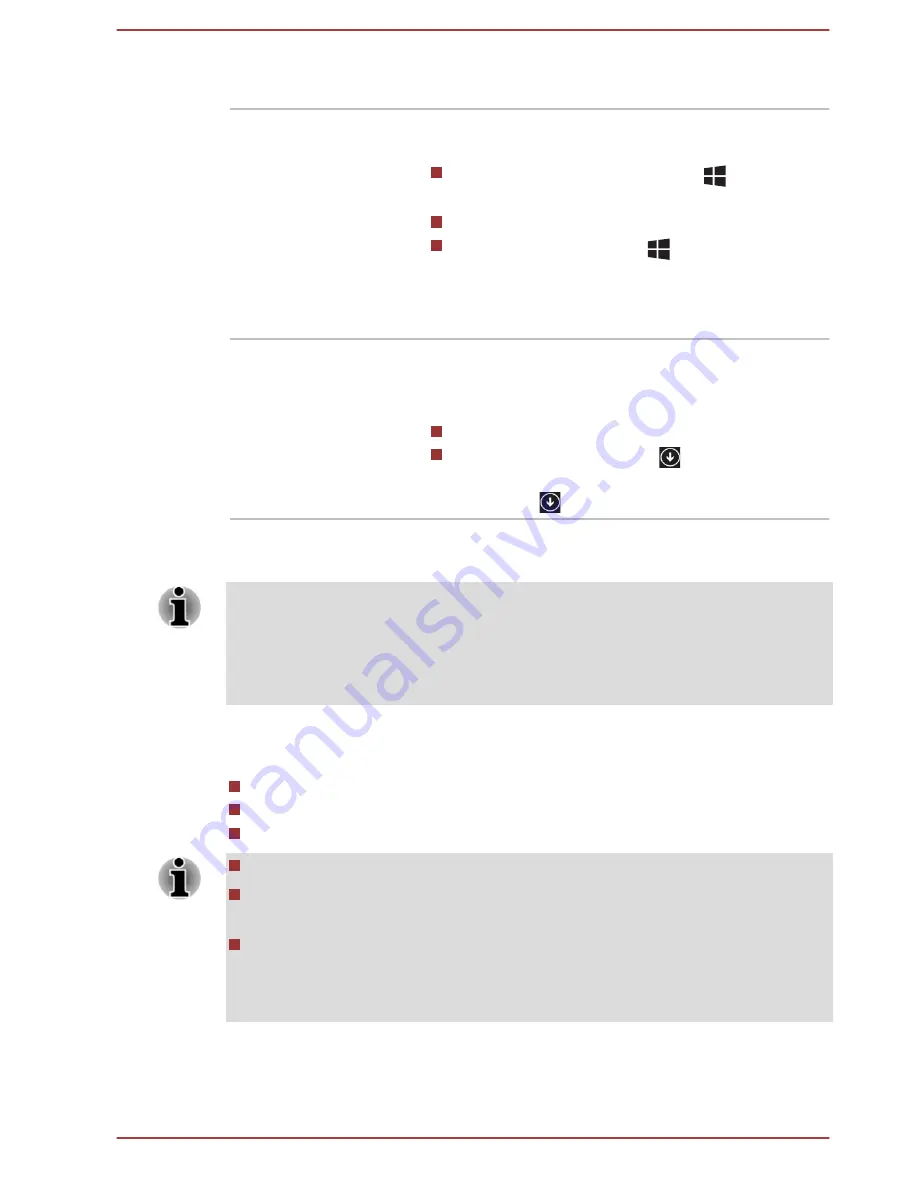
Desktop
Tap the
Desktop
tile from the Start screen to
access the desktop.
Start screen
You can go back to the Start screen from an app
or the desktop by the following ways:
Press the Windows
®
button (
) on your
tablet.
Tap the
Start
charm.
Tap the
Start
button (
) in the lower-left
corner of the screen (Only on
Desktop
).
For detailed information, please refer to the
Windows Help and Support.
Apps view
You can find all of your apps including desktop
programs in the Apps view.
To get to the Apps view:
Slide up from the middle of the Start screen.
Slide leftwards until the
icon appears on
the lower-left corner of the Start screen, and
then tap
.
Using your tablet for the first time
Be sure to read the enclosed Instruction Manual for Safety and Comfort for
information on the safe and proper use of this tablet. It is intended to help
you be more comfortable and productive while using a tablet. By following
the recommendations in it you may reduce your chance of developing a
painful or disabling injury to your hand, arms, shoulders or neck.
This section provides basic information to start using your tablet. It covers
the following topics:
Connecting the AC adaptor
Turning on the power
Initial setup
Use a virus-check program and make sure it is updated regularly.
Never format storage media without checking its content - formatting
destroys all stored data.
It is a good idea to periodically back up the internal storage of the
tablet to external media. General storage media is not durable or
stable over long periods of time and under certain conditions may
result in data loss.
User's Manual
2-2






























