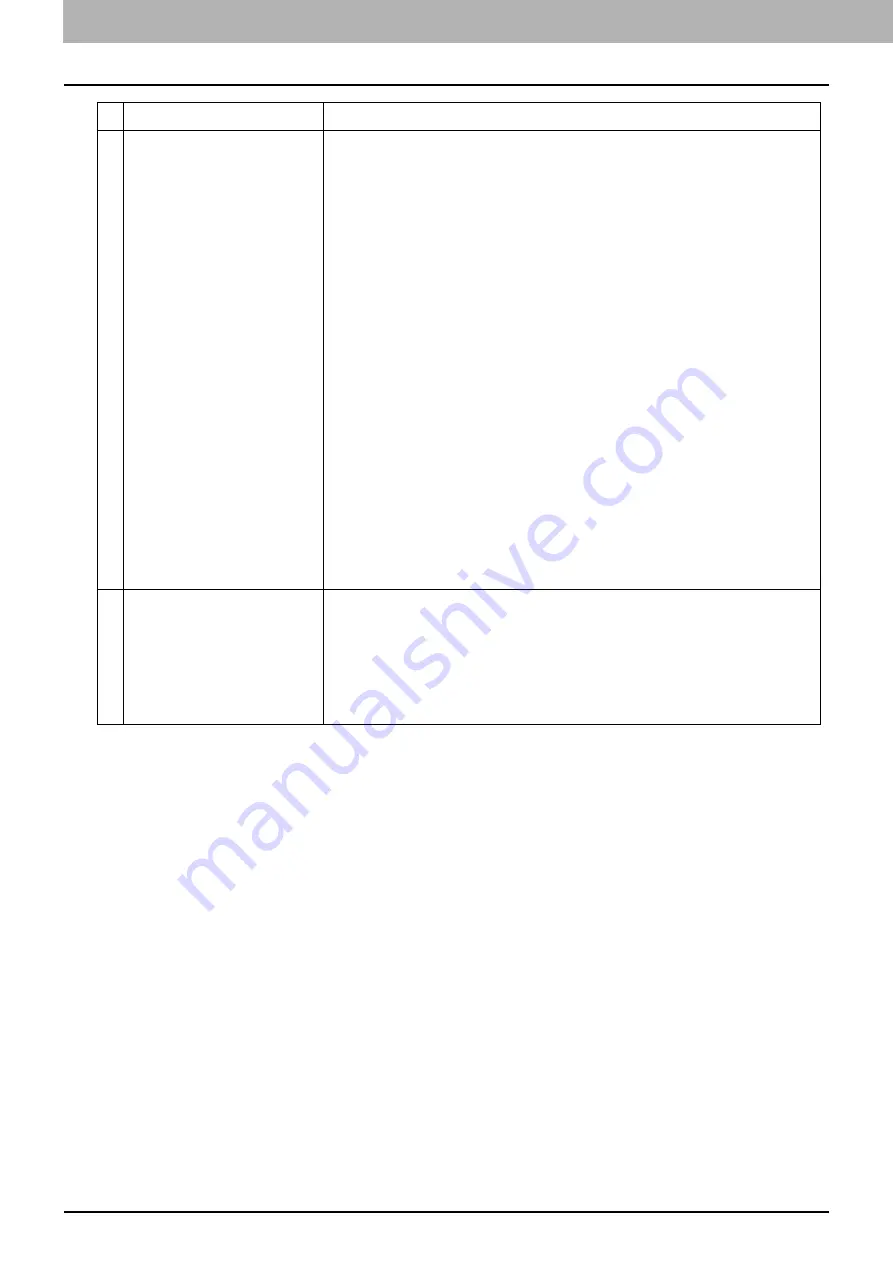
4.Using the IP Fax Function
90 Using the IP Fax Function from TopAccess
4
Destination — Remote 1
Network Path
When you select [SMB] as the protocol, enter the network path to the network
folder. For example, to specify the “users/scanned” folder in the computer
named “Client01”, enter “\\Client01\users\scanned”.
When you select [FTP] as the protocol, enter the directory in the specified FTP
server. For example, to specify the “ftp://192.168.1.1/user/scanned” FTP
folder in the FTP server, enter “user/scanned”.
When you select [NetWare IPX/SPX] or [NetWare TCP/IP] as the protocol, enter
the folder path in the NetWare file server. For example, to specify the
“sys\scan” folder in the NetWare file server, enter “\sys\scan”.
Login User Name
Enter the login user name to access an SMB server, an FTP server, or a
NetWare server, if required. When you select [FTP] as the protocol, an
anonymous login is assumed if you leave this box blank. You can enter up to
32 alphanumerical characters and symbols other than <, >, “ (double
quotation), : (colon) and ; (semicolon). A user name with only a single space is
not possible.
Password
Enter the password to access an SMB server, an FTP server, or a NetWare
server, if required.
Retype Password
Enter the same password again for a confirmation.
[Execute] button
Tests the connection using the specified network settings to check if the
communications can be established.
5
Destination — Remote 2
Select this check box to save a received document to Remote 2. How you can
set this item depends on how the 2nd Folder has been set up in the [Save as
file] submenu in the [Setup] menu. If Remote 2 does not allow you to specify a
network folder, you can only select [Use Administrator Setting]. The protocol
and the network path are displayed below this item. If the Remote 2 allows
you to specify a network folder, you can specify the network folder settings.
See the description of the Remote 1 option for each item.
Item name
Description
Summary of Contents for e-STUDIO A Series
Page 6: ...6 CONTENTS ...
Page 7: ...1 IP Fax Function Overviews About IP Fax 8 ...
Page 10: ...1 IP Fax Function Overviews 10 About IP Fax ...
Page 11: ...2 Installing the license Checking the license 12 Installing the license 13 ...
Page 14: ...2 Installing the license 14 Installing the license ...
Page 97: ...5 Troubleshooting Transmission Reception Trouble 98 Error Codes for IP Faxing 99 ...
Page 100: ...5 Troubleshooting 100 Error Codes for IP Faxing ...
Page 106: ...106 INDEX ...
















































