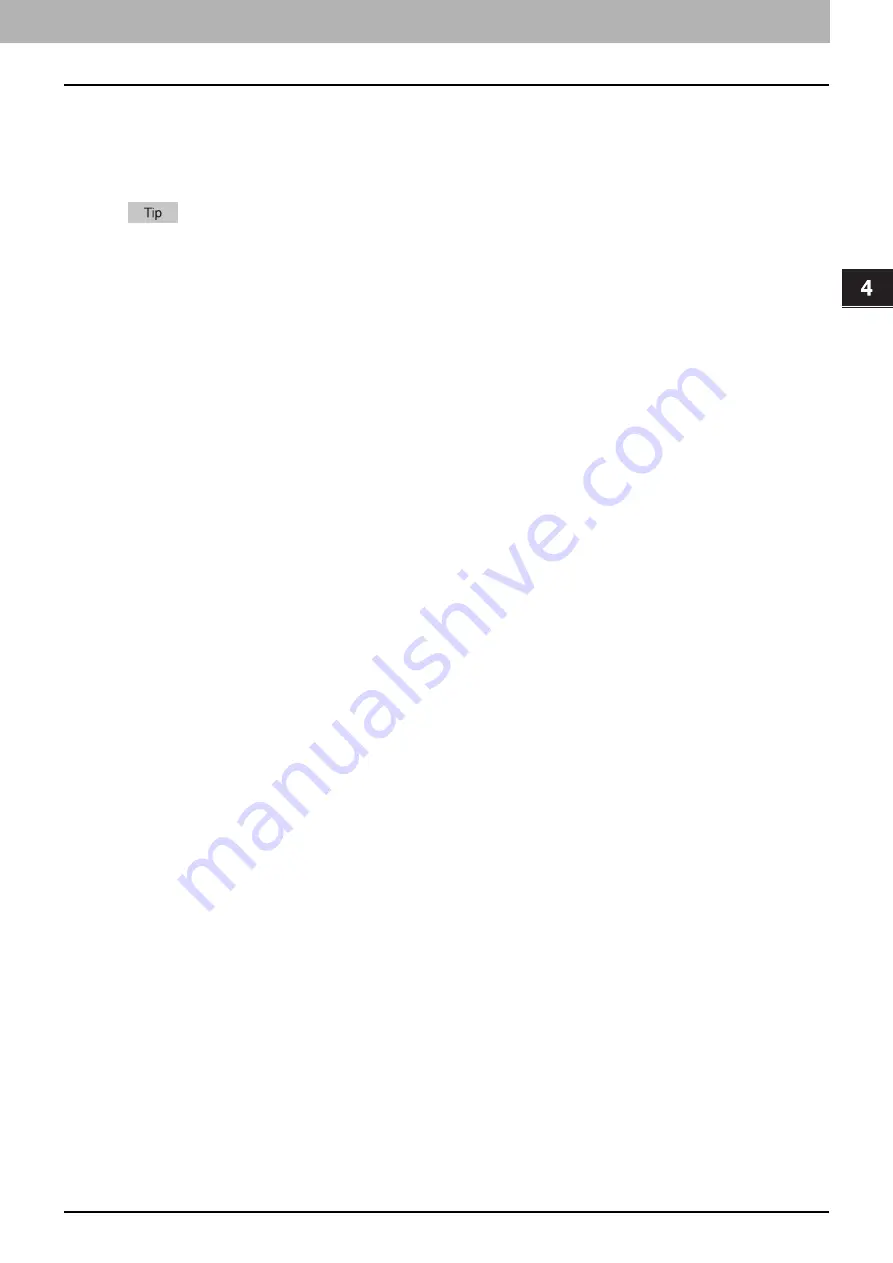
4.Using the IP Fax Function
Using the IP Fax Function from the N/W-Fax Driver 71
Usi
n
g th
e IP Fa
x
F
u
nc
ti
on
17. Save as File
Select this to save up to 10 GB of documents in the “file_share” folder in the MFP as well as to send the document
as a fax, Internet Fax or IP Fax. You can refer to the documents saved in the “file_share” folder in the MFP from
the Windows explorer.
For details about the setting, refer to the
Fax Guide
.
The cover sheet and the original will be stored in the “file_share” folder when the Cover Sheet option is set.
18. File Format
Selects the file format of the document that will be saved. This option is available only when the [Save as File]
check box is selected.
19. OCR
Select this check box to enable the OCR function. This option is available only when the [Save as File] check box is
selected. The OCR option is necessary to use the OCR function.
20. [Restore Defaults]
Click this to restore the settings to make the equipment as it was at the time of factory shipment.
21. [Help]
Click this to browse Help for the N/W-Fax driver.
Summary of Contents for e-STUDIO A Series
Page 6: ...6 CONTENTS ...
Page 7: ...1 IP Fax Function Overviews About IP Fax 8 ...
Page 10: ...1 IP Fax Function Overviews 10 About IP Fax ...
Page 11: ...2 Installing the license Checking the license 12 Installing the license 13 ...
Page 14: ...2 Installing the license 14 Installing the license ...
Page 97: ...5 Troubleshooting Transmission Reception Trouble 98 Error Codes for IP Faxing 99 ...
Page 100: ...5 Troubleshooting 100 Error Codes for IP Faxing ...
Page 106: ...106 INDEX ...






























