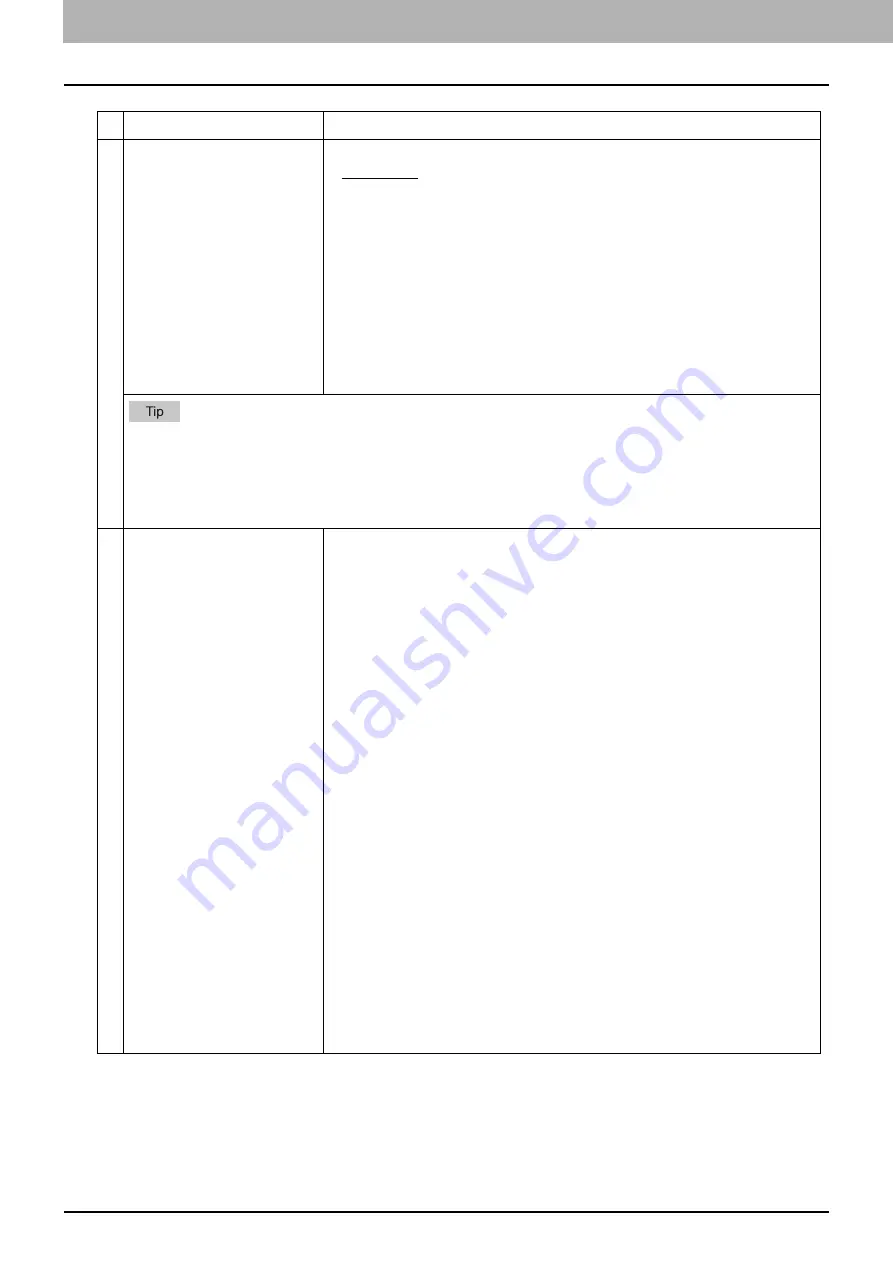
4.Using the IP Fax Function
88 Using the IP Fax Function from TopAccess
Item name
Description
1
File Format
Select the file format to which the received document will be saved.
TIFF (Multi)
— Select this to save scanned images as a Multi-page TIFF file.
TIFF (Single)
— Select this to save scanned images separately as Single-
page TIFF files.
PDF (Multi)
— Select this to save scanned images as a Multi-page PDF file.
PDF (Single)
— Select this to save scanned images separately as Single-
page PDF files.
XPS (Multi)
— Select this to save scanned images as a Multi-page XPS file.
XPS (Single)
— Select this to save scanned images separately as Single-
page XPS files.
You can select whether to enable OCR by [Enable OCR].
If the Forced Encryption setting is enabled, only PDF (Multi) and PDF (Single) are selectable for a file format.
For the Forced Encryption function, refer to the
MFP Management Guide
.
Files saved in an XPS format can be used in Windows 7 Service Pack 1 or later versions with Net Framework
3.0 installed.
OCR processing is available only when the OCR Enabler is installed.
2
Encryption
Set this to encrypt PDF files if you have selected [PDF (Multi)] or [PDF (Single)]
in the File Format setting.
Encryption
Select this if you want to encrypt PDF files.
User Password
Enter a password for opening encrypted PDF files.
Master Password
Enter a password for changing the Encrypt PDF setting.
Encryption Level
Select the desired encryption level.
40-bit RC4
— Select this to set an encryption level to one compatible with
Acrobat 3.0, PDF V1.1.
128-bit RC4
— Select this to set an encryption level to one compatible with
Acrobat 5.0, PDF V1.4.
128-bit AES
— Select this to set an encryption level to one compatible with
Acrobat 7.0, PDF V1.6.
Authority
Select the desired types of authority for Encrypt PDF.
Printing
— Select this to authorize users to print documents.
Change of Documents
— Select this to authorize users to change
documents.
Content Copying or Extraction
— Select this to authorize users to copy and
extract the contents of documents.
Content Extraction for accessibility
— Select this to enable the
accessibility feature.
Summary of Contents for e-STUDIO A Series
Page 6: ...6 CONTENTS ...
Page 7: ...1 IP Fax Function Overviews About IP Fax 8 ...
Page 10: ...1 IP Fax Function Overviews 10 About IP Fax ...
Page 11: ...2 Installing the license Checking the license 12 Installing the license 13 ...
Page 14: ...2 Installing the license 14 Installing the license ...
Page 97: ...5 Troubleshooting Transmission Reception Trouble 98 Error Codes for IP Faxing 99 ...
Page 100: ...5 Troubleshooting 100 Error Codes for IP Faxing ...
Page 106: ...106 INDEX ...
















































