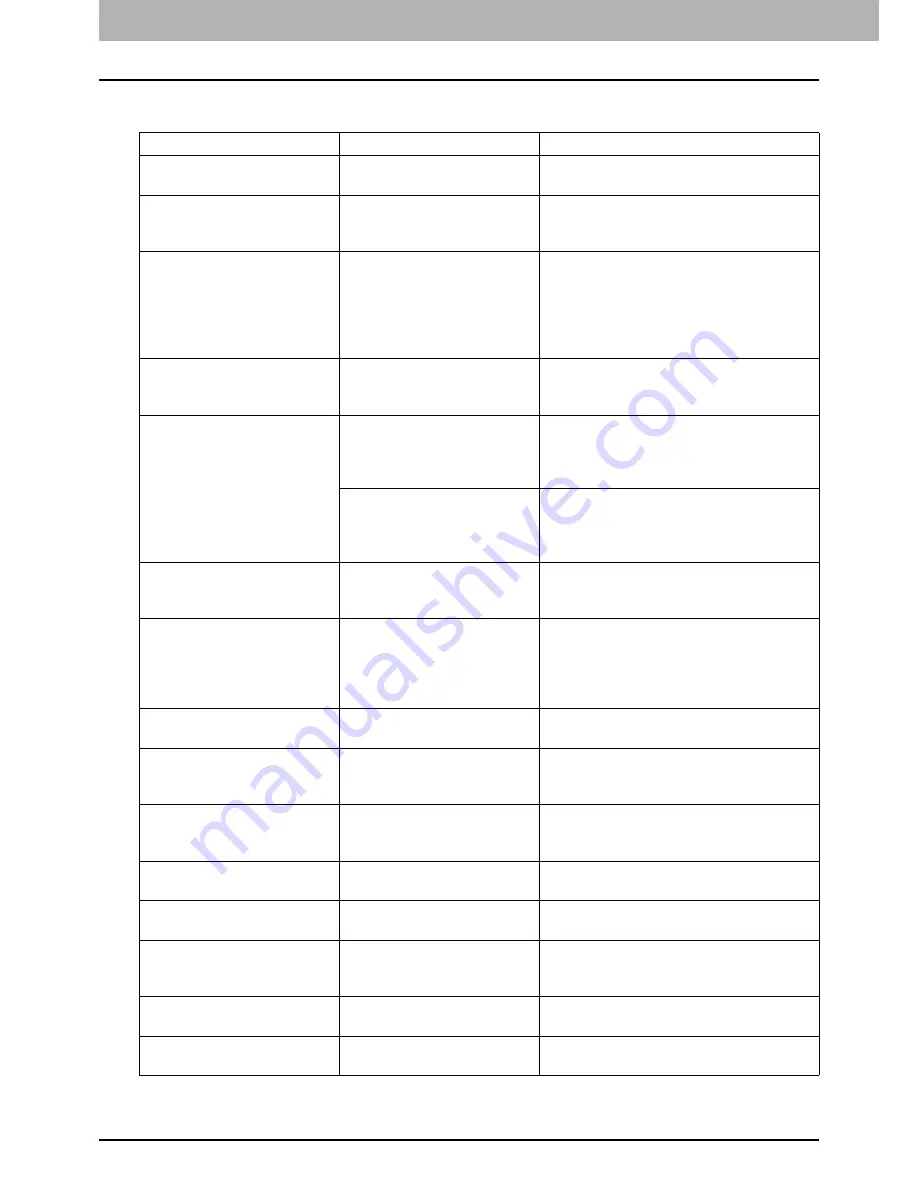
1 TROUBLESHOOTING FOR THE HARDWARE
10 Messages Displayed on the Touch Panel
Messages Displayed on the Touch Panel
A message appears on the upper part of the screen to notify users of a problem, etc. The major examples of
problems and how to solve them are described in the table below.
Message
Problem Description
Corrective Action
Close *** cover.
The cover indicated by *** is
open.
Check the cover on the touch panel and
close it.
Misfeed in ***
Paper misfeed has occurred
inside the equipment.
Remove the misfed paper following the
guidance displayed on the touch panel.
P.14 “Clearing a Paper Misfeed”
Check paper size setting on
control
panel for drawer N. Check the
direction or size of the paper.
Paper misfeed has occurred
because of the mismatch
between the paper size
placed in drawer N and the
size registered for the drawer
N in the equipment.
Just removing the misfed paper does not
prevent another paper from being misfed.
Be sure to correctly register the paper size
in the equipment.
P.30 “Clearing paper misfeeds caused
by a wrong paper size setting”
Wait (Performing Self-check)
The equipment is undergoing
maintenance to keep its
imaging quality.
Wait until the adjustment is completed and
the message disappears.
Check the original and set it
again
The original is misfed inside of
the Reversing Automatic
Document Feeder.
Remove the misfed original following the
guidance on the touch panel.
P.16 “Paper misfeed in the Reversing
Automatic Document Feeder (Lower)”
The direction or the size of the
original placed on the
Reversing Automatic
Document Feeder is incorrect.
Check the direction and the size of the
original and then replace it on the
Reversing Automatic Document Feeder.
Then reattempt the operation.
Change direction of original
The orientation of the original
placed on the original glass is
incorrect.
Change the orientation of the original by 90
degrees and place it on the original glass.
Change from this mode
Count over, cannot store
anymore
The number of originals to be
scanned has exceeded the
limit specified with the
department or user code
during scanning.
Ask your administrator for details of setting
the limit for the number of copies.
READY (SADDLE STITCH
TRAY FULL)
The saddle stitch tray of the
finisher is full of paper.
Remove the paper from the saddle stitch
tray of the finisher.
READY (CHECK SADDLE
STITCH STAPLER)
Staple jam has occurred in the
stapler of the saddle stitch
unit.
Remove the jammed staples.
P.38 “Staple jam in the saddle stitch
unit”
READY (CHECK SADDLE
STITCH STAPLER)
No staples are left in the
stapler of the saddle stitch
unit.
Refill the staples.
P.50 “Refilling saddle stitch unit staples”
READY (CHECK STAPLER)
Staple jam has occurred in the
stapler of the finisher.
Remove the jammed staples.
P.35 “Clearing a Staple Jam”
READY (CHECK STAPLER)
No staples are left in the
stapler of the finisher.
Refill the staples.
P.47 “Refilling With Staples”
READY (HOLE PUNCH
DUST BIN IS FULL)
Hole punch dust bin is full of
paper punchings.
Remove the paper punchings.
P.52 “Cleaning the Hole Punch Dust
Bin”
READY (FINISHER FULL)
The receiving tray of the
finisher is full of paper.
Remove the paper from the receiving tray
of the finisher.
READY (INNER TRAY FULL)
The exit tray of the equipment
is full of paper.
Remove the paper from the exit tray of the
equipment.
Summary of Contents for E-Studio 557
Page 1: ...MULTIFUNCTIONAL DIGITAL SYSTEMS Troubleshooting Guide ...
Page 8: ...6 CONTENTS ...
Page 58: ......
Page 68: ......
Page 90: ......
Page 108: ......
Page 114: ...112 INDEX ...













































