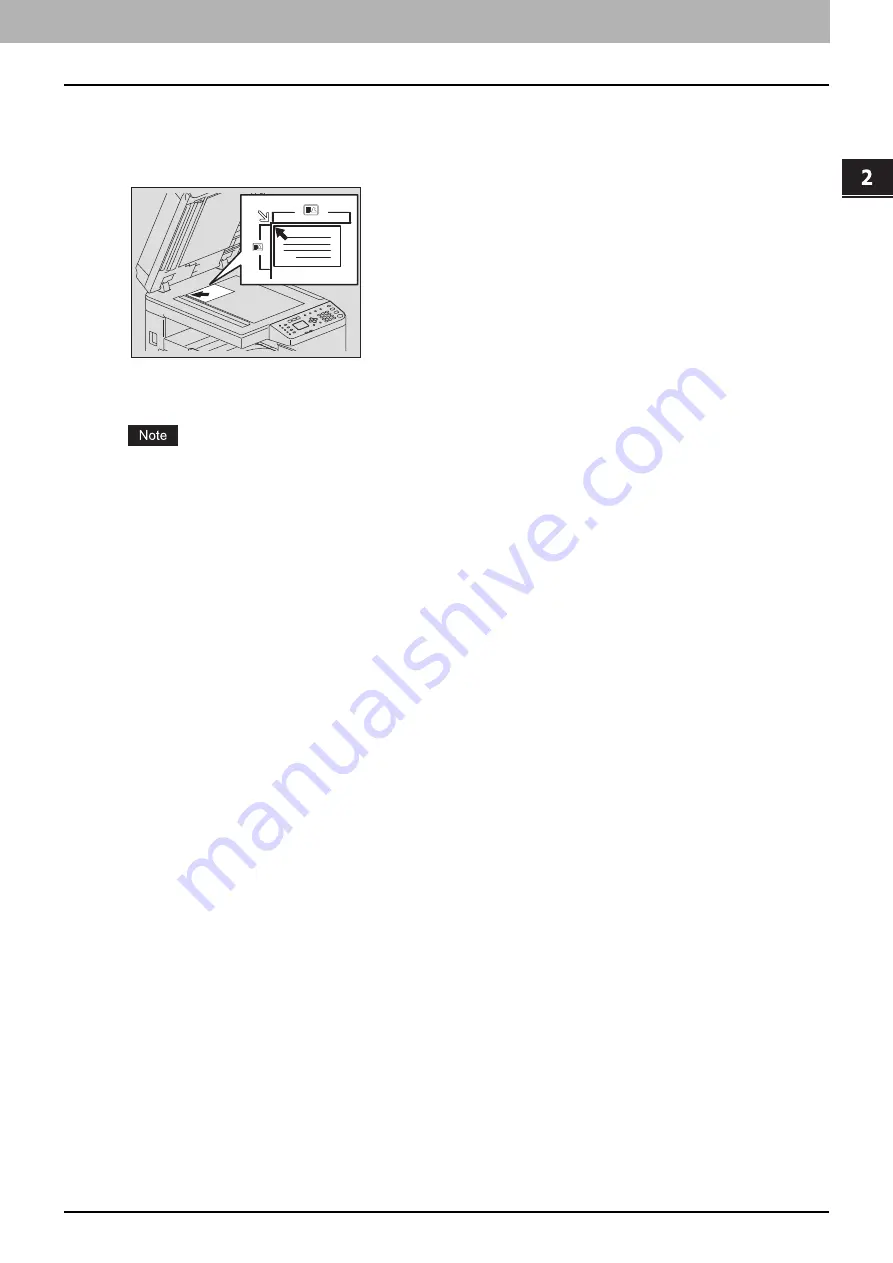
2.COPY FUNCTIONS
Copy Settings 53
COP
Y
F
U
NC
TION
S
4
Follow the instructions on the LCD screen to use the “ON” function. You are instructed to make
the following settings.
SET FRONT OF ID CARD
Place the front of a card face down at the upper left on the original glass, and then press [START].
SET BACK OF ID CARD
Turn over the card and place the back surface face down on the original glass, and then press [START].
“CANCEL JOB?” is displayed if there is no operation for a certain period.
Summary of Contents for e-studio 2822AF
Page 1: ...MULTIFUNCTIONAL DIGITAL SYSTEMS User s Guide ...
Page 30: ...1 PREPARATION 30 Preparation 3 Registering Paper Size and Type ...
Page 64: ...2 COPY FUNCTIONS 64 Using Templates Copy ...
Page 102: ...3 PRINT FUNCTIONS Windows 102 Printing With Best Functions for Your Needs ...
Page 116: ...4 PRINT FUNCTIONS macOS 116 Setting up Print Options ...
Page 162: ...5 SCAN FUNCTIONS 162 Using Templates Scan ...
Page 204: ...7 TROUBLESHOOTING 204 Before Calling Service Technician ...
Page 205: ...8 MAINTENANCE AND INSPECTION Regular Cleaning 206 Cleaning charger 207 ...
Page 208: ...8 MAINTENANCE AND INSPECTION 208 Cleaning charger ...
Page 216: ...9 APPENDIX 216 Copying Function Combination Matrix ...
Page 221: ...e STUDIO2822AM 2822AF ...
















































