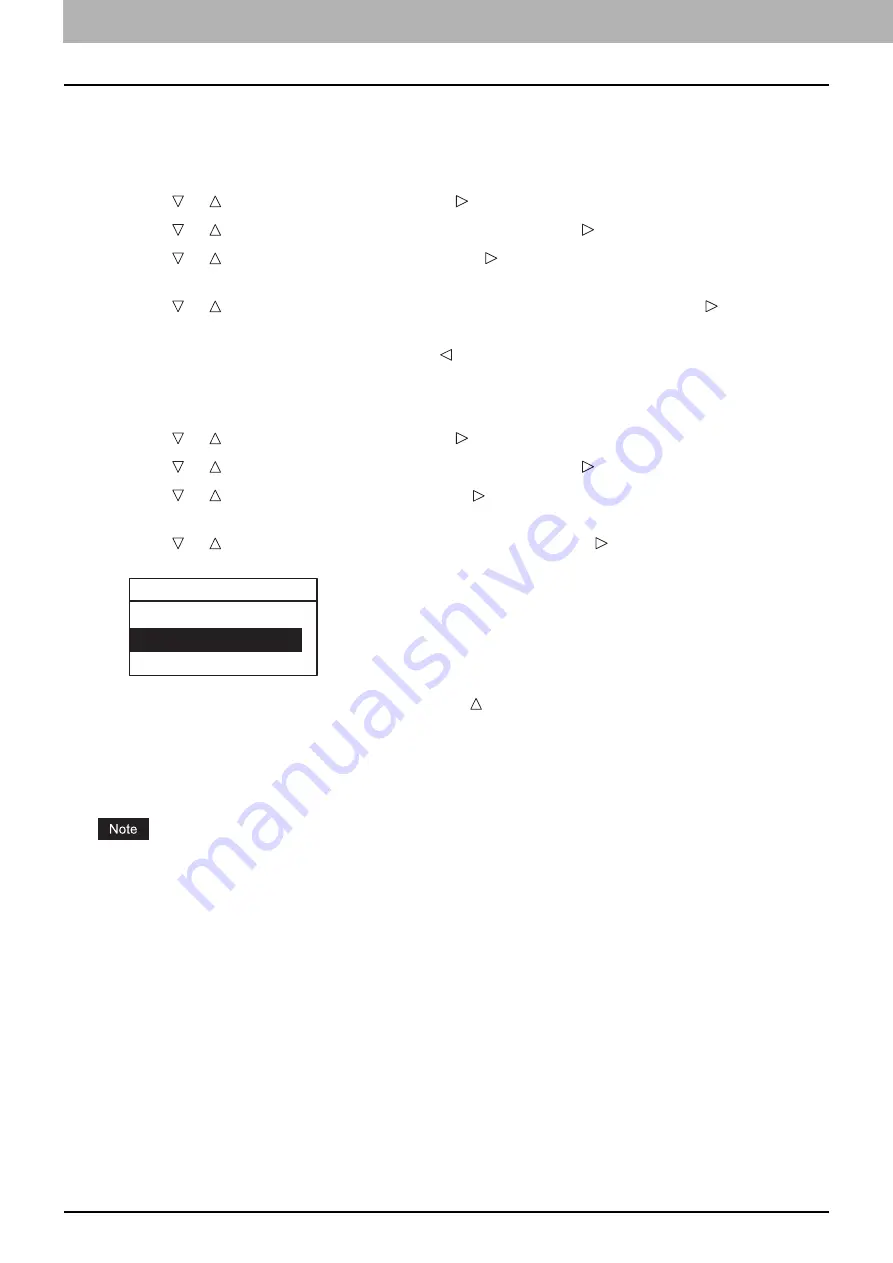
6.VARIOUS FUNCTIONS
186 Job Status
Confirming the job status and deleting jobs
You can confirm the statuses of print, scan, and fax jobs and delete jobs.
Confirming the job status
1
Press or to select [JOBS] and then press .
2
Press or to select [PRINT], [SCAN] or [FAX] and then press .
3
Press or to select [CONFIRM] and then press .
Jobs in progress or those on the waiting list appear.
4
Press or to select the job whose status you want to confirm and then press .
The status of the selected job appears.
5
After you have confirmed the status, press , [CANCEL] or [OK].
The menu returns to the previous one.
Deleting unnecessary jobs
1
Press or to select [JOBS] and then press .
2
Press or to select [PRINT], [SCAN] or [FAX] and then press .
3
Press or to select [DELETE] and then press .
Jobs in progress or those on the waiting list appear.
4
Press or to select the job you want to delete and then press .
A message asking you to confirm the deletion appears.
5
If you want to continue to delete the job, press and select [YES]. Then press [OK].
The job is deleted.
Printing from a USB storage device
You can print PDF, JPEG or TIFF files saved in a USB storage device connected to this equipment.
USB storage devices must meet the requirements below. However, some USB storage devices may not be used
with this equipment even though the requirements below are met.
- FAT16 or FAT32 format
- Single-partition (USB storage devices with multiple partitions are not supported.)
Only files saved in the root folder of a USB storage device can be printed.
Up to 99 files can be displayed in alphabetical order.
When the number of the letters in the file name exceeds 20, the 18th and the subsequent ones are displayed in dots.
A JPEG file with a resolution higher than 600 dpi cannot be printed.
Printing of a progressive JPEG file is not possible.
The compression format of TIFF files is compatible with JPEG/MH/MR/MMR.
If photo images in a TIFF file have been printed in a grainy fashion, try carrying out the printing from a client
computer, and thereby this phenomenon may be improved.
Only PDF files that have been scanned with the same equipment in the BLACK mode can be printed.
The encrypted PDF files cannot be printed.
A paper size cannot be set for PDF files. They are printed in the size in which they are scanned.
TIFF and JPEG files cannot be printed as being scaled according to the paper.
ARE YOU SURE?
YES
NO
Summary of Contents for e-studio 2822AF
Page 1: ...MULTIFUNCTIONAL DIGITAL SYSTEMS User s Guide ...
Page 30: ...1 PREPARATION 30 Preparation 3 Registering Paper Size and Type ...
Page 64: ...2 COPY FUNCTIONS 64 Using Templates Copy ...
Page 102: ...3 PRINT FUNCTIONS Windows 102 Printing With Best Functions for Your Needs ...
Page 116: ...4 PRINT FUNCTIONS macOS 116 Setting up Print Options ...
Page 162: ...5 SCAN FUNCTIONS 162 Using Templates Scan ...
Page 204: ...7 TROUBLESHOOTING 204 Before Calling Service Technician ...
Page 205: ...8 MAINTENANCE AND INSPECTION Regular Cleaning 206 Cleaning charger 207 ...
Page 208: ...8 MAINTENANCE AND INSPECTION 208 Cleaning charger ...
Page 216: ...9 APPENDIX 216 Copying Function Combination Matrix ...
Page 221: ...e STUDIO2822AM 2822AF ...






























