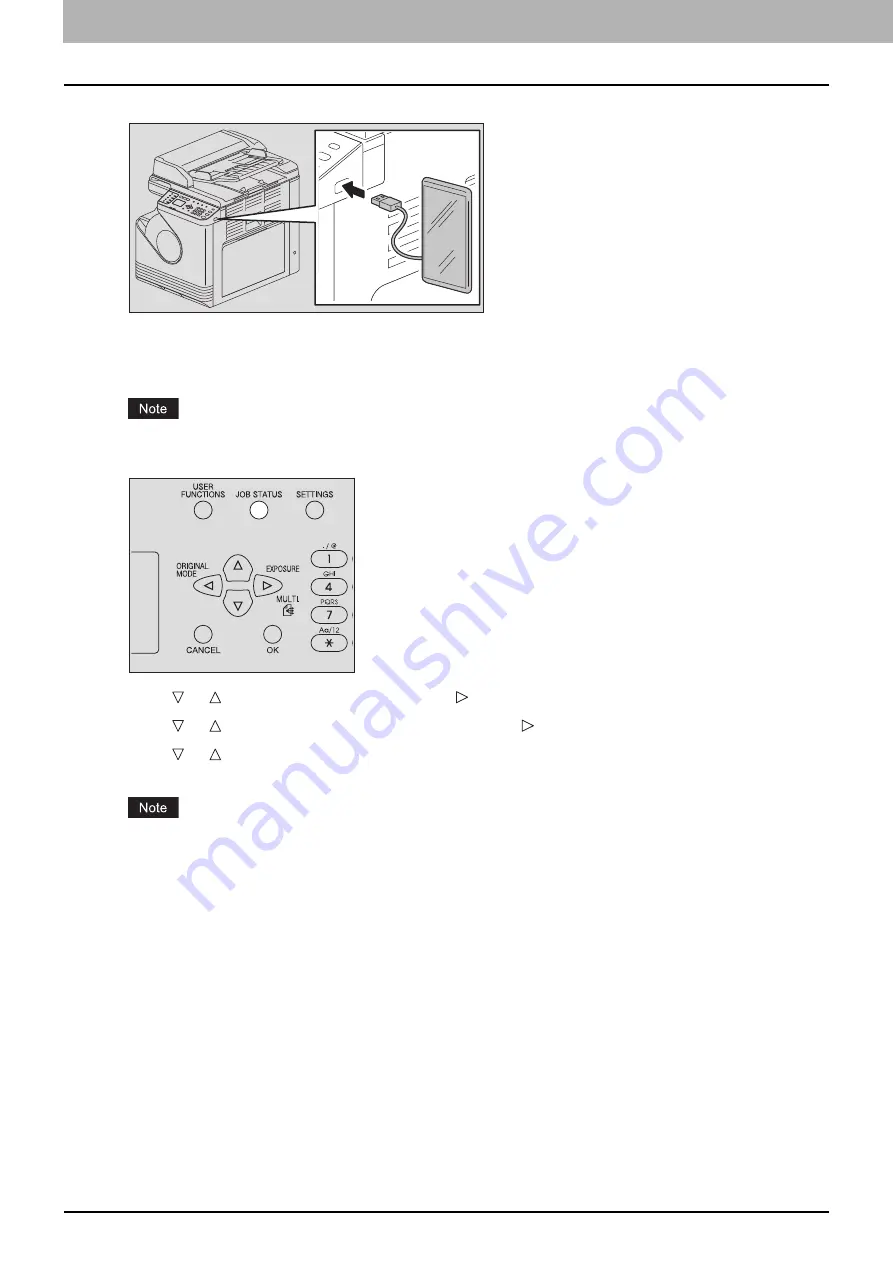
6.VARIOUS FUNCTIONS
188 Job Status
1
Connect an Android device to this equipment by a USB cable.
2
Select the paper size and set the duplex printing mode in [USB PRINT] of the USER FUNCTIONS
menu.
The paper size setting is disabled for PDF files as they are printed in the size in which they are scanned.
3
Press the [JOB STATUS] button.
4
Press or to select [JOBS] and then press .
5
Press or to select [MOBILE PRINT] and then press .
6
Press or to select the file you want to print and then press [OK].
Printing starts.
Do not remove the USB cable and the Android device until printing finishes.
Summary of Contents for e-studio 2822AF
Page 1: ...MULTIFUNCTIONAL DIGITAL SYSTEMS User s Guide ...
Page 30: ...1 PREPARATION 30 Preparation 3 Registering Paper Size and Type ...
Page 64: ...2 COPY FUNCTIONS 64 Using Templates Copy ...
Page 102: ...3 PRINT FUNCTIONS Windows 102 Printing With Best Functions for Your Needs ...
Page 116: ...4 PRINT FUNCTIONS macOS 116 Setting up Print Options ...
Page 162: ...5 SCAN FUNCTIONS 162 Using Templates Scan ...
Page 204: ...7 TROUBLESHOOTING 204 Before Calling Service Technician ...
Page 205: ...8 MAINTENANCE AND INSPECTION Regular Cleaning 206 Cleaning charger 207 ...
Page 208: ...8 MAINTENANCE AND INSPECTION 208 Cleaning charger ...
Page 216: ...9 APPENDIX 216 Copying Function Combination Matrix ...
Page 221: ...e STUDIO2822AM 2822AF ...






























