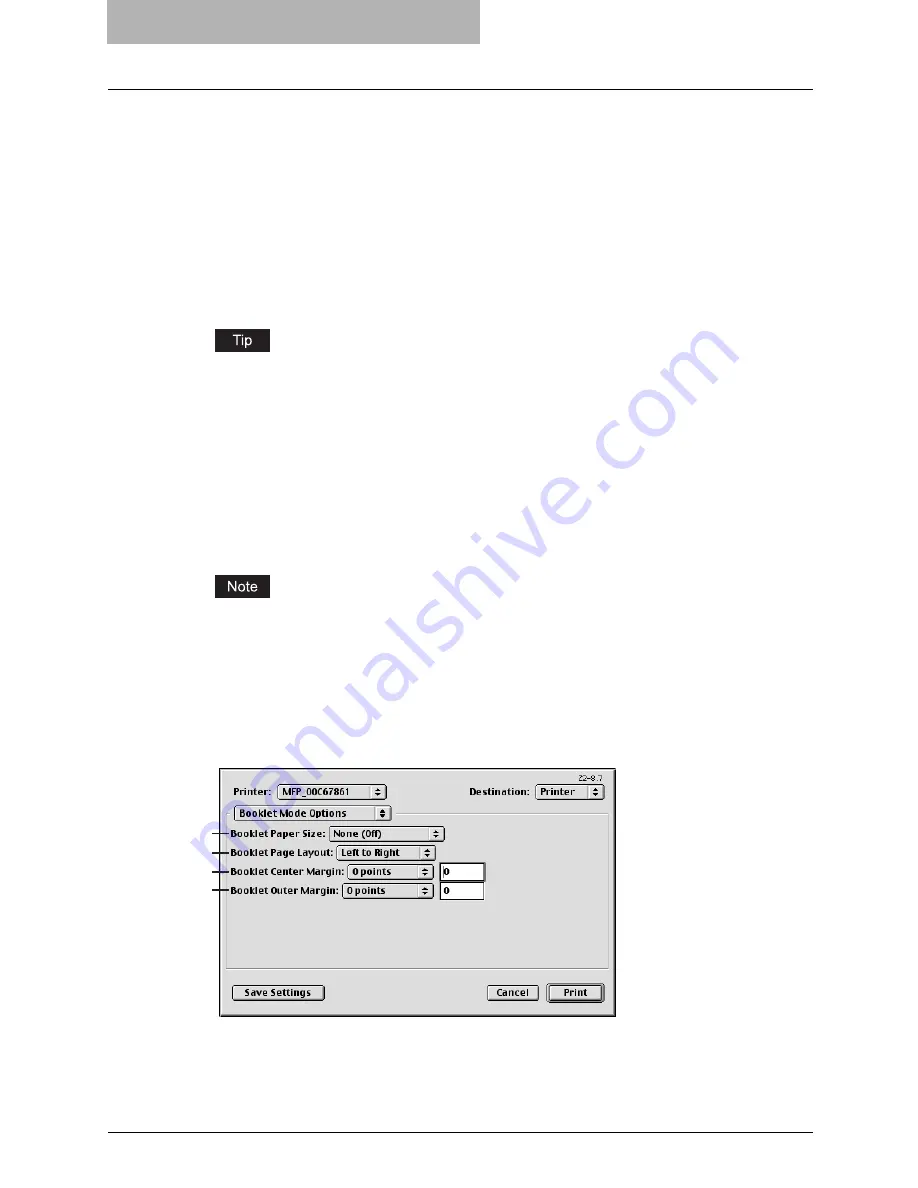
6 Printing from Macintosh
334 Printing from Application on Mac OS 8.6 to 9.x
-
Private - Password
— Select this to print a private job. When this is selected, enter 5-
digit Password in the field. The print job is saved in the private job queue on this equip-
ment, and not printed until you activate printing from the Touch Panel Display of this
equipment. This option is useful when you want to print a confidential document secured
using a password. The user has to enter the password to print the private job when acti-
vating printing from the Touch Panel Display. It is recommended to specify the password
when you select to print a private job. If you do not specify the password, the private job
uses default password “00000”.
2) Department Code
Enter a user’s department code when this equipment is managed with department codes.
Please ask your administrator for your department code.
How the equipment performs printing for an invalid department code print job, which no
department code or invalid department code is specified, varies depending on the Depart-
ment Code Enforcement setting that can be set from TopAccess Administrator mode. When
the Department Code Enforcement is set to “ON”, the invalid department code print job will
be stored in the invalid department code print job list without printing. When the Department
Code Enforcement is set to “Print”, the invalid department code print job will be printed.
When the Department Code Enforcement is set to “Delete”, the invalid department code print
job will be deleted without printing.
3) Toner Save`
Select this to print in the toner save mode.
When the toner save mode is enabled, printing may become light.
4) Do not Print Blank Pages
Select whether you require printing blank pages.
Booklet Mode Options
In the Booklet Mode Options menu, you can set booklet printing.
1) Booklet Paper Size
Select a paper size to print a booklet. Each two pages are printed on both side of a sheet
before folding. The booklet size will be the half size of the paper size you specify here.
1
2
3
4
Summary of Contents for E-studio 281c
Page 1: ...MULTIFUNCTIONAL DIGITAL COLOR SYSTEMS Printing Guide ...
Page 2: ......
Page 10: ......
Page 20: ......
Page 156: ......
Page 190: ......
Page 292: ......
Page 340: ......
Page 380: ......
Page 381: ...FC 281C 351C 451C OME050050E0 ...






























