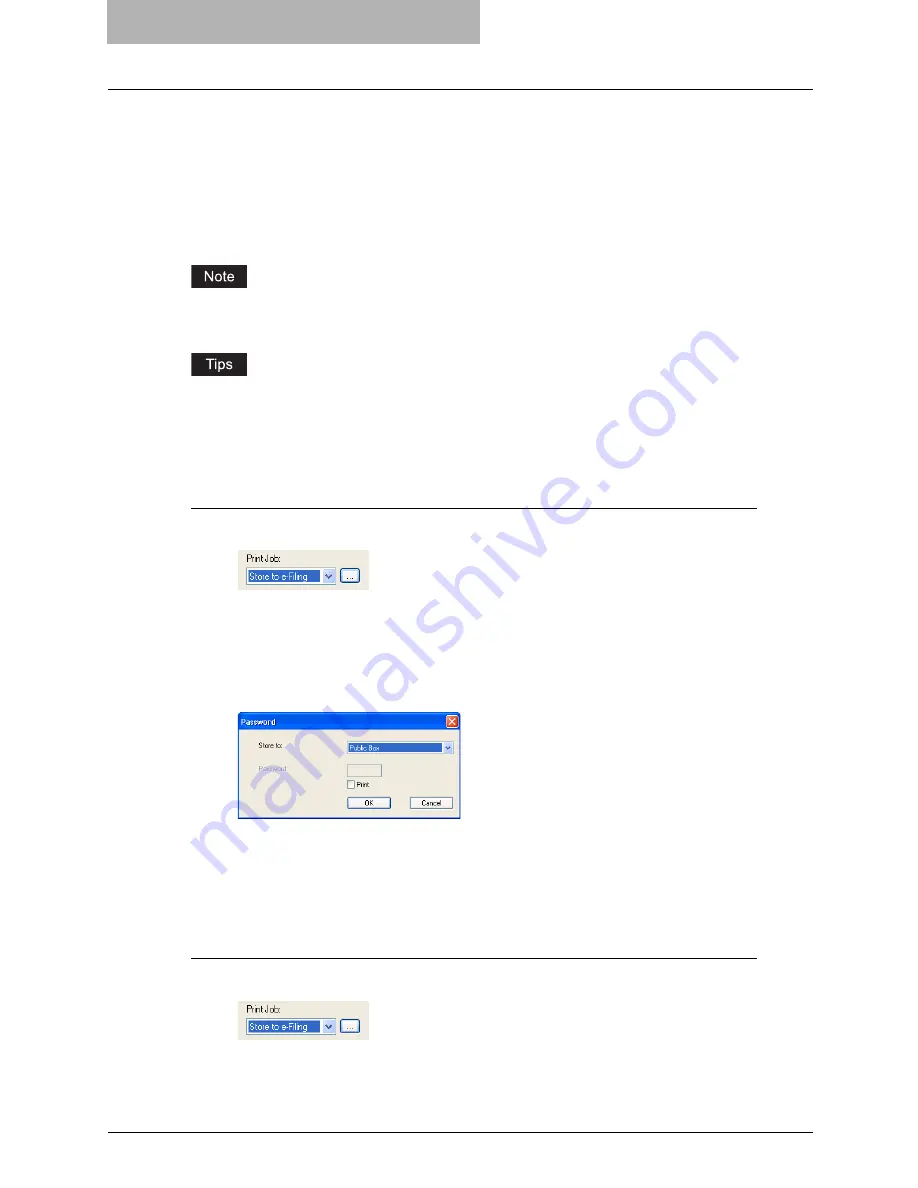
5 Printing from Windows
272 Printing with Extended Print Functionality
Storing to e-Filing
The Store to e-Filing feature allows you to send print jobs to e-Filing on this equipment. The job
stored to e-Filing can then be printed from the Touch Panel Display at a later time. It can be also
composed with other documents using the e-Filing web utility.
You can store a print job to either the public box or a user box. The public box is shared by all
users who can see the jobs stored in this box. A user box is for personal use and is protected by
password.
When you store a document in e-Filing using the printer driver, the printing image (not the origi-
nal document in your computer) will be stored in e-Filing.
y
You can manage the files within a box from the Touch Panel Display. Please refer to the
Operator’s Manual for Basic Functions
to manage files in a box.
y
You can also manage the files within a box using the e-Filing web utility. Please refer to the
e-Filing Guide
.
Saving a print job to a public box
1
Select “Store to e-Filing” in the “Print Job” drop down menu.
2
Set any other print options you require and click [OK].
3
Click [OK] or [Print] to send the print job.
y
The print job is saved to a public box.
4
Select “Public Box” to save a print job to a public box.
5
If you print a job as well as saving to the public box, check the
“Print” box.
6
Click [OK].
Saving a print job to a user box
1
Select “Store to e-Filing” in the “Print Job” drop down menu.
2
Set any other print options you require and click [OK].
Summary of Contents for E-studio 281c
Page 1: ...MULTIFUNCTIONAL DIGITAL COLOR SYSTEMS Printing Guide ...
Page 2: ......
Page 10: ......
Page 20: ......
Page 156: ......
Page 190: ......
Page 292: ......
Page 340: ......
Page 380: ......
Page 381: ...FC 281C 351C 451C OME050050E0 ...






























