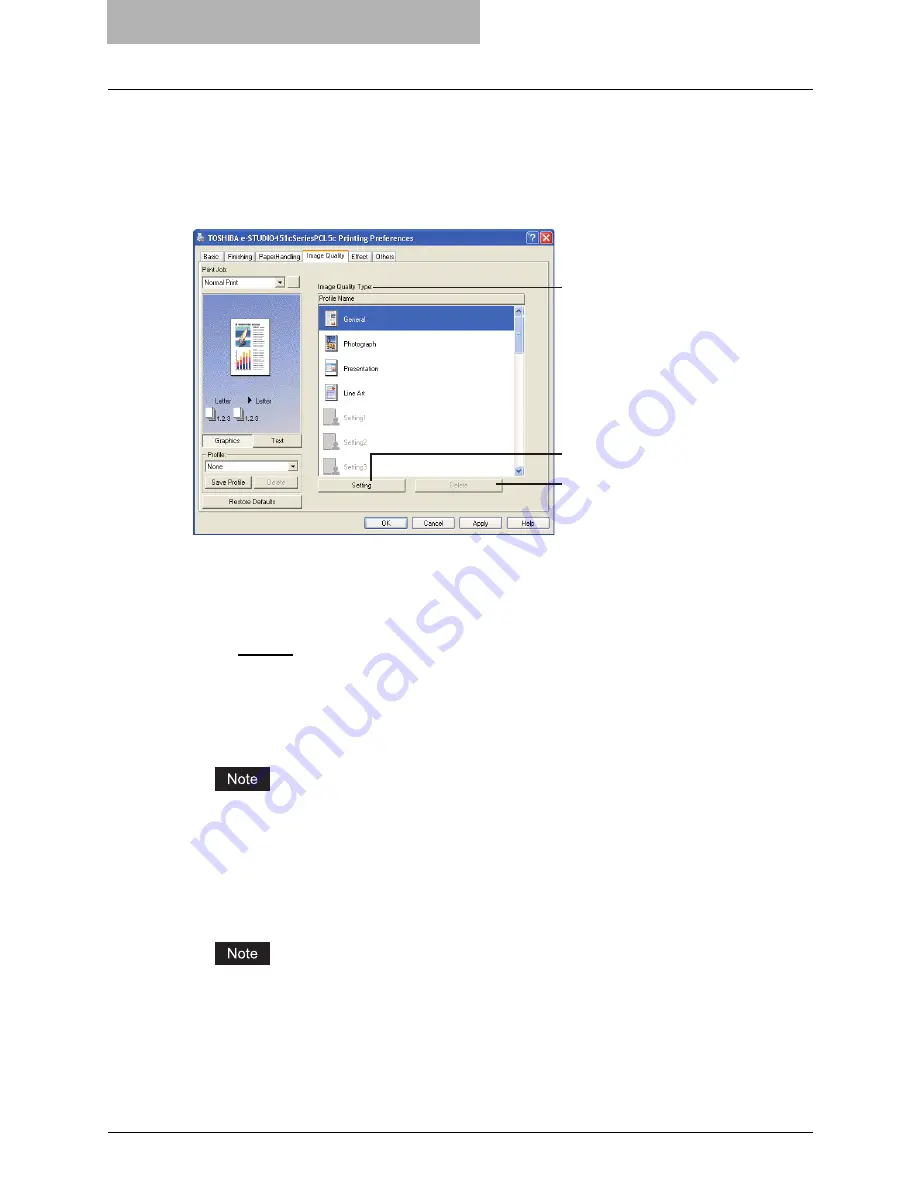
5 Printing from Windows
250 Setting Up Print Options
3) Distinguish Thin Lines
Check this to print thin lines clearly.
4) Use Black for All Texts
Check this to print all texts in 100% black except white texts.
For PCL5c Printer Driver/For PSL3 Printer Driver
1) Image Quality Type
This sets how colors are printed by selecting the job type. The printer driver automatically
applies proper image quality for selected job type. You can select a pre-defined image qual-
ity type, or you can select a custom image quality type that you created. The custom image
quality type can be created or modified by clicking [Setting].
-
General
— Select this to apply proper image quality for printing a general color docu-
ment.
-
Photograph
— Select this to apply proper image quality for printing photos.
-
Presentation
— Select this to apply proper image quality for printing a vivid document.
-
Line Art
— Select this to apply proper image quality for printing a document contains a
lot of characters or line arts.
The Image Quality type option is not available when “Black and White” is selected at the
“Color” drop down menu on the Basic tab.
2) [Setting]
Click this to customize a image quality setting. When this is clicked, the Setting dialog box
appears. You can set up to 20 custom image quality settings.
P.251 “Setting: Basic Tab”
In order to create a new custom image quality setting, you must access the printer driver
properties from the Printers and Faxes folder (When using Windows Vista, Printers folder).
When you access the printer driver properties from an application’s Print dialog box, you can
edit the settings but not create a new custom image quality setting.
3) [Delete]
Click this to delete the custom image quality setting.
1
2
3
Summary of Contents for E-studio 281c
Page 1: ...MULTIFUNCTIONAL DIGITAL COLOR SYSTEMS Printing Guide ...
Page 2: ......
Page 10: ......
Page 20: ......
Page 156: ......
Page 190: ......
Page 292: ......
Page 340: ......
Page 380: ......
Page 381: ...FC 281C 351C 451C OME050050E0 ...






























