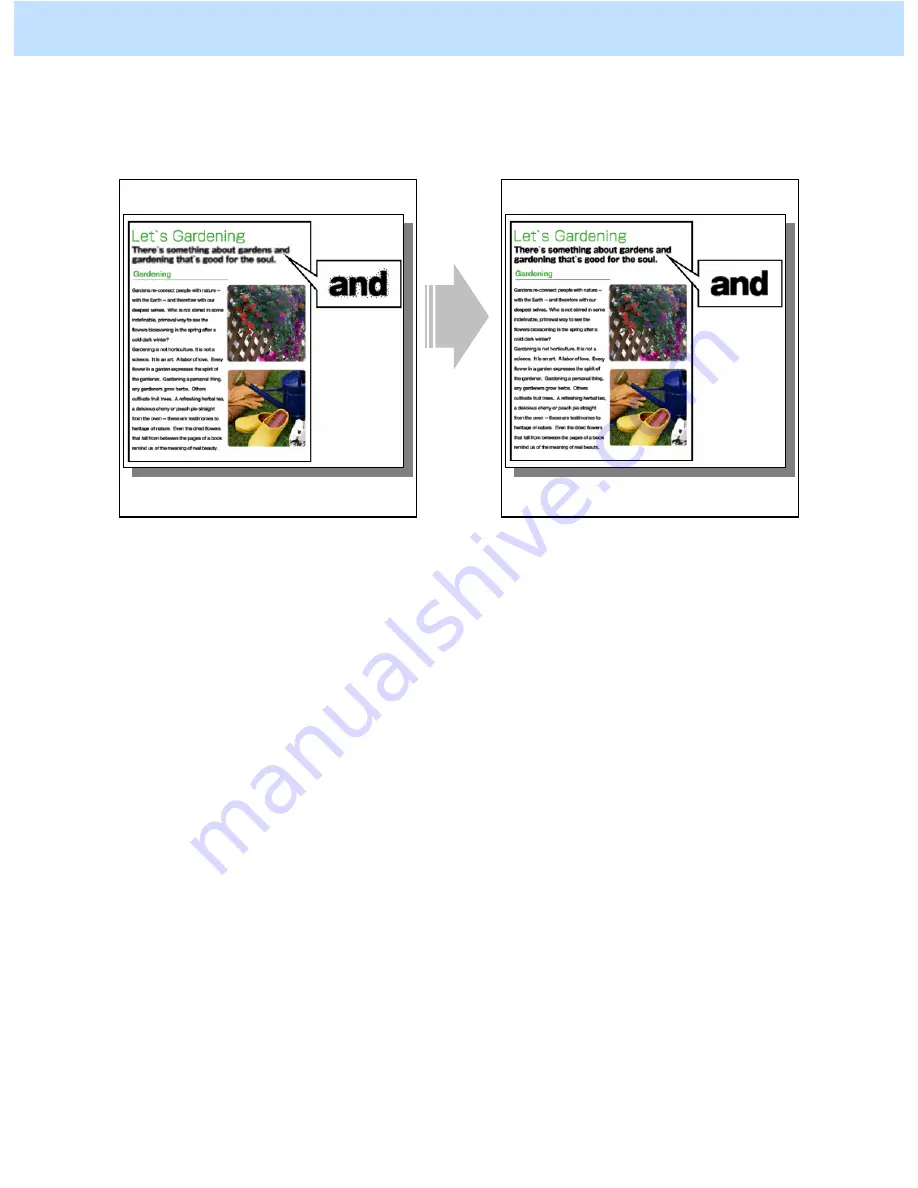
e-STUDIO2330C/2820C/2830C/3520C/3530C/4520C
© 2008 TOSHIBA TEC CORPORATION All rights reserved
3-42
3.13 To Eliminate Smudges from Highly Colored Text and Lines
(To prevent toner scattering around text and lines where a large amount of
toner is used)
Before the adjustment
After the adjustment
Black text looks smudged due to toner
scattering around the text.
Smudges are eliminated.
Explanation
When highly colored text and lines where a large amount of toner is used, created on raster data (image), such as
BMP, GIF, JPEG and TIFF are printed, the text and lines look smudged due to toner scattering around the text
and lines. Adjust the sharpness intensity or the amount of toner used, in order to obtain a clearer print image.
<Hint>
If smudged text and lines appear on the print image in PDF format on Adobe Reader, unmark the
"Print as image" checkbox to print out the image. If the "Print as image" checkbox is marked, text
and lines will be printed as raster data (bitmap image) and may be smudged.
Procedures
* Perform the adjustment in accordance with the procedures below.
* Both the service technician and the user can perform the adjustment for Windows.
* Only the service technician can perform the adjustment for Macintosh.
3. Printer-specific Adjustments
















































