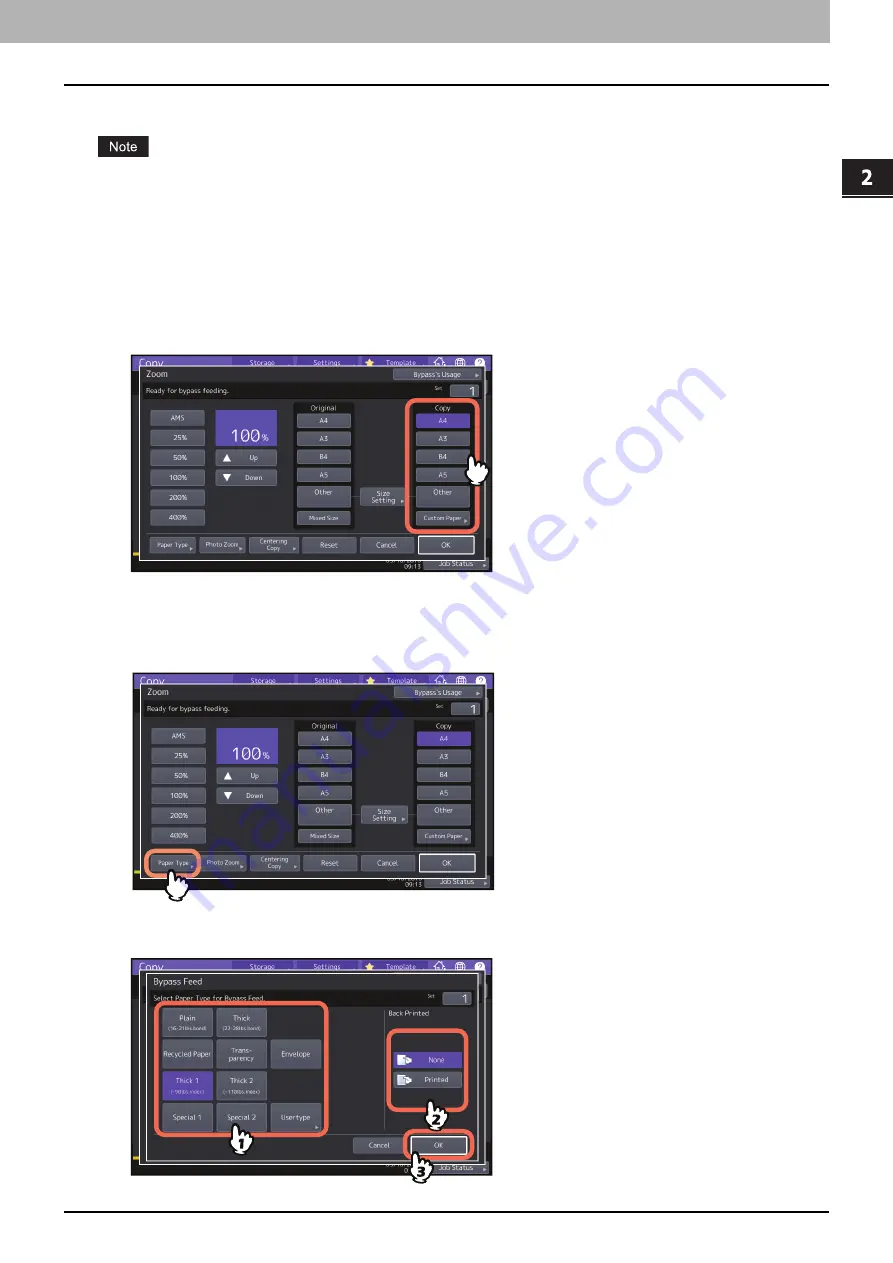
2.HOW TO MAKE COPIES
Bypass Copying 33
HO
W T
O
M
A
K
E
CO
PIE
S
Bypass copying on standard size paper
If the paper size is not selected in this step, copying may be slowed down.
Copying on A3, A4, B4 and B5 size paper (in equipment other than for North
America) / LD, LT, LG and ST-R size paper (in equipment for North America)
1
Place paper on the bypass tray.
To learn how to place paper on the bypass tray, refer to the
Paper Preparation Guide
.
When paper is placed, the menu for bypass copying appears.
2
Select the same size button under “Copy” as that of the paper you placed on the bypass tray.
The paper size is now set.
3
Press [Paper Type] on the touch panel if the paper type of the paper you placed on the bypass
tray is other than plain paper.
4
Select the tray and paper type, and press [OK].
Summary of Contents for e-studio 2000ac
Page 1: ...MULTIFUNCTIONAL DIGITAL COLOR SYSTEMS MULTIFUNCTIONAL DIGITAL SYSTEMS Copying Guide ...
Page 8: ...8 CONTENTS ...
Page 18: ...1 BEFORE MAKING COPIES 18 Before Using Copier Functions ...
Page 126: ...5 SAVING COPIED DATA AS A FILE 126 Copying and Saving as a File ...
Page 130: ...130 INDEX ...






























