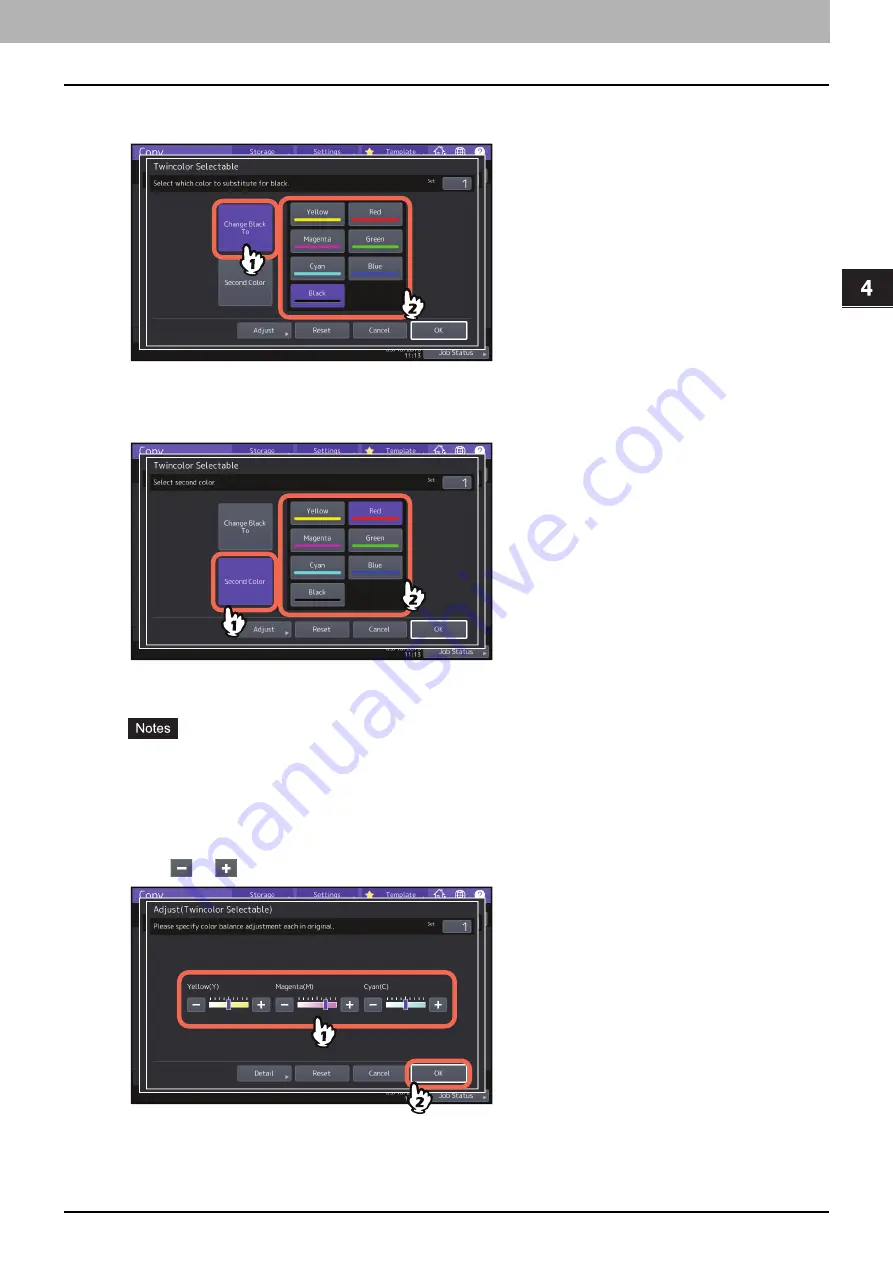
4.USING IMAGE ADJUSTMENT FUNCTIONS
Applying Twin Color Copying (Color Model only) 113
U
SING IM
AGE AD
JU
STMENT FUNCTIONS
3
Select a color for the black part in the original.
Press [Change Black To], and select the desired color.
4
Select a color for the parts other than black in the original.
Press [Second Color], and select the desired color.
After selecting the color, press [OK]. This is the end of the setting.
If you want to adjust the color balance, press [Adjust] and go to the next step.
When the two colors specified are the combination of black and a color other than black, color balance
adjustment is enabled. When neither of the two colors is black, or when both of them are black, this
adjustment is disabled.
The color balance of a color other than black can be adjusted.
5
Press
or
of the color to obtain the desired color balance.
After completing the adjustment, press [OK]. This is the end of the setting.
If you want to adjust each color balance on every density area, press [Detail] and go to the next step.
Summary of Contents for e-studio 2000ac
Page 1: ...MULTIFUNCTIONAL DIGITAL COLOR SYSTEMS MULTIFUNCTIONAL DIGITAL SYSTEMS Copying Guide ...
Page 8: ...8 CONTENTS ...
Page 18: ...1 BEFORE MAKING COPIES 18 Before Using Copier Functions ...
Page 126: ...5 SAVING COPIED DATA AS A FILE 126 Copying and Saving as a File ...
Page 130: ...130 INDEX ...






























