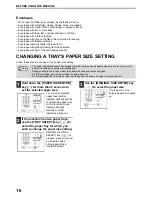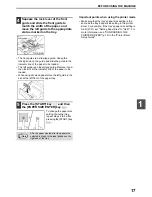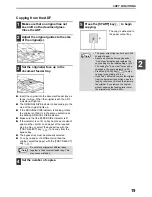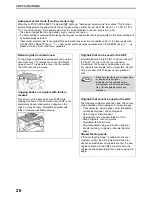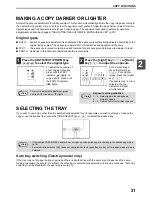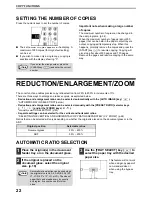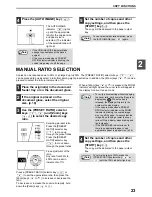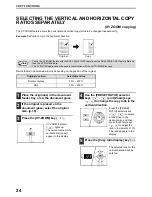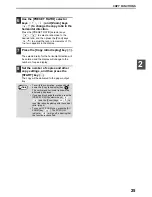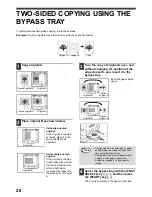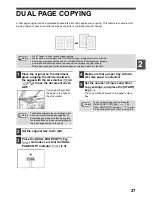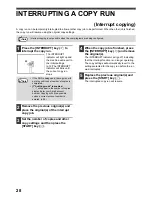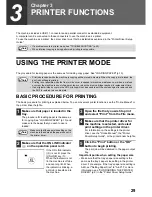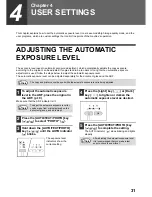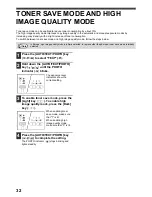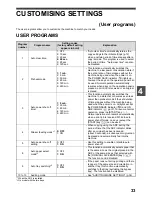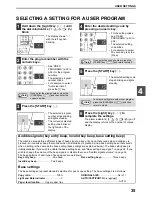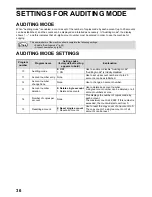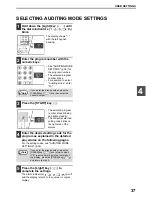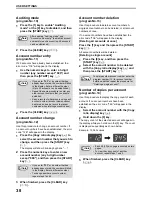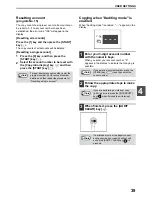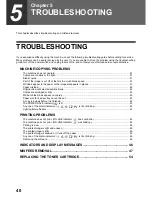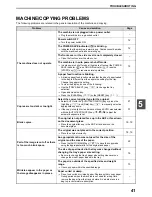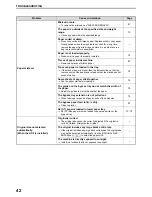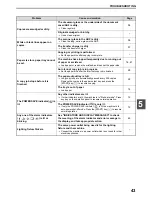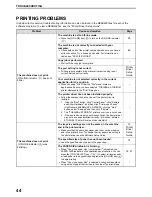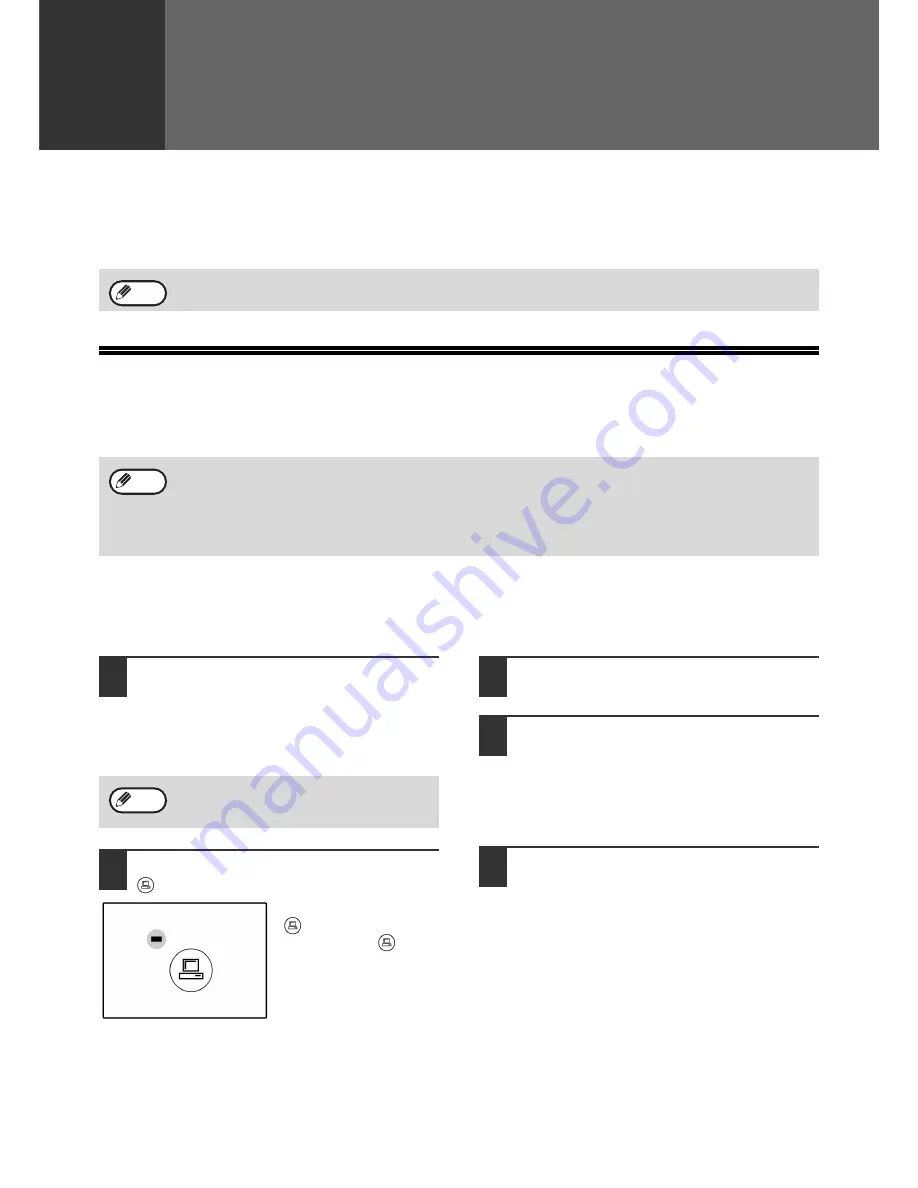
29
3
Chapter 3
PRINTER FUNCTIONS
The machine includes a USB 1.1 connector and a parallel connector as standard equipment.
A computer can be connected to these connectors to use the machine as a printer.
To use the machine as a printer, the printer driver must first be installed as explained in the "Printer Driver Setup
Guide".
USING THE PRINTER MODE
The procedure for loading paper is the same as for loading copy paper. See "LOADING PAPER" (p.13).
BASIC PROCEDURE FOR PRINTING
The basic procedure for printing is explained below. To use convenient printer functions, see the "Online Manual" or
the printer driver help file.
1
Make sure that paper is loaded in the
tray.
The procedure for loading paper is the same as
for copying. See "LOADING PAPER" (p.13) and
make sure the paper that you wish to use is
loaded.
2
Make sure that the ON LINE indicator
( ) on the operation panel is lit.
If the ON LINE indicator
(
) is not lit, press the
[ON LINE] key (
).
When the indicator is not
lit, the machine is off-line
and cannot print. When
the indicator is blinking, a
print job is transferred to
the machine.
3
Open the file that you wish to print
and select "Print" from the File menu.
4
Make sure that the printer driver for
the machine is selected, and select
print settings in the printer driver.
For information on the settings in the printer
driver, see the "Online Manual", the "Printer
Driver Setup Guide", or the printer driver help file.
5
Click the "Print" button or the "OK"
button to begin printing.
The print job will be delivered to the paper output
tray.
Important points when setting the paper size
•
Make sure that the tray's paper size setting is the
same as the tray's paper size setting in the printer
driver. For example, if the tray's paper size setting is
A4R, set "Setting Paper Size" to "A4-R". For more
information, see "CONFIGURING THE PRINTER
DRIVER" (p.9) in the "Printer Driver Setup Guide".
• If a problem occurs in printer mode, see "TROUBLESHOOTING" (p.40).
• When interrupt copying is being performed, printing is not possible.
Note
• Print jobs received while the machine is copying will be stored in memory. When the copy job is finished, the
print jobs will begin printing.
• Printing is not possible when the front or side cover is opened for machine maintenance, or when a misfeed
occurs or the machine runs out of paper or toner, or when the drum cartridge reaches its replacement time.
• If an original misfeed occurs in the ADF, printing will not be possible until the misfed original is removed and
the ADF is restored to a usable state.
Note
Make sure that the paper size setting on the
machine is the same as the paper size set in
the printer driver.
Note
Summary of Contents for e-STUDIO 161
Page 1: ......
Page 2: ......
Page 5: ......
Page 73: ...67 MEMO ...
Page 74: ......
Page 75: ...DP 1620 OME030059A0 ...
Page 76: ......