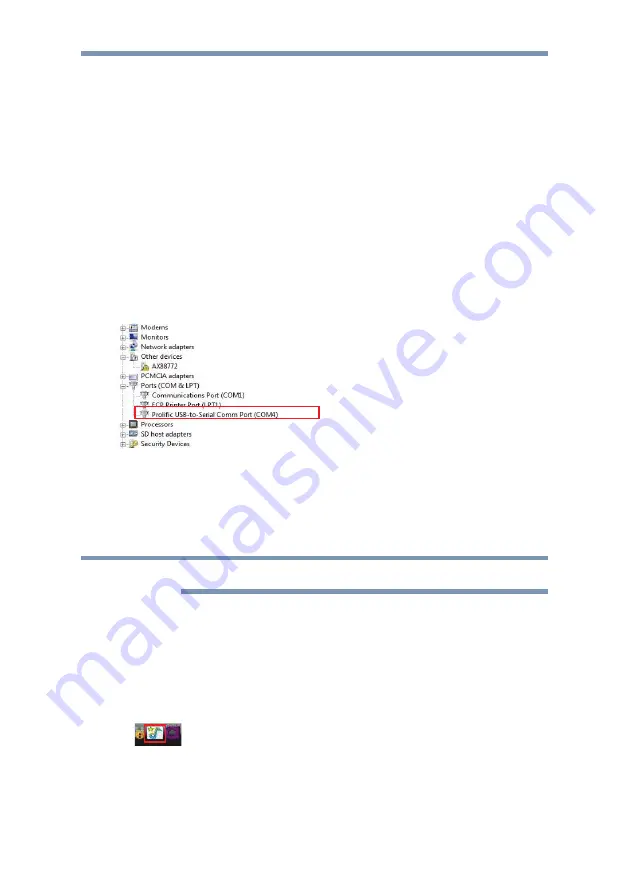
dynadock™ User’s Manual
28
Serial Port (Back Panel)
To connect a serial device, attach the serial cable (not provided) to
the serial port on the dynadock and your serial device. Then install
the software driver according to the instructions that come with the
device. When prompted to select the port, choose
COMx,
where x is
the
COM
port number assigned by your operating system.
To see the
COM
port number assigned by your operating system:
1
In Windows Vista
®
, right-click
Computer
and select
Device
Manager
.
In Windows
®
XP, right-click
My Computer
and select
Properties
.
Then click
Hardware
>
Device Manager
.
2
Under the
Ports (COM & LPT)
group, you should be able to
find
Prolific USB-to-Serial Comm Port
. The com port
number will appear next to the string.
(Sample Image) Locating the Serial Comm Port
Front Panel Audio Port (Microphone)
To connect a microphone, plug the 3.5 mm mono microphone jack
into the microphone input port.
Your operating system may prompt you to continue.
Front Panel Audio Port (Headphones or Speakers)
After installing the provided audio software, a
USB 3D 106 Sound
Configuration
utility is installed in your computer. It can be
accessed by double-clicking the
USB 3D 106 Sound
Configuration
icon on the system tray.(The icon may be hidden if
the Windows
®
operating system recognizes it as inactive)
(Sample Image) USB 3D 106 Sound Configuration
NOTE






























