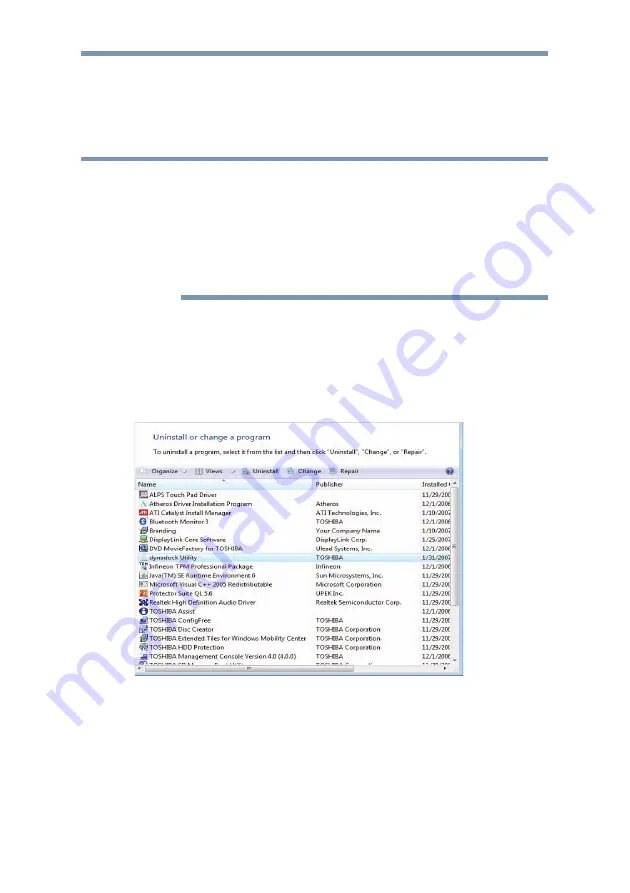
dynadock™ User’s Manual
22
Uninstalling
To remove the dynadock Utility and all the drivers from your
computer, please follow the following procedures to remove the
Utility, the Video driver or the Audio driver.
■
Before starting the steps below, you must eject the dynadock™ from
your computer using the TOSHIBA dynadock™ utility icon on your
Notification Area/System Tray.
■
Disconnect the dynadock™ from the computer. Any devices
connected to the dynadock™ will be disabled.
■
Close all other programs and applications.
■
You may be prompted to reboot your computer twice before
uninstalling is completed.
Uninstalling - Windows Vista
®
Operations
Uninstalling the Utility
1
To remove the dynadock utility from your computer, click
Start
>
Control Panel
and then
Uninstall a program
. Choose
“dynadock Utility” from the list, and click the
Uninstall
button.
(Sample Image) Uninstall the program window
2
Follow the on-screen directions to finish uninstalling.
NOTE






























