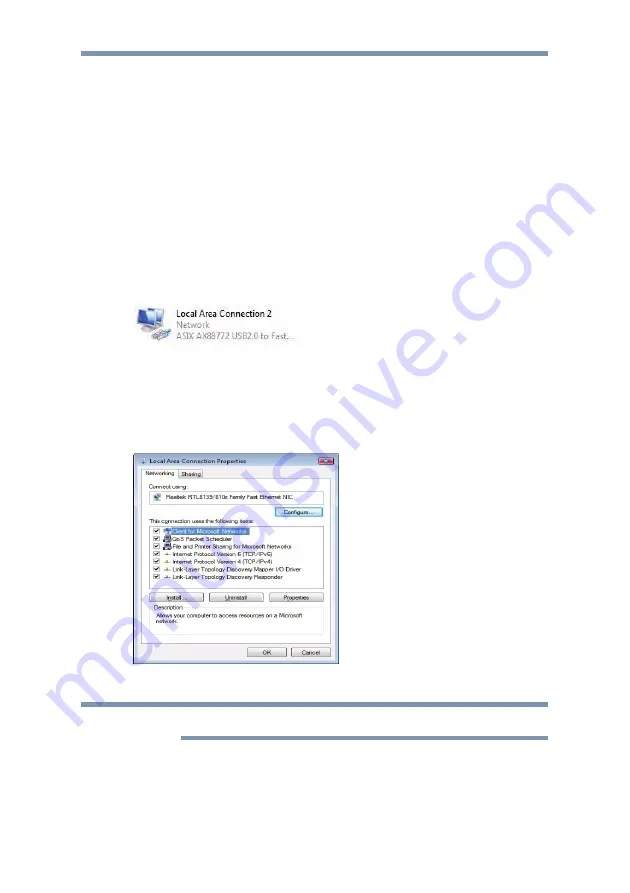
dynadock™ User’s Manual
27
Ethernet Port (Back Panel)
Connect one end of a network cable (not provided) to the Ethernet
port (RJ-45) on the dynadock and the other end to your network for
high performance network access. To configure the network
properties of the Ethernet adapter:
In Windows Vista
®
, select
Start > Control Panel > View
network status and tasks > Manage network connections.
In Windows
®
XP, select
Start
>
Settings
>
Network
Connections
.
In the
Network Connections
folder, double-click the connection
icon for the dynadock’s Ethernet adapter, which is indicated by
ASIX
AX88772 USB2.0 to Fast Ethernet Adapter
.
(Sample Image) Network Connection icon
This will open the
Local Area Connection Properties
window for
you to configure the network settings as required according to your
network environment. If you are unsure about the settings, consult
your network administrator for assistance.
(Sample Image) Local Area Connection Properties Window
The LAN port does not support Wake-up-On-LAN.
NOTE






























