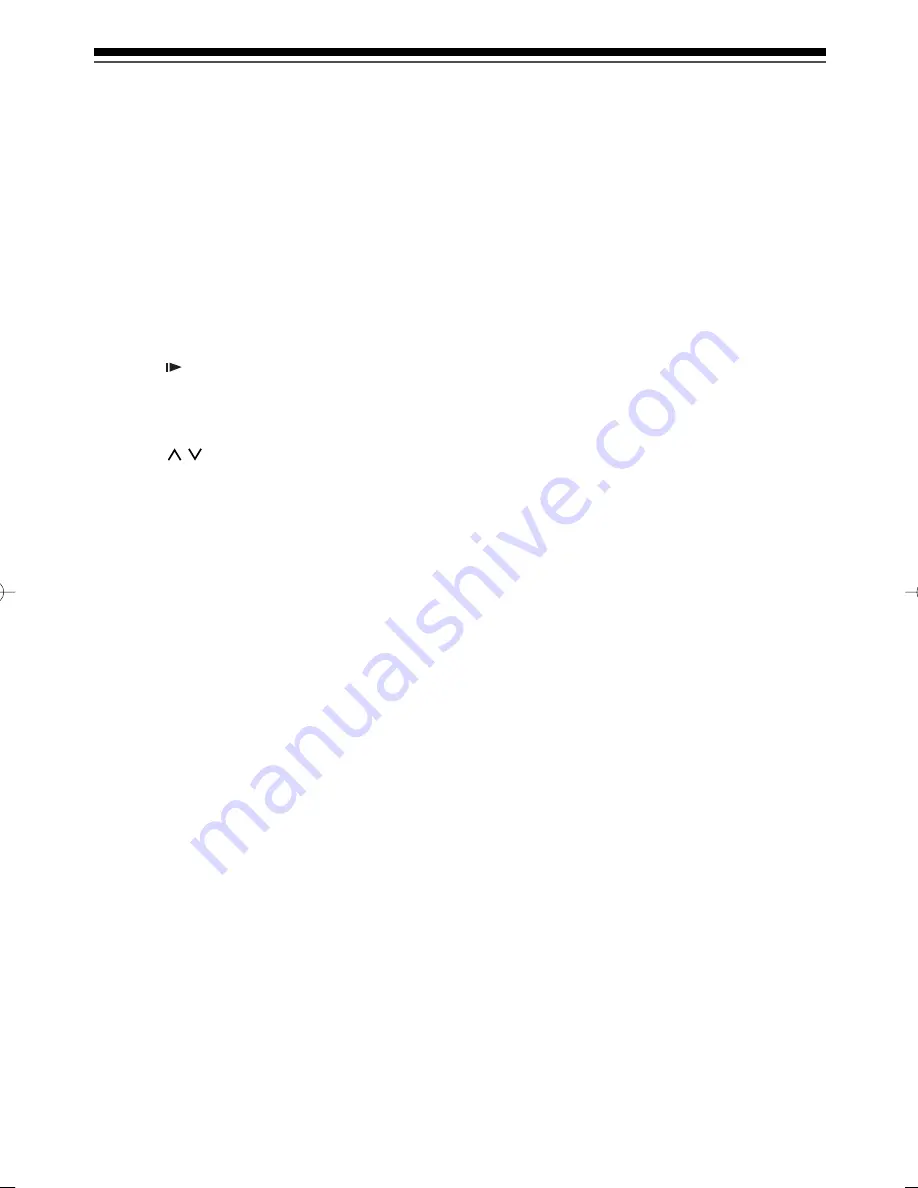
Introduction
18
EN
Index to parts and controls (cont’d)
* The unit can also be turned on by pressing these
buttons when the remote control is in DVD mode.
13. VCR button
Press to activate the remote control in VCR mode.
(See page 22.)
Press to select the VCR output mode.
14. REC MODE button (DVD / VCR)
Press to switch the recording mode.
15. REC
I
button (VCR)
Press once to start recording.
Press repeatedly to start a One-touch Timer
Recording.
16. DUBBING button (DVD / VCR)
Press to start VCR to DVD (DVD to VCR)
duplication which you set in the setup menu.
17. SLOW button (VCR)
During playback, press to view the videotape in slow
motion.
18. I/
y
ON/STANDBY button (DVD / VCR)
Press to turn on or off the unit.
19. PROG. /
buttons (DVD / VCR)
DVD
mode
Press to change the channel up or down.
VCR
mode
Press to change the channel up or down.
Press to adjust the tracking during playback or in
slow motion of the tape.
While playback is in still mode, you can adjust the
vertically blurred picture.
20. AUDIO button (DVD / VCR)
DVD
mode
When receiving a bilingual broadcast, press to
change the audio out setting to “Main”, “Sub” or
“Main/Sub”.
Press to change the bilingual audio source of an
external equipment to “Main”, “Sub”, or “Main/Sub”.
(Available only when the “External input Audio” in
the DVD setup menu is set to “Bilingual” in
advance.)
Press to display the audio menu during playback.
Press to select the sound mode.
VCR
mode
During playback of a Hi-Fi videotape, press to
change the audio out setting to “STEREO”, “LEFT”,
“RIGHT”, and “MONO”.
When receiving a bilingual broadcast, press to
change the audio out setting to “Main”, “Sub”, and
“Main/Sub”.
Press to change the bilingual audio source of an
external equipment to “Main”, “Sub”, or “Main/Sub”.
(Available only when the “External Input Audio” in
the DVD setup menu is set to “Bilingual” in
advance.)
21. DISPLAY button (DVD / VCR)
Press to display the on-screen display.
22. ZOOM button (DVD)
During playback, press to enlarge the picture on the
screen.
23. MENU / LIST button (DVD)
Press to display the Disc menu during playback.
Press to change the Original and Playlist on the TV
screen. (VR mode only)
24. ENTER button (DVD / VCR)
Press to confirm or select menu items.
25. RETURN button (DVD / VCR)
Press to return to the previously displayed menu
screen.
26. SKIP
G
button (DVD)
During playback, press to skip to the next chapter or
track.
When playback is paused, press to advance step by
step.
27. FWD
D
button (DVD / VCR)
DVD
mode
During playback, press to play fast forward.
When playback is paused, press to play slow forward.
VCR
mode
Press to fast forward the videotape in stop mode.
Press to view the picture rapidly in forward during
playback.
28. STOP
C
button (DVD / VCR)
Press to stop playback or recording.
29. PLAY
B
button* (DVD / VCR)
Press to start or resume playback.
30. INSTANT SKIP button (DVD)
During playback, press to skip 30 seconds. (See
page 78.)
31. SETUP button (DVD / VCR)
Press to display the setup menu in stop mode.
32. DVD button
Press to activate the remote control in DVD mode.
(See page 22.)
Press to select the DVD output mode.
33. REC
I
button (DVD)
Press once to start a recording.
Press repeatedly to start a One-touch Timer
Recording.
34. SYSTEM button (VCR)
The button does not work for this unit.
35. SEARCH button (VCR)
Press to call up the index or time search menu.
02̲Introduction̲BD.indd 18
02̲Introduction̲BD.indd 18
2006/03/24 16:32:43
2006/03/24 16:32:43
Summary of Contents for D-VR16SB
Page 25: ...Connections Connect your recorder to your TV or stereo system Connections ...
Page 36: ......
Page 66: ......






























