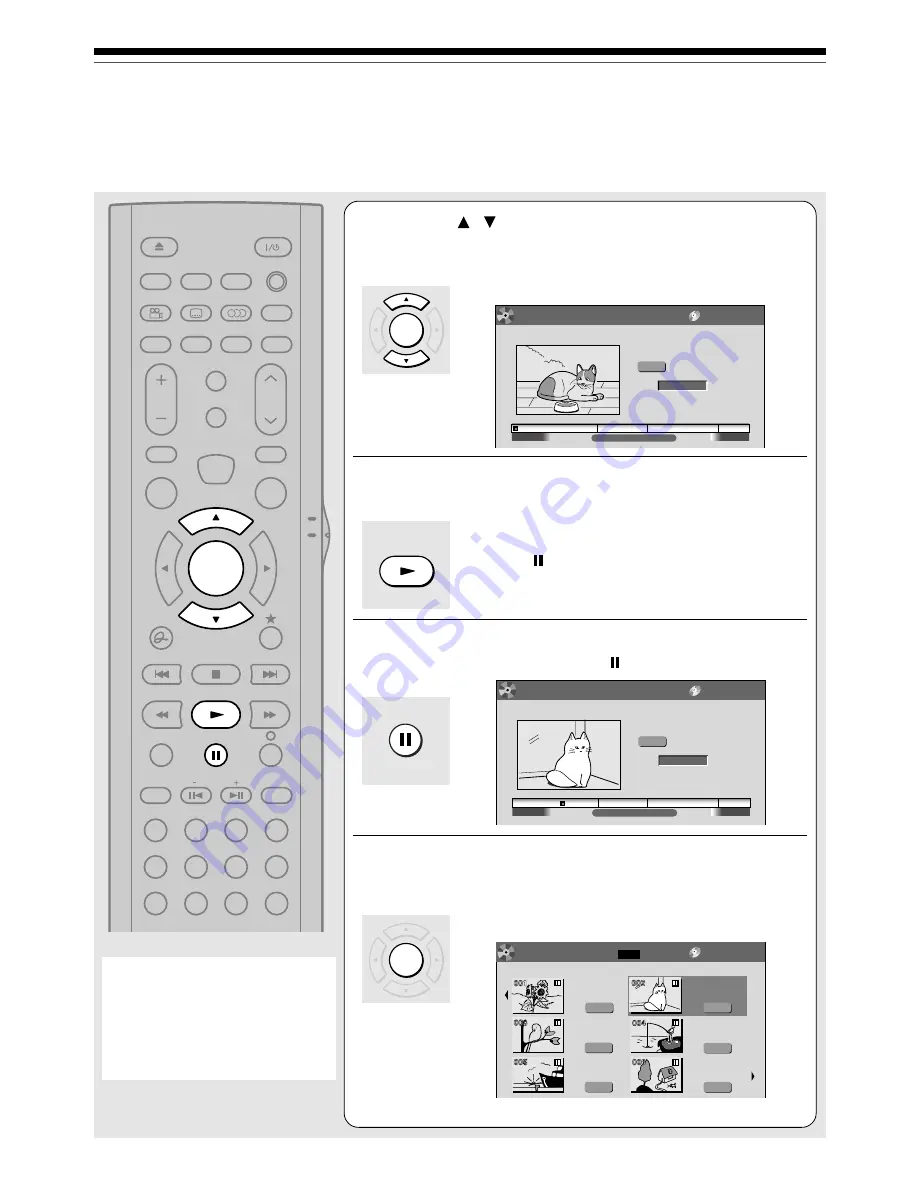
94
5
Press / to select “Create thumbnail”
(or “Create CHP thumbnail” if selected a
chapter at step 2), then press SELECT/ENTER.
CONTENT MENU Create Thumbnail appears.
e.g.
6
Press PLAY to start playback.
Locate a scene you want to capture as a thumbnail.
You can use the following buttons.
FWD, REV, , SKIP FWD, SKIP REV, ADJUST, etc.
7
At the point where you want to capture a
thumbnail image, press .
e.g.
8
Press SELECT/ENTER.
CONTENT MENU returns. The selected scene is
displayed as a thumbnail.
e.g.
Note
• There may be a small difference
between a thumbnail made on
Create Thumbnail and that displayed
in CONTENT MENU. Operation with
FWD or REV button may extend the
difference.
OPEN/CLOSE
ANGLE
DISPLAY FL SELECT DIMMER
SUBTITLE AUDIO/SAP FREEZE
REMAIN REC MODE EXTEND
SETUP
VOL
CH
TIMESLIP
INPUT SELECT
MUTE
MENU
TV
DVD
INSTANT
REPLAY
INSTANT
SKIP
TOP MENU
QUICK MENU
SKIP REV
STOP
SKIP FWD
FWD
PLAY
REV
REC
SEARCH
T
ADJUST
CHP DIVIDE
CLEAR
ZOOM
PROGRESSIVE
1
2
3
4
5
6
+10
7
8
9
0
SELECT/
ENTER
EASY
NAVI
Creating thumbnails (Continued)
Editing
00:29:50
2005/03/08 11:00pm Ch:6
00:00:00
(0:29:50)
B
00:00:00:03F
Original
Location
Create Thumbnail
Select desired thumbnail image via
remote. To set, press enter.
Title:002
Chapter:0001
CONTENT
MENU
DVD-RAM (VR)
00:29:50
2005/03/08 11:00pm Ch:6
00:00:00
(0:29:50)
B
00:06:25:23F
Original
Location
Create Thumbnail
Select desired thumbnail image via
remote. To set, press enter.
Title:002
Chapter:0001
CONTENT
MENU
DVD-RAM (VR)
Original
001 :
2005/03/08 07:00
am TV:4
Page
1 / 2
(0:53:45)
Original
2005/04/11 07:00
am TV:8
(0:54:30)
Original
2005/04/12 09:00
pm TV:10
(0:51:28)
Original
2005/03/12 09:00
pm TV:3
(0:52:40)
Original
2005/04/12 11:00
pm TV:4
(0:30:08)
Original
2005/03/08 11:00
pm TV:6
(0:29:50)
Title List
CONTENT
MENU
DVD-RAM (VR)
PLAY
SELECT/
ENTER
SELECT/
ENTER
Summary of Contents for D-KR4
Page 80: ...80 ...
Page 104: ......
Page 120: ......
Page 130: ...130 ...
Page 131: ...131 Recording Playback Others Introduction Editing Function setup Memo ...






























