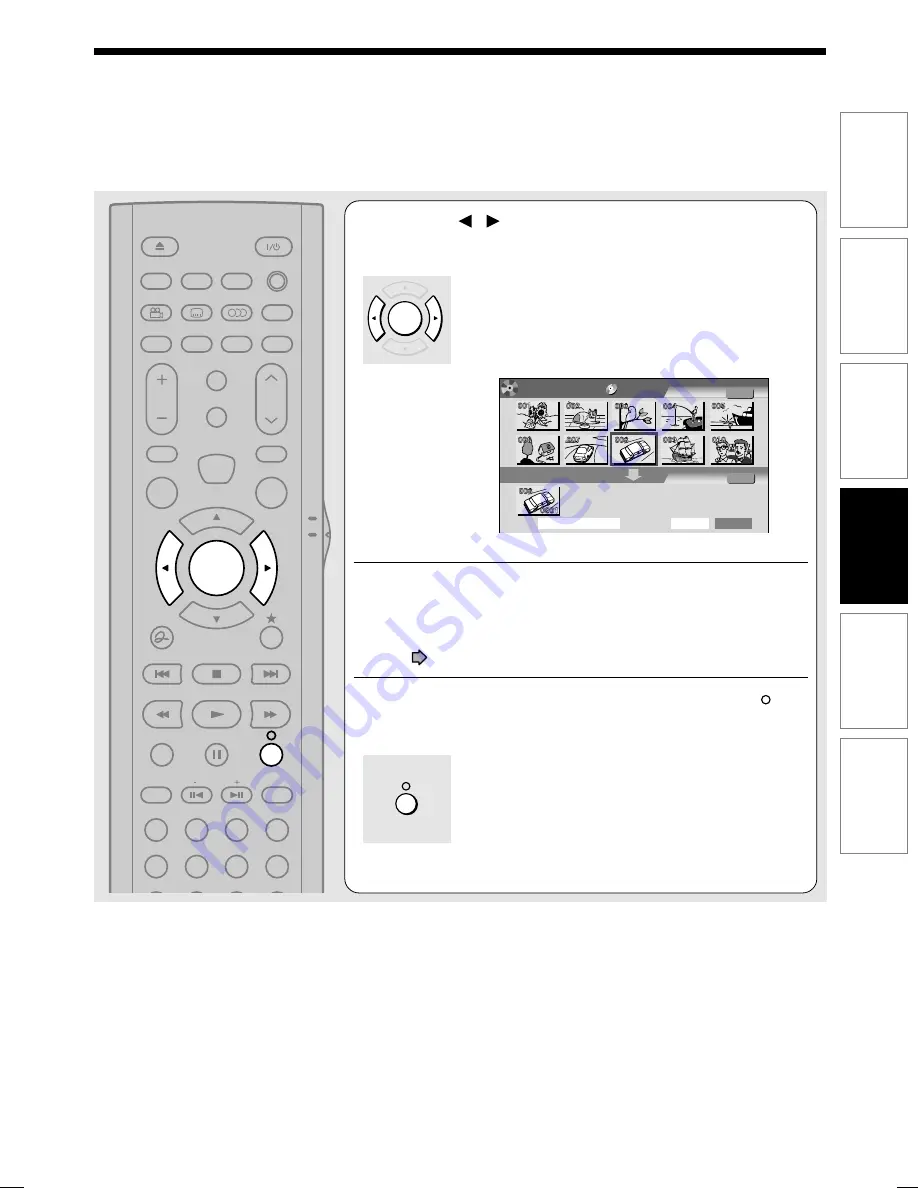
91
Editing
Other
s
Introduction
Function setup
Recording
Playback
8
Press / to select a point where you want to
insert the item, then press SELECT/ENTER.
If there are no parts in the lower area, leave the cursor
to the left and press SELECT/ENTER button.
The selected part is inserted at the location of the
cursor.
e.g.
9
Repeat steps 6 to 8 to insert items.
To cancel the selection, see “Canceling selection of a part”
(
page 92).
10
When all items have been inserted, press .
The recorder displays a message, and starts saving the
Playlist.
When complete, CONTENT MENU is displayed.
Notes
• You can access EDIT MENU Playlist editing also by selecting “Edit Menu” on EASY NAVI Main Menu, then “Playlist editing”.
• If you delete titles and chapters (Original), the corresponding titles and chapters (Playlist) are also deleted. Contrarily, if you
delete titles and chapters (Playlist), the corresponding titles and chapters (Original) are not deleted.
• Playback may pause if a gap between the content is played.
• There may be a small difference between the chapter boundary and the actual playback picture.
• A title or chapter which is being edited cannot be selected as an item.
• You cannot add a title of still pictures, or a title or a chapter which contains both still and moving pictures, to a playlist.
• By copying (dubbing) a Playlist, a title (Original) of the same contents is created.
• You cannot program a Playlist of contents recorded on a DVD-R/RW disc.
• Down arrow on the thumbnails means: Orange: This title already selected. Green trimmed: Some chapters in this title already
selected. Green: This chapter already selected.
• A black thumbnail with “Recording” means that the title is being recorded or its recording will start within 15 seconds. This
thumbnail cannot start playback.
OPEN/CLOSE
ANGLE
DISPLAY FL SELECT DIMMER
SUBTITLE AUDIO/SAP FREEZE
REMAIN REC MODE EXTEND
SETUP
VOL
CH
TIMESLIP
INPUT SELECT
MUTE
MENU
TV
DVD
INSTANT
REPLAY
INSTANT
SKIP
TOP MENU
QUICK MENU
SKIP REV
STOP
SKIP FWD
FWD
PLAY
REV
REC
SEARCH
T
ADJUST
CHP DIVIDE
CLEAR
ZOOM
PROGRESSIVE
1
2
3
4
5
6
+10
0
SELECT/
ENTER
EASY
NAVI
A
A
A
B
B
Source:Title
Object :Title
Original
PlayList
Start
Title: 2005/05/07 10:30am
00:13:45
Entire time:
EDIT
MENU
DVD-RAM (VR)
Playlist
Editing
SELECT/
ENTER
D-R4SU_Ope(US)p089-095
05.2.15, 3:29 PM
91
Summary of Contents for D-KR4
Page 80: ...80 ...
Page 104: ......
Page 120: ......
Page 130: ...130 ...
Page 131: ...131 Recording Playback Others Introduction Editing Function setup Memo ...






























