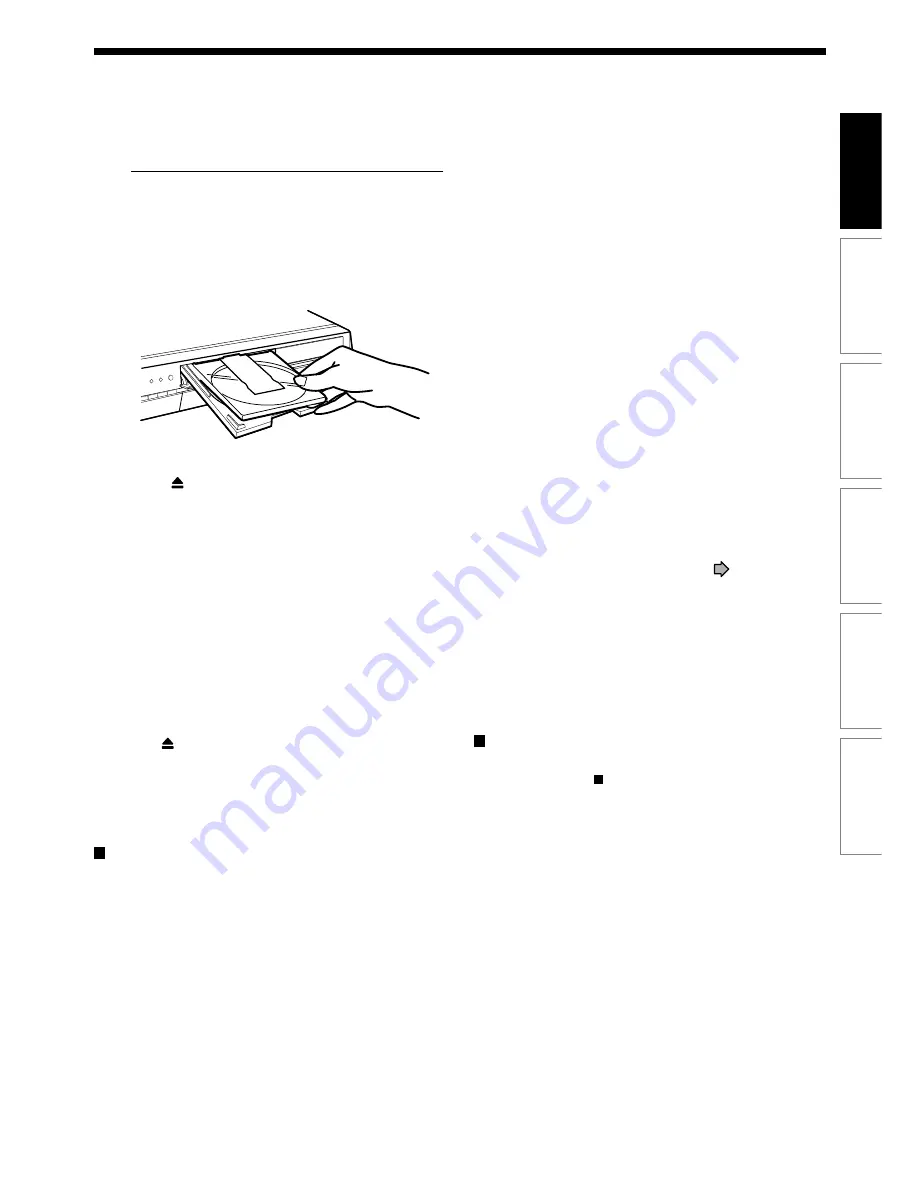
21
Recording
Playback
Editing
Function setup
Other
s
Intr
oduction
DVD-RAM disc with cartridge (TYPE1/TYPE2/TYPE4)
Single sided
Turn the printed side up, and insert the cartridge
into the tray frame following the direction of the
arrow on the cartridge.
Double sided
Turn the desired recording/playback side up, and
insert the cartridge into the tray frame following the
direction of the arrow on the cartridge.
3 Close the disc tray.
Press
on the front panel or OPEN/CLOSE on
the remote control.
Notes
• Use the button on the front panel or the remote control to
open and close the disc tray. Do not push or hold the disc
tray while it is moving. Doing so may cause the recorder to
malfunction.
• Do not insert a disc which is unplayable, or any object
other than a playable disc.
• Do not apply downforce to the disc tray. Doing so may
cause the recorder to malfunction.
• If the disc tray stops while closing, the mechanical
protection system of this recorder will open it. Do not force
it to close. Doing so may cause malfunction.
• If the disc tray will not open, turn the recorder off, and
press the
button on the front panel or the OPEN/CLOSE
button on the remote control. This may turn the recorder on
and open the disc tray. If it still won’t open, contact your
nearest TOSHIBA dealer.
Turning the power off
Press ON/STANDBY on the front panel of the
recorder or on the remote control.
The “Unloading” icon appears at the top right corner of
the screen, and the LED turns off if it is lighted, then
the power turns off (Standby mode.)
Caution
• If the power fails or the power cord is disconnected from a
wall outlet while the recorder is in operation (LED lit when
the front panel display is not dimmed), the loaded disc may
become recording disabled. In such a case, executing an
initialization of the disc using the formatting function of the
recorder may refresh it. However, all contents stored on the
disc will be completely erased by this initialization process.
• This recorder may indicate alert messages with some
DVD-RAM discs right after insertion. If such a disc is used
for playback or recording on other equipment, all data in
the disc may be damaged and the disc will not be played.
By executing an initialization of the disc using the
formatting function of the recorder, the disc will become
operational.
• If the recorder freezes and does not respond at all, leave it
alone for about 15 minutes or longer. This may restore the
recorder. After the recorder has recovered, turn it off once
and turn it on again to use as usual. If the recorder is still
inoperable after more than 15 minutes have passed, press
and hold the ON/STANDBY button on the front panel for
about 10 seconds or longer. The recorder is forced to quit
and the power turns off. Turn the recorder on again and use
it as usual. (This is an emergency measure, which may
cause losses and/or damages of data. Avoid casual use of
this measure.) (This 15-minute measure is available only
when “Screen Protector” is set to “On.” (
page 115))
Note
• If there are any performance malfunctions of the disc drive,
immediately discontinue use of this recorder, and
disconnect the power cord from a wall outlet, then contact
your dealer. Continuous use of the recorder in such a
condition will aggravate the condition and result in
increased cost and repair time.
Disc tray lock (Child lock)
You can lock the disc tray.
Press and hold on the front panel or STOP on
the remote control for longer than about 3
seconds.
To unlock, during stop press the button for longer than
about 3 seconds.
Note
• Turning the power off also unlocks the disc tray.
Summary of Contents for D-KR4
Page 80: ...80 ...
Page 104: ......
Page 120: ......
Page 130: ...130 ...
Page 131: ...131 Recording Playback Others Introduction Editing Function setup Memo ...






























