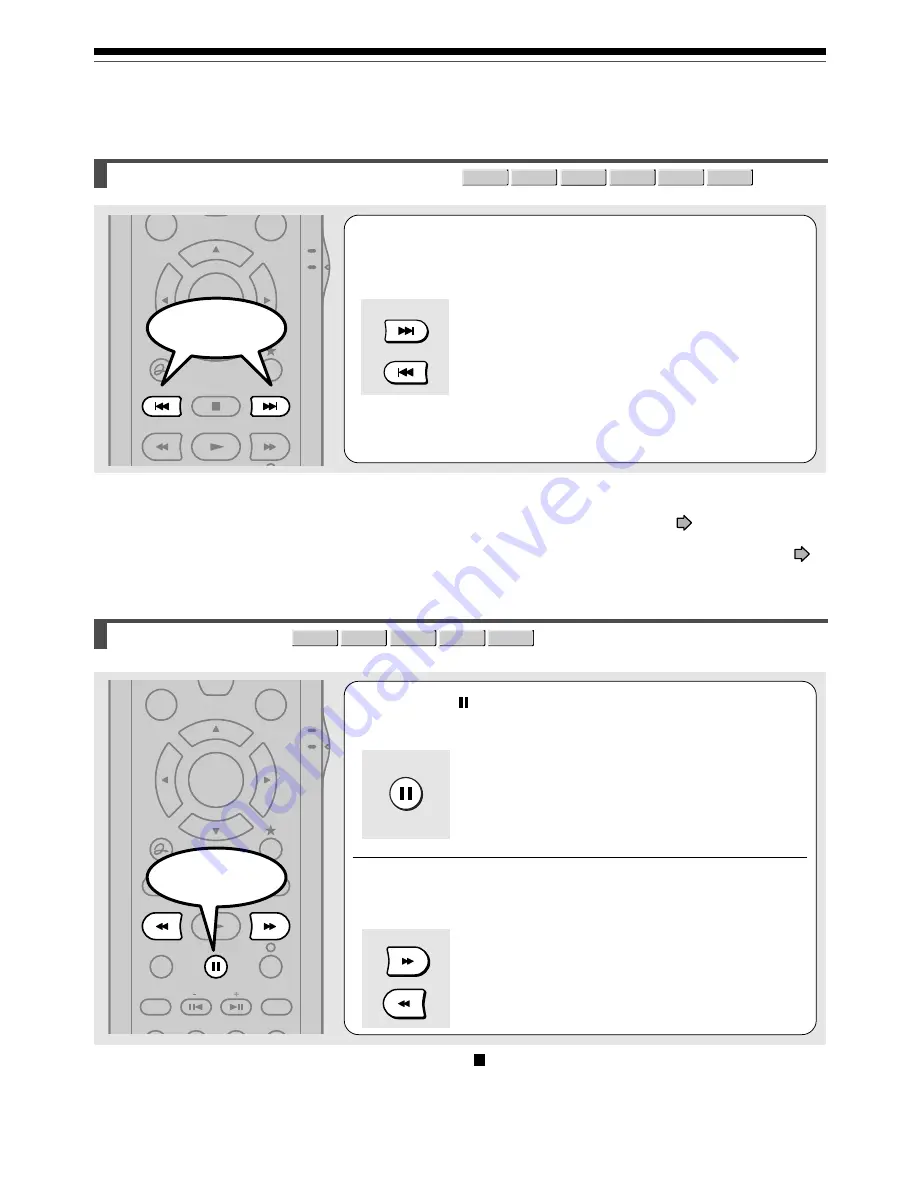
60
Playing at various speeds (Continued)
Playback
Skipping to the next/previous chapter or track
DVD-RAM DVD-RW
DVD-VIDEO
VCD
CD
DVD-R
1
Press SKIP FWD or SKIP REV repeatedly until
the chapter or track number you want
appears.
Playback starts from the selected chapter or track.
SKIP FWD : Playback starts from the beginning of the
next chapter or track.
SKIP REV : Playback starts from the beginning of the
current chapter or track.
When you press twice, playback starts from
the beginning of the previous chapter or
track.
Notes
• Some titles may not display chapter numbers.
• When playing a DVD-RAM disc, you can access chapters only in the current title if “Title playback” (
page 116) is set to
“Title resume”. To access chapters in other titles, set to “Serial playback”.
• When playing a DVD video disc or a DVD-R/RW disc, you can locate chapters only in the current title if “DVD title stop” (
page 112) is set to “On”. To access chapters in other titles, set to “Off”. However, in this instance even though you press the
SKIP REV button to go back to the previous title, playback starts not from the last chapter of the title but from the first
chapter.
Playing in slow-motion
1
Press during playback.
2
Press FWD or REV.
FWD : Forward slow-motion
REV : Reverse slow-motion
Each time you press the button, the slow-motion speed
changes.
Notes
• Slow-motion does not provide smooth playback.
• When playing a VIDEO CD, reverse slow-motion playback
is not available.
• The speed level displayed is approximate.
To resume normal playback
Press PLAY.
TV
DVD
INSTANT
REPLAY
INSTANT
SKIP
QUICK MENU
SKIP REV
STOP
SKIP FWD
FWD
PLAY
REV
SELECT/
ENTER
DVD-RAM DVD-RW
DVD-VIDEO
VCD
DVD-R
MENU
TV
DVD
INSTANT
REPLAY
INSTANT
SKIP
TOP MENU
QUICK MENU
SKIP REV
STOP
SKIP FWD
FWD
PLAY
REV
REC
SEARCH
T
ADJUST
CHP DIVIDE
SELECT/
ENTER
S
NAVI
SKIP FWD
SKIP REV
Start
Start
FWD
REV
Summary of Contents for D-KR4
Page 80: ...80 ...
Page 104: ......
Page 120: ......
Page 130: ...130 ...
Page 131: ...131 Recording Playback Others Introduction Editing Function setup Memo ...






























