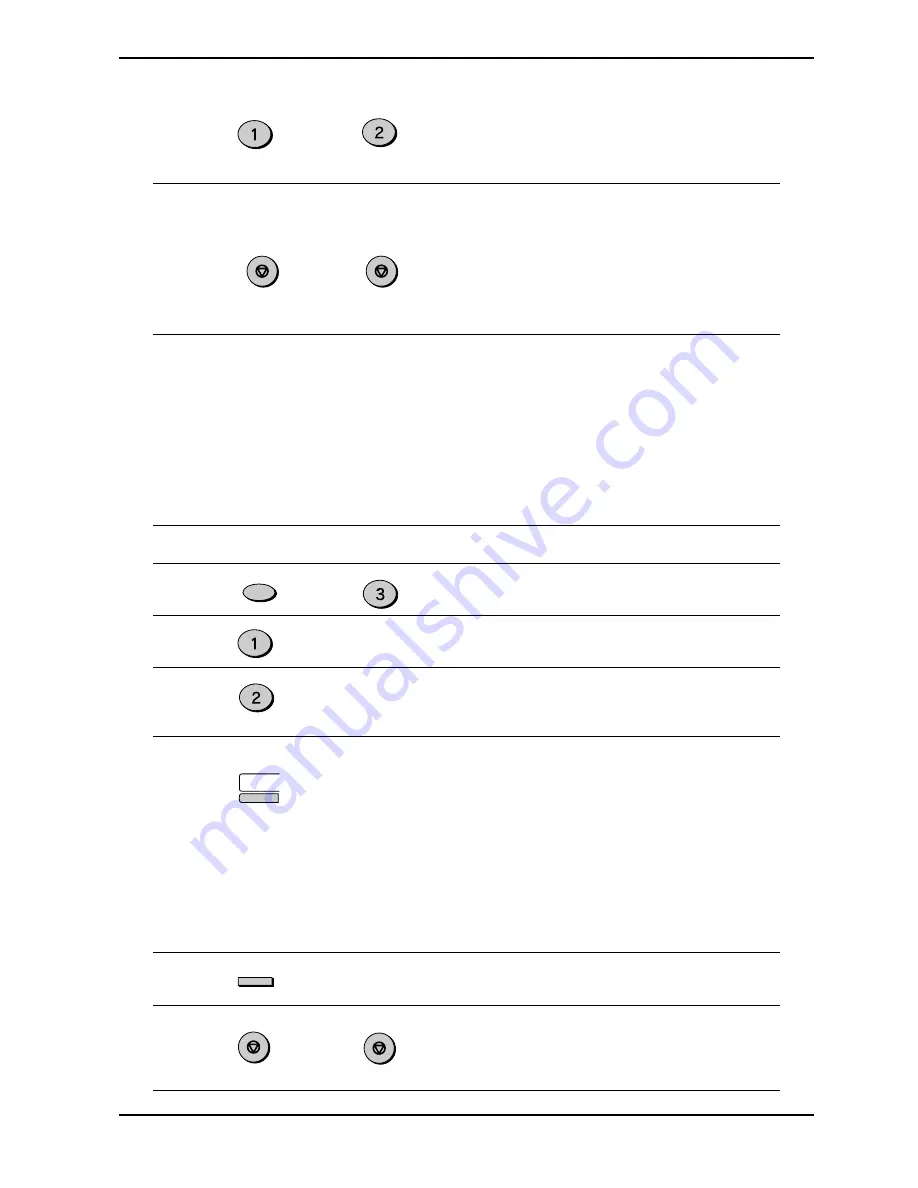
INITIAL SETTINGS
2-20
10
Press “1” if you want to specify
the number as a Chain Dialing
number (see “Chain Dialing for
Long Numbers” in this section).
Otherwise, press “2”.
11
Return to Step 4 to store
another number, or press the
STOP key a number of times
until you exit. If the number is a
Rapid key number, you can
write the name on the label
above the appropriate Rapid
key.
Note: You may need to add a pause between certain digits in the number to allow
time for connection. For example, if you are on a PBX telephone system that
requires an access number, such as “9”, to be dialed to access an outside
line, you will need to enter a pause between the access number and the fax
number of the other party. Pauses are entered by pressing the REDIAL PAUSE
key (2 seconds per pause). If necessary, several pauses can be entered in a
row.
Use the following procedure to clear numbers:
Step
Press these keys
Comments
1
“ENTRY MODE” will appear in
the display.
2
“FAX NUMBER MODE” will
appear in the display.
3
Select CLEAR. “FAX NUMBER
CLEAR” will appear in the
display.
4
To clear a Rapid key number,
press the appropriate Rapid
key. To clear a Speed Dial
number, enter the 2-digit
number with the number keys.
“PRESS ENTER KEY” will
appear in the display. If there is
no number stored under that
Rapid key or Speed Dial
number, “NO NUMBER
STORED” will appear in the
display.
5
“CLEARED” will appear in the
display.
6
Return to Step 4 to clear
another number, or press the
STOP key a number of times
until you exit.
. . .
Fax Setup
ABC
or
FUNCTION
DEF
01
ABC
ENTER
STOP
Step 4 or
STOP
STOP
Step 4 or
STOP
. . .
(example)
Summary of Contents for Copier
Page 1: ......
Page 6: ...INSTALLATION 1 2 Parts Identification Fax control panel ...
Page 34: ...INITIAL SETTINGS 2 26 Notes ...
Page 68: ...TROUBLESHOOTING 5 4 Notes ...
Page 77: ......
Page 78: ... Copyright TOSHIBA TEC CORPORATION 2001 ALL RIGHTS RESERVED XXXXXXXXXXX 01 0X TG ...
















































