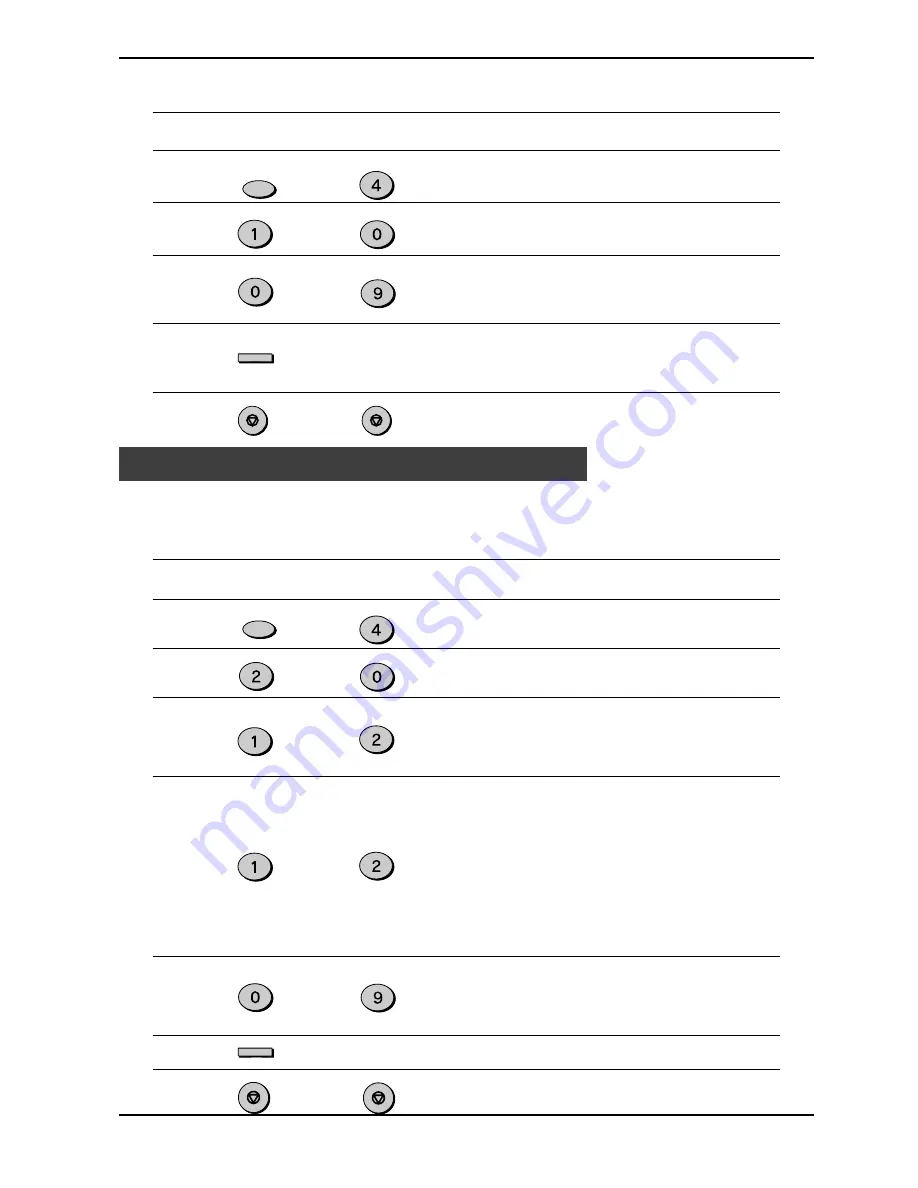
INITIAL SETTINGS
2-18
Setting a Fax Remote Number:
Factory setting: 5
Step
Press these keys
Comments
1
“OPTION SETTING” will appear
in the display.
2
“FAX REMOTE NUMBER” will
appear in the display.
3
Enter the number you would
like to use as the Fax Remote
Number.
4
“STORED” will appear in the
display.
5
Press the STOP key twice to
exit.
Fax Setup
FUNCTION
GHI
to
WXYZ
ENTER
STOP
STOP
PBX setting
The unit is connected to a PBX, you can program unit to access automatically public
line outside PBX.
Factory setting: 2 (OFF)
Step
Press these keys
Comments
1
“OPTION SETTING” will appear
in the display.
2
“PBX SETTING” will appear in
the display.
3
Press 1 (YES) if the unit is
connected to a PBX.
Press 2 (NO) if the unit is
connected to a public line.
4
“PBX SELECT” will appear in
the display.
This parameter permits to define
how connection of a call from a
PBX to an external line is made.
For more details about this
mode, see operator's guide of
your PBX or contact support
department of PBX dealer.
Press 1 for “FLASH” mode.
Press 2 for “ID PBX” mode.
5
“PBX ID CODE” will appear in
the display.
Enter identification number of
your PBX (max. 3 digits)
6
Press ENTER key to continue.
7
Press the STOP key twice to
exit.
FUNCTION
GHI
ABC
ABC
or
or
ABC
WXYZ
ENTER
STOP
STOP
Summary of Contents for Copier
Page 1: ......
Page 6: ...INSTALLATION 1 2 Parts Identification Fax control panel ...
Page 34: ...INITIAL SETTINGS 2 26 Notes ...
Page 68: ...TROUBLESHOOTING 5 4 Notes ...
Page 77: ......
Page 78: ... Copyright TOSHIBA TEC CORPORATION 2001 ALL RIGHTS RESERVED XXXXXXXXXXX 01 0X TG ...
















































