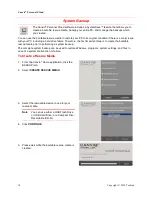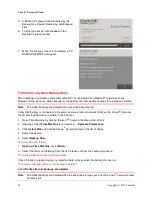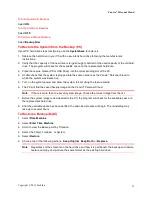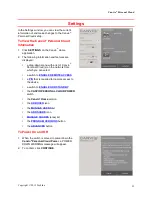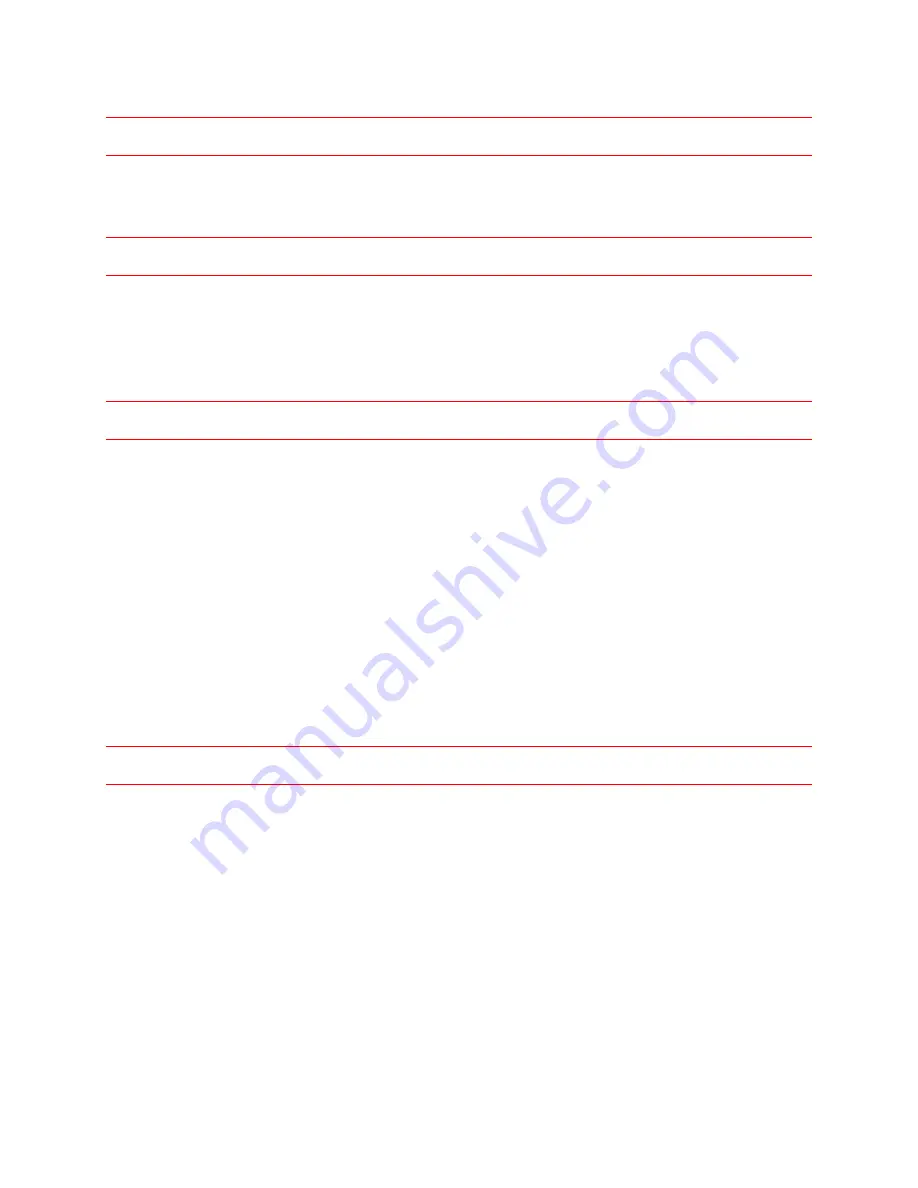
Canvio
®
Personal Cloud
8
Copyright © 2012 Toshiba
RoHS Compatibility
This product is compatible with European Union Directive 2002/95/ EC, Restriction of the use of certain
hazardous substances in electrical and electronic equipment (RoHS), which restricts use of lead,
cadmium, mercury, hexavalent chromium, PBB, and PBDE.
Copyright Statement
This manual is copyrighted by Toshiba America Information Systems, Inc. with all rights reserved. Under
the copyright laws, this manual cannot be reproduced in any form without the prior written permission of
Toshiba. No patent liability is assumed, however, with respect to the use of the information contained
herein.
© 2012 Toshiba America Information Systems, Inc. All rights reserved.
Trademarks
Canvio and the Canvio Logo are registered trademarks of Toshiba America Information Systems, Inc. in
the United States and/or other countries. All other trademarks are the property of the respective owners.
Product specifications subject to change without notice.
Android, Android Market, and Google Chrome browser are trademarks of Google, Inc.
Apple and Safari are registered trademarks of Apple, Inc.
ArcSoft, SystemSave and TotalMedia are trademarks or registered trademarks of ArcSoft, Inc.
Windows, Windows Vista, Internet Explorer, and Xbox are registered trademarks of Microsoft Corporation
in the United States and/or other countries.
Mozilla and Firefox are registered trademarks of Mozilla Foundation.
SAMSUNG is a registered trademark of Samsung Electronics.
All other brand and product names are trademarks or registered trademarks of their respective
companies.
Disclaimer
Information in this document is subject to change without notice. The manufacturer does not make any
representations or warranties (implied or otherwise) regarding the accuracy and completeness of this
document and shall in no event be liable for any loss of profit or any commercial damage, including but
not limited to special, incidental, consequential, or other damage.
September 2012, Rev 1.0