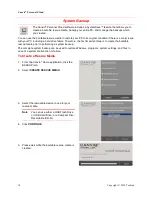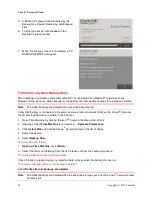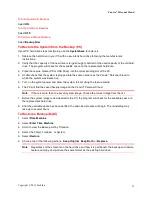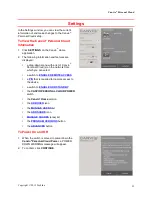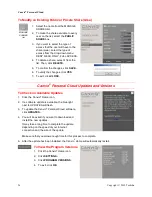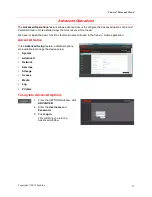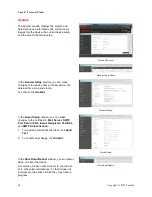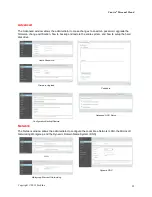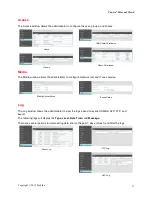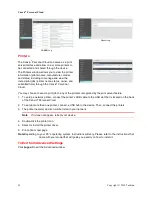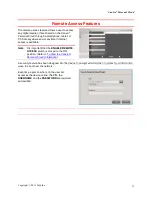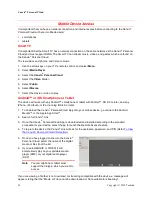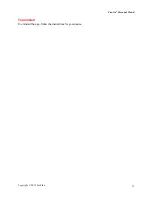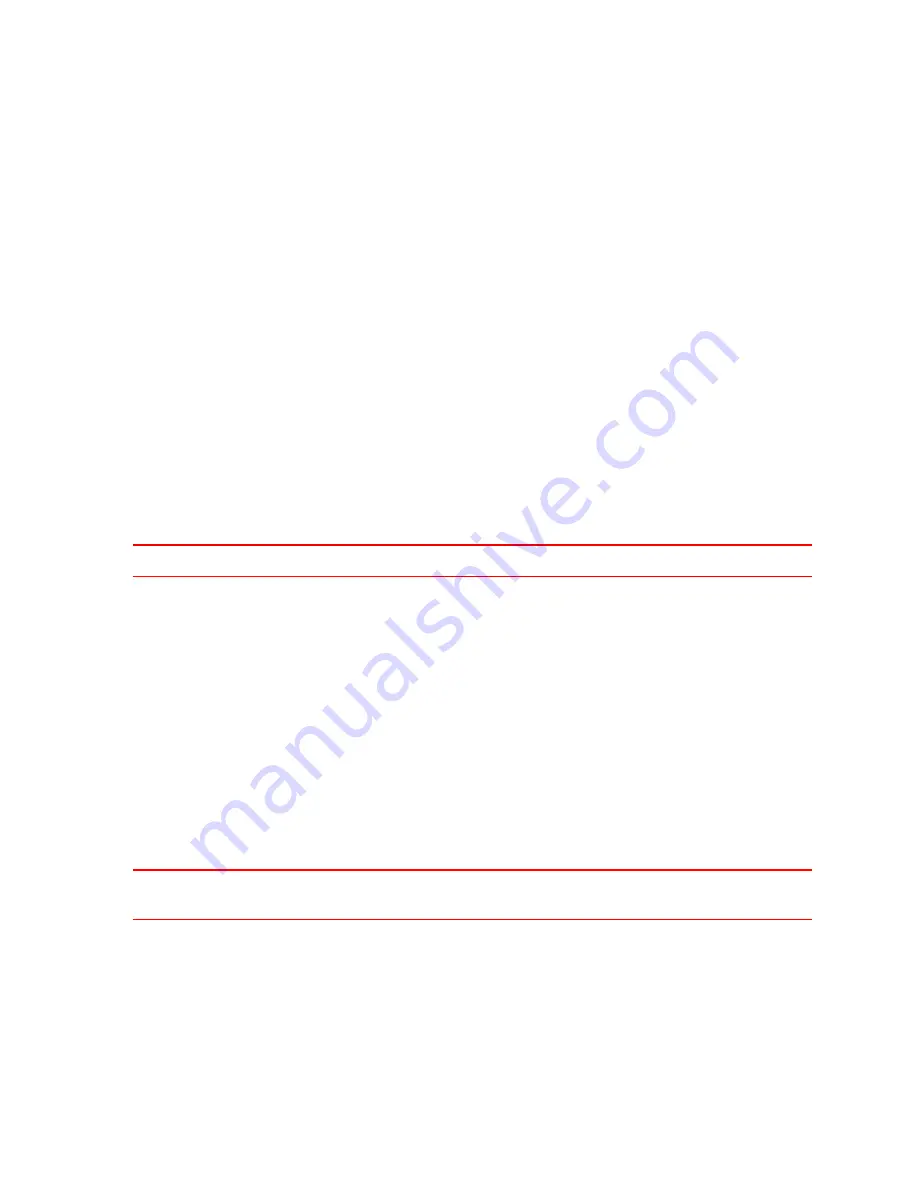
Canvio
®
Personal Cloud
Copyright © 2012 Toshiba
21
To Allow Automatic Backups
Select
ON.
To Stop Automatic Backups
Select
OFF.
To Perform a Manual Backup
Select
Backup Now.
To Restore the System from the Backup (PC)
If your PC hard drive stops functioning, use the
SystemSave
to restore it.
1.
Replace the hard drive in your PC with a new, blank hard drive following the manufacturer
ʼ
s
instructions..
2.
Verify that the capacity of the new drive is large enough to hold all of the used capacity of the old hard
drive. The program will check for the available space on the replacement hard drive.
3.
Place the rescue media (CD or USB Drive) into the corresponding slot of the PC.
4.
Double check that the system is plugged into the same network as the Canvio
®
Personal Cloud to
which the system was backed up.
5.
Turn on the system power and allow the system to boot using the rescue media.
6.
The PC will find the saved backup image on the Canvio
®
Personal Cloud.
Note
If there is more than one saved system image, choose the correct image from the list.
7.
Before the system image is downloaded to the PC, the program will check for the available space on
the replacement hard drive.
8.
After the available space has been verified, the download process will begin. The reinstalling may
take up to several hours.
To Restore a Backup (MAC)
1.
Select
Time Machine
2.
Select
Enter Time Machine
3.
Scroll to view the Backup List by TimeLine.
4.
Select the File(s), Folder(s), or System.
5.
Select
Restore
.
6.
Choose one of the following actions:
Keep Original
,
Keep Both
, or
Replace.
Note
Regardless of the contents on the hard drive and how it is partitioned, the backup and restore
feature will copy and produce the same format as the existing hard drive.