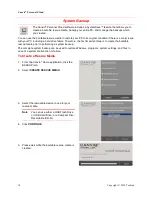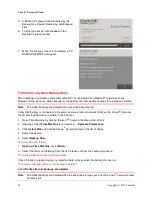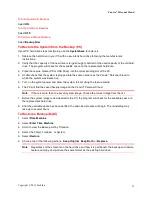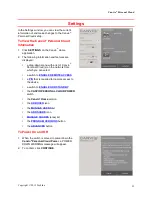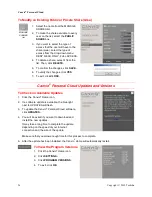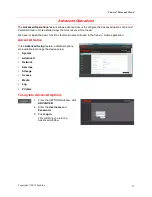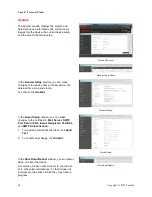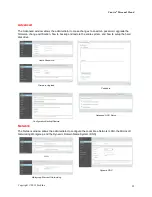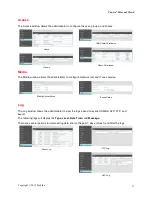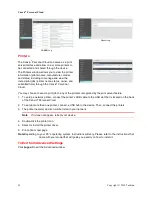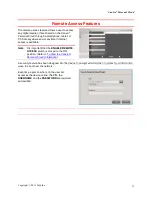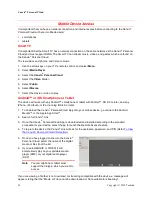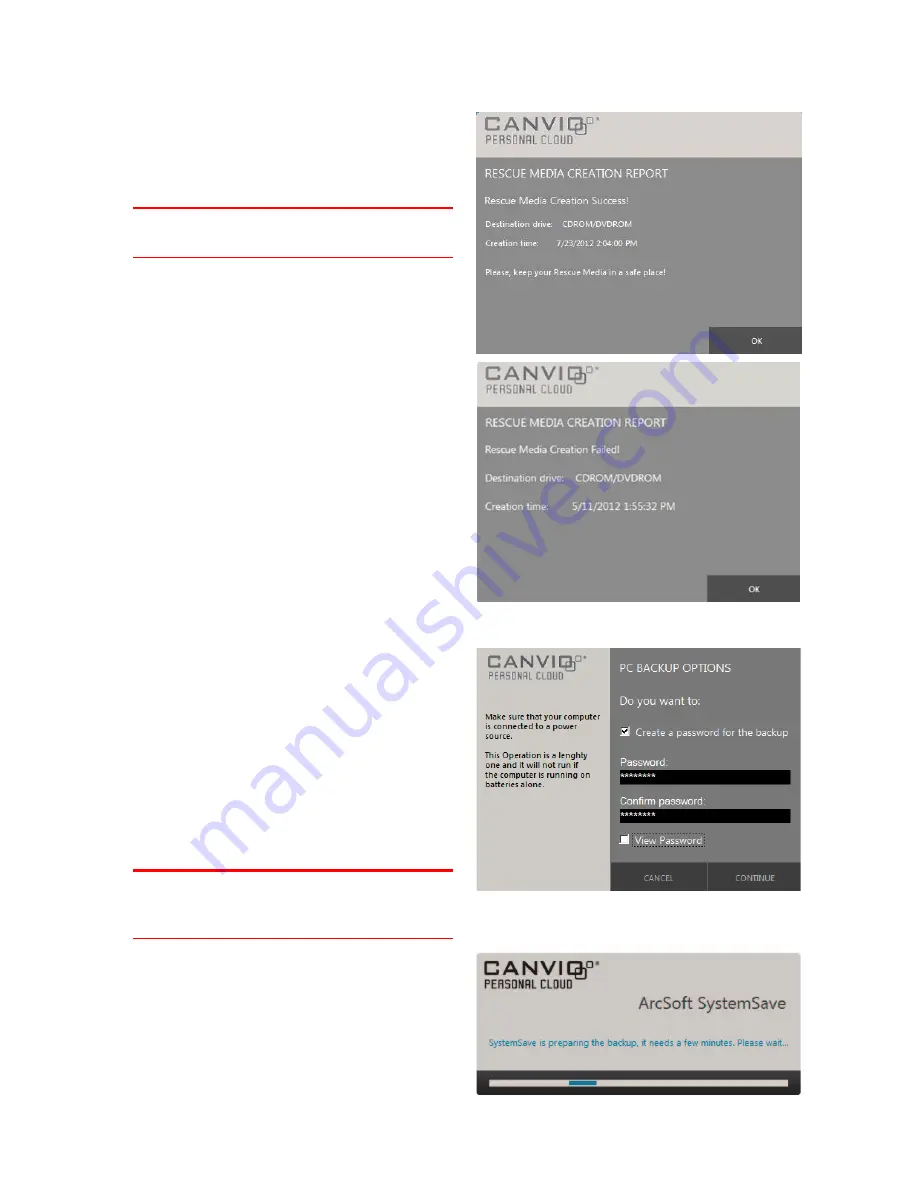
Canvio
®
Personal Cloud
Copyright © 2012 Toshiba
19
6.
After the rescue media is created, a RESCUE
MEDIA CREATION REPORT window will
appear.
7.
To exit, click
OK
.
Note
It is important to keep the rescue
media in a safe place.
If there was an issue with creating the rescue
media, the following
RESCUE MEDIA CREATION
REPORT
window will appear.
8.
To resolve the issue and exit, click
OK
.
9.
Repeat Steps 1 to 7.
To Perform a Complete System Backup (PC)
1.
From the Canvio
®
Home application, click the
BACKUP icon.
2.
Select
COMPLETE PC BACKUP
.
3.
Click
CONTINUE.
4.
A window will appear with
PC BACKUP
OPTIONS.
a.
To
Create a PASSWORD for the backup,
select the box.
b.
Enter a PASSWORD.
Note
The password (maximum length: 16
characters) can be numbers, symbols,
and mixed-case letters .
c.
To view the password, select the box.
d.
Click
CONTINUE.
e.
Please wait while it prepares to backup.