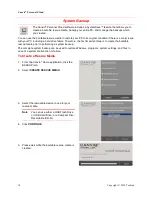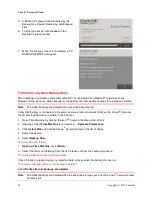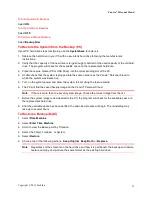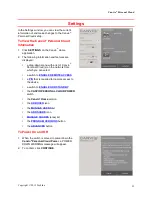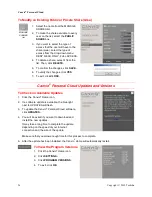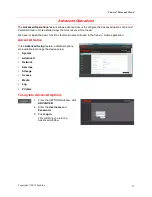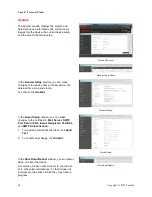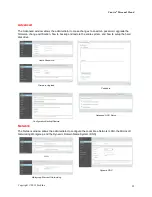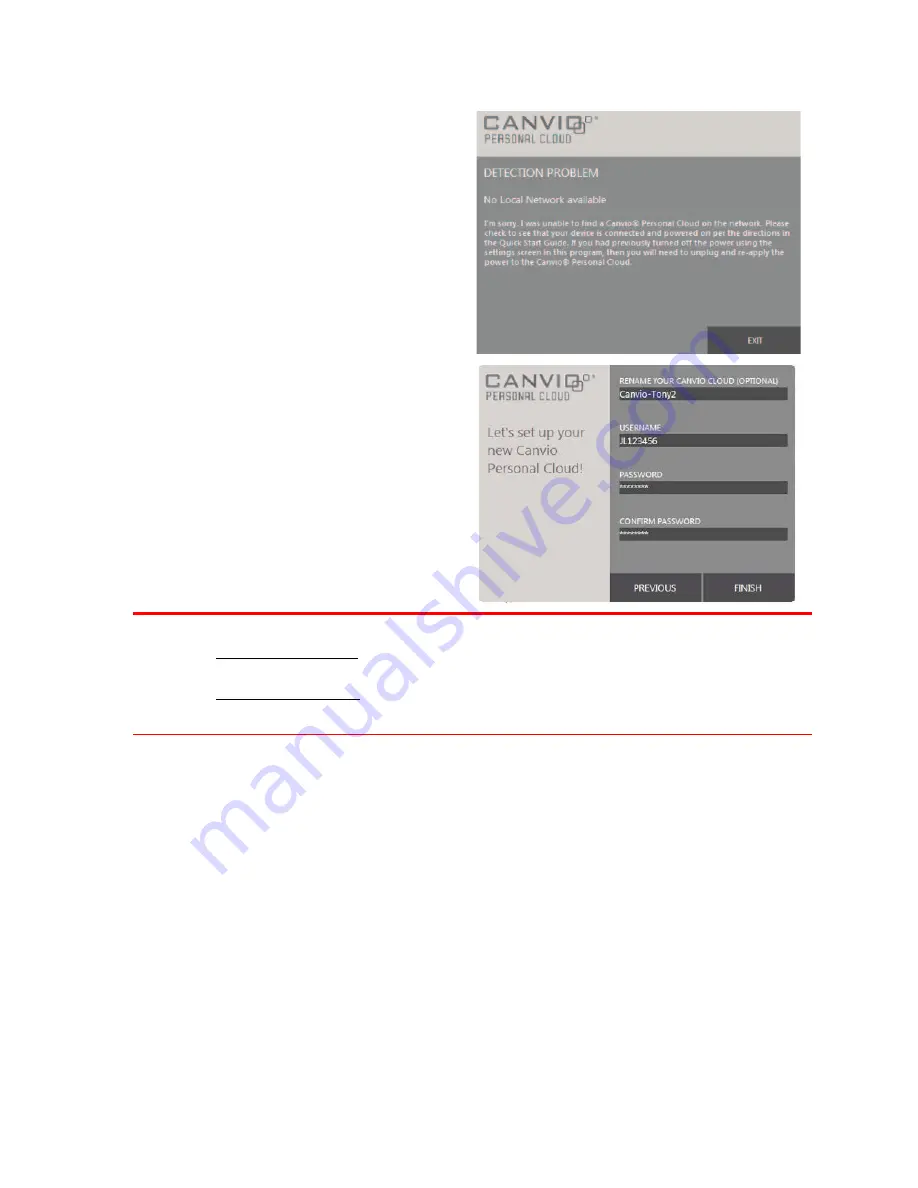
Canvio
®
Personal Cloud
14
Copyright © 2012 Toshiba
2.
If your PC cannot find the Canvio
®
Personal
Cloud on the network, the following message
will appear.
3.
To resolve the issue and proceed with
configuring the device, click
EXIT
and follow
the instructions on the window.
Then, continue to setup the Canvio
®
Personal
Cloud.
1.
In this window, you can rename your device.
For example, John
ʼ
s Cloud.
2.
Enter a
USERNAME (
required
).
For example,
JohnSmith, JohnS, etc.
3.
Enter a PASSWORD
that you can remember.
You will need to enter this password to access
your device from the same PC, another PC, or
a mobile device.
For example, CJS1112
.
Note
The USERNAME and PASSWORD are case sensitive.
•
USERNAME must be between 3 and 32 alphanumeric characters long with a leading
character [A – Z] or [a – z].
•
PASSWORD must be between 6 and 16 characters long.
Do not use punctuation marks or spaces.
4.
To confirm the password, enter it again.
5.
Click
FINISH.
This will complete the installation of the Canvio
®
Personal Cloud Software.
A demonstration video will automatically play to show the advantages of the Canvio
®
Personal Cloud and
how to use it and take advantage of its many features.