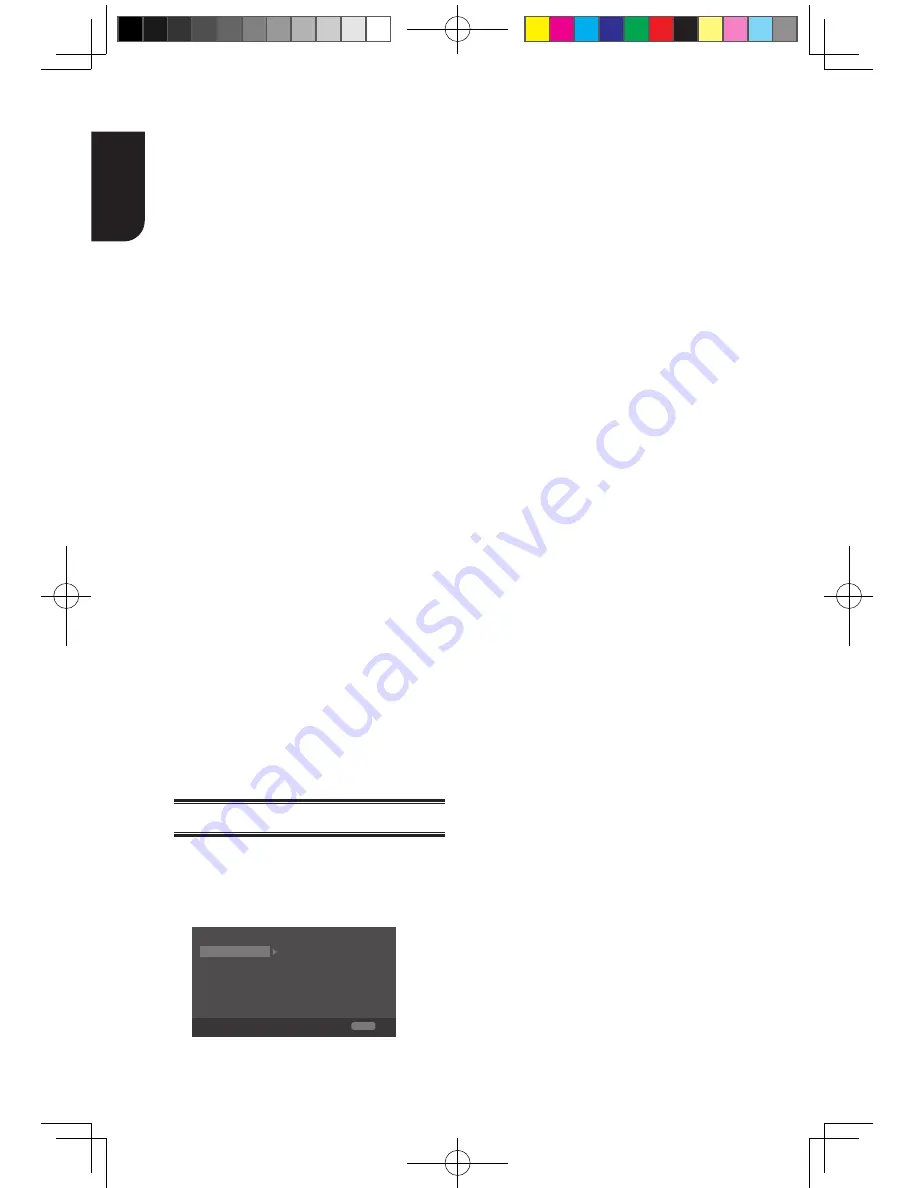
20
English
by using the on-screen software
keyboard.
Strings(1-‐15 characters), [A-‐Z][A-‐Z0-‐9]*
{
User Name
}
Input the User Name (to control the
Blu-ray Disc
TM
player from the iPhone
etc.) by using the on-screen software
keyboard.
Strings(Max. 16 characters), [a-‐zA-‐Z0-‐9]
[a-‐zA-‐Z0-‐9_-‐¥.]*
{
Password
}
Input the Password (to control the Blu-ray
Disc
TM
player from the iPhone etc.) by
using the on-screen software keyboard.
Strings(Max. 16 characters), [a-‐zA-‐Z0-‐9]
[a-‐zA-‐Z0-‐9_-‐¥.]*
{
Port Number
}
Port Number should be 80 or integer from
2000 to 10000, the default value is 4000.
Note:
-‐ Toshiba does not guarantee normal operation with
all connected devices.
(*)Notes:
-‐ Strings(1-‐15 characters), [A-‐Z][A-‐Z0-‐9]*
You can input 1-‐15 characters in Device Name,
[A-‐Z] represent the first character, you can only
choose from capital letter A to Z. [A-‐Z0-‐9]
represent the rest of the characters, you can
choose from capital letters A to Z or numbers
from 0 to 9.
-‐ Strings(Max. 16 characters), [a-‐zA-‐Z0-‐9]
[a-‐zA-‐Z0-‐9_-‐¥.]*
You can input 1-‐16 characters in User Name
and Password, [a-‐zA-‐Z0-‐9] represent the first
character, you can choose from both the
lower-‐case a to z and capital letters A to Z or
number from 0 to 9.[a-‐zA-‐Z0-‐9_-‐¥.] represent
the rest of the characters, you can choose from
both the lower-‐case a to z and capital letters A
to Z, numbers from 0-‐9 or symbols.
Display Setting
1
.
Press SETUP,
[General Setting]
menu
is displayed.
2
.
Press
X
to select
[Display Setting]
,
then press
T
.
3
.
Select an option, press
X
to access.
TV Screen
16:9 Full
Auto
Off
Video Process
Resolution
Color Space YCbCr422
HDMI Deep Color
Display Setting
SETUP Exit
TV
HDMI 1080/24p
Move cursor key to select menu option
then use “OK ” key to select
On
4
.
Press
S
/
T
to select a setup option and
press
X
.
5
.
Select the setting you wish to change
DQGSUHVV2.WRFRQ¿UP
- Press
W
to return to the previous
menu.
- Press
SETUP to exit the menu.
[TV]
r
[TV Screen]
Select the screen format according to
how you want the picture to appear on
the TV.
{
16:9 Full
} – For a disc with the aspect
ratio of 4:3, the output video is
stretched into 16:9 full screen.
{
16:9 Normal
} – For a disc with the
aspect ratio of 4:3, the output video is
resized vertically to match what will be
seen on the display.
{
4:3 Pan&Scan
} – For standard TV, it
displays a wide picture on the entire
screen and cuts off the redundant
portions.
{
/HWWHUER[
} – For standard TV, it
displays a wide picture with two black
borders on the top and bottom of 4:3
screen.
r
[Resolution]
Select a video output resolution that is
compatible with your TV display
capability.
{
Auto
} – Select the most suitable
resolution according to the TV.
{
LL
}, {
SS
}, {
720p
},
{
1080i
}, {
1080p
}
– Select a video resolution setting that
is best supported by the TV
.
See TV
manual for details.
r
[Color Space]
6HOHFWDSUHGH¿QHG&RORXUVSDFHRI
picture.
{
RGB
} – Select RGB Colour space.
{
YCbCr
} – Select YCbCr Colour space.
{
YCbCr422
} – Select YCbCr422 Colour
space.
{
Full RGB
} – Select Full RGB Colour
space.
r
[HDMI Deep Color]
This feature is available only when the
display device is connected by a HDMI
cable, and when it supports Deep
Colour feature.
{
30 bits
} – Output 30 bits Colour.
{
36 bits
} – Output 36 bits Colour.
{
Off
} – Output standard 24 bits Colour.
Note:
-‐ When the colour space is "YCbCr422", even if
BDX2300KE full manual_3-6.indd 20
2012-10-25 9:38:44
















































