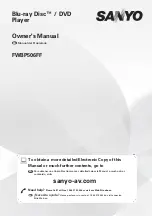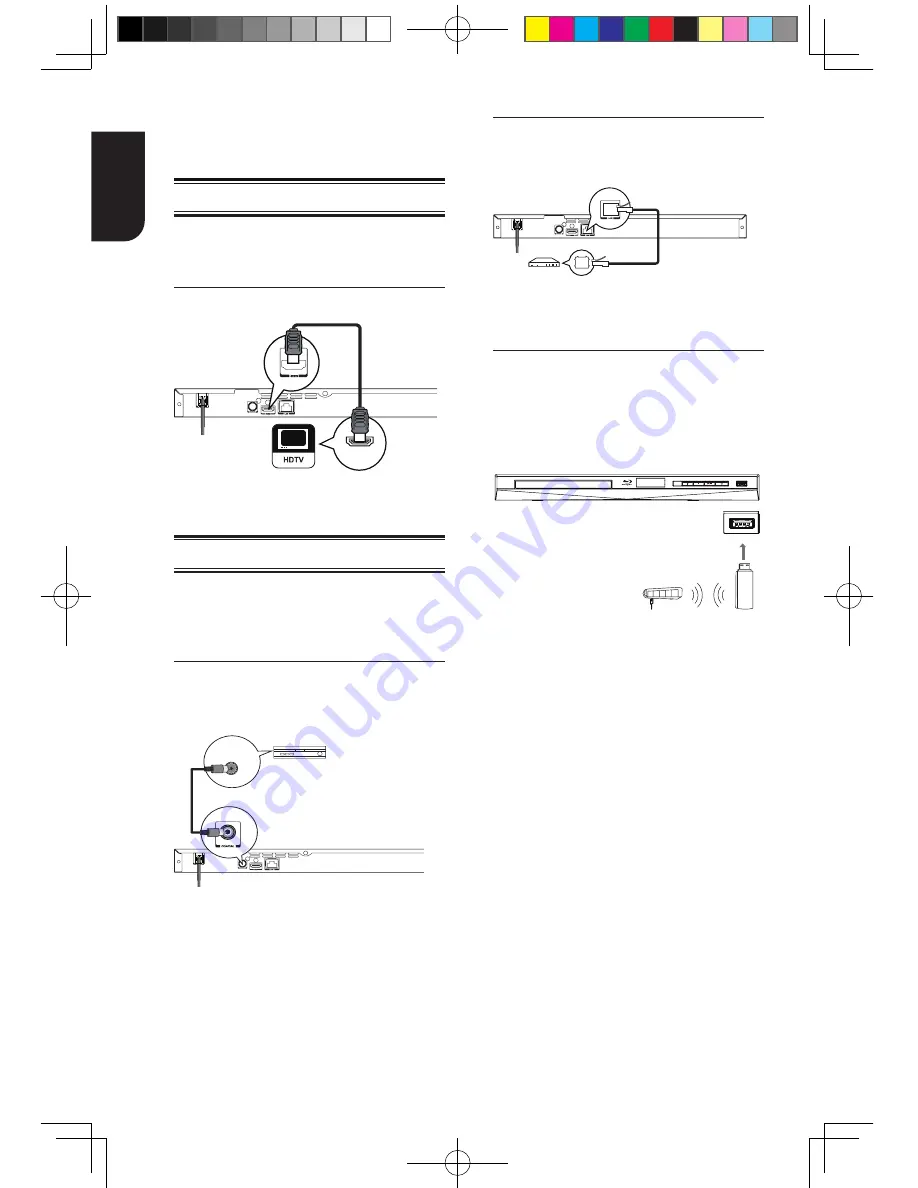
8
English
3
Connections
Make the following connection to use this
product.
C
onnecting to a TV
Connect the product to TV via HDMI jack to
view the playback from the disc.
Connect to the HDMI Jack
HDMI IN
1. Connect a HDMI cable from the HDMI
output jack on this product to the HDMI
input jack on the TV.
Optional Connection
Option 1:
&RQQHFWWRWKHGLJLWDODPSOL¿HU
receiver
Option 2:
Connect to network
Option 3:
&RQQHFWWR:L¿
Option 1: Connect to the digital
DPSOL¿HUUHFHLYHU
Route the sound from this player to other
device to enhance audio output.
COAXIAL
DIGITAL AUDIO
INPUT
1. Connect a coaxial cable from the
COAXIAL jack on this product to the
COAXIAL jack on the device.
Option 2: Connect to network
Connect this product to the network to
enjoy BD-Live
TM
bonus content and
software upgrade by network.
1. Connect the network cable from the
LAN jack on the product to the LAN jack
on the network system.
2SWLRQ&RQQHFWWR:L¿
&RQQHF,%$V86%:L)L
®
adapter to the USB jack on the front panel
of the Blu-ray Disc™ player, and set the
wireless network options. No physical
connection to the wireless router is
necessary.
wireless access point
Wireless LAN
Adapter
1.
&RQ¿JXUH\RXUSOD\HUWRDFFHVVWKH
wireless access point or router.
2.
7KHQHWZRUNFRQ¿JXUDWLRQDQG
connection method may vary depending
on the equipment in use and the network
environment. Your Blu-ray Disc™ player is
equipped with an IEEE 802.11n wireless
module, which also supports the 802.11
a/b/g/n standards. For the best wireless
performance, we recommend using an
,(((QFHUWL¿HG:L)L
®
network
(access point or wireless router).
Notes:
-‐ USB Wi-‐Fi® adapter is required for a wireless
connection (not supplied).
-‐ This unit is compatible with TOSHIBA's USB
Wi-‐Fi® adapter only (Model name:
WLM-‐12EB1).
-‐ For detailed information, please refer to the
device’s User’s Guide for WLM-‐12EB1.
BDX2300KE full manual_3-6.indd 8
2012-10-25 9:38:37