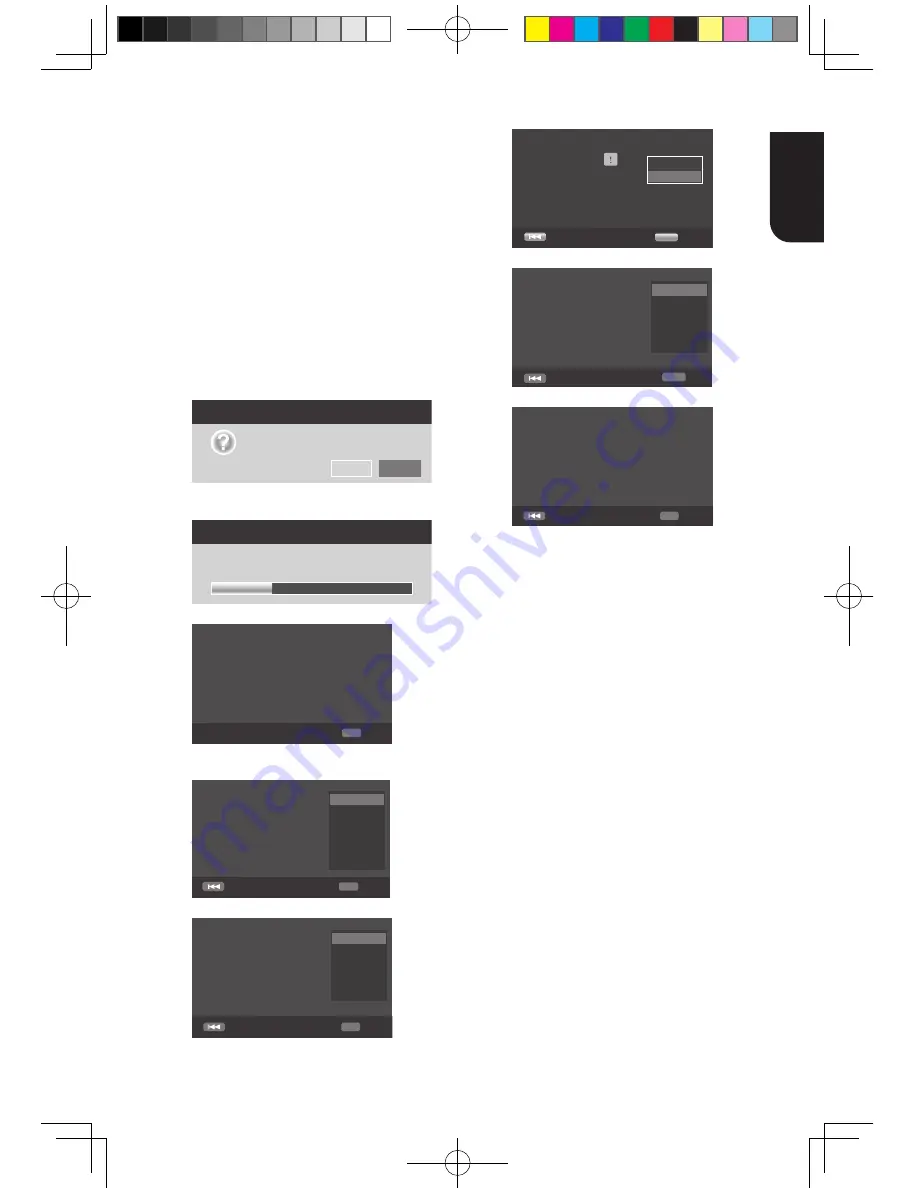
15
English
DOO5(*=$/,1.FRPSOLDQWGHYLFHVWKDW
are connected through HDMI connectors.
{
On
`7XUQVRQ5(*=$/,1.IHDWXUHV
:LWK&(&RQGXULQJ79VWDQGE\ZLWK
the Blu-ray
Disc
TM
player on, pressing
SETUP, PLAY/PAUSE will power on the
79:KHQ\RXWXUQWKH79RIIWKLVXQLW
will automatically turn off.
{
Off
`'LVDEOHV5(*=$/,1.IHDWXUHV
r
[Load Default]
Reset all settings of Blu-ray Disc
TM
player
to initial default state.
- Follow the instruction on the TV screen
WRFRQ¿UPWKHGHIDXOWVHWWLQJRSHUDWLRQ
1. Select
Load Default
.
2. A dialogue box pops up shown as
EHORZ6HOHFW2.
Load Default
Do you want to load default?
OK
Cancel
3. It may take awhile when loading
default is in progress. Please wait...
Load Default
30%
Loading default, please wait...
4. TV will display as follow:
OK
Next
Welcome
to the Toshiba Blu-ray Disc Player Setting
Wizard.
Some simple settings are suggested before you
begin. You can also access detailed settings
from the Setup Menu.
5
3UHVV2.HQWHUODQJXDJHVHWWLQJ
Press
S
/
T
to select a language option.
Previous
English
OK
Next
Choose
an OSD language before starting.
The language selected will be applied not only
here but also in other OSD windows, menus
etc.
Français
Deutsch
Italiano
Español
Português
6
3UHVV2.HQWHU5HVROXWLRQVHWWLQJ
Previous
Auto
480i/576i
480p/576p
720p
1080i
1080p
OK
Next
Choose
a resolution that fits your TV.
Change will be applied immediately, you have
15s to determine whether to save the setting
or rollback to prior resolution. Better
performance will be provided by an HDMI
connection!
Press
S
/
T
WRVHOHFWDQRSWLRQ3UHVV2.
Select "Yes" or "No" using
S
/
T
.
Resolution
Previous
has been changed!
14s
Does everything looks all right with this
resolution? Press Yes if you want to apply it.
Press No to rollback to previous one.
Yes
No
OK
Next
7
3UHVV2.HQWHU$VSHFWUDWLRVHWWLQJ
Previous
16:9 Full
16:9 Normal
4:3 Pan&Scan
4:3 Letterbox
OK Next
Choose
an aspect ratio that fits your TV.
The change will be applied in the next page.
Determine whether to save the setting or
rollback to the previous aspect ratio.
Press
S
/
T
WRVHOHFWDQRSWLRQ3UHVV2.
Finish
Previous
OK
Setting
wizard is complete!
Now press the OK button to finish and return
to the Setup Menu.
8
3UHVV2.WRUHWXUQWR>*HQHUDO6HWWLQJ@
Menu.
r
[Upgrade]
For software upgrades to enhance
performance, you could select the
following upgrade method and start to
upgrade.
{
Disc
}/{
USB Storage
}/{
Internet
}
6:XSJUDGHE\'LVF86%6WRUDJH
Upgrade the software from the disc or USB
ÀDVKGULYH
,QVHUWWKHGLVFRUFRQQHFWWKH86%ÀDVK
GULYHZKLFKFRQWDLQVWKHXSJUDGH¿OH
package.
2. Follow the instruction on the TV
VFUHHQWRFRQ¿UPXSJUDGHRSHUDWLRQ
- The system will reboot after 5 seconds or
2.NH\LVSUHVVHG
Notes:
-‐ If set [Disc Auto Playback] to [Off], after you
insert the disc that contains the upgraded
information to upgrade system, you have to start
upgrade from this option of SETUP Menu.
-‐ If the upgrade file package did not pass the
verification, error prompt is displayed , check the
package again (such as the package is not
complete).
-‐ Make sure the firmware version is not an old
version.
-‐ When you upgrade the system using USB flash
drive, you should make a new folder named
BDX2300KE full manual_3-6.indd 15
2012-10-25 9:38:41






























