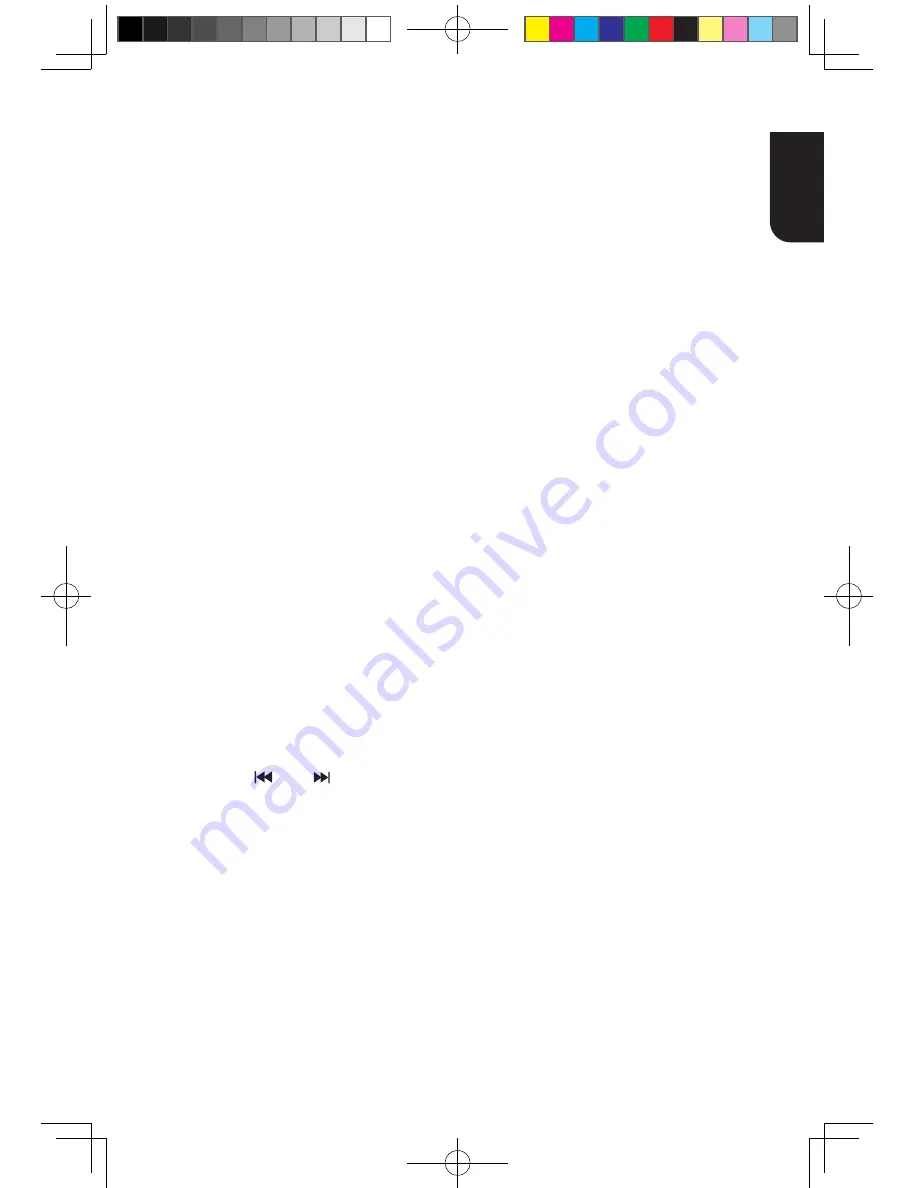
13
English
PROGRAM
During CD/DVD/VCD playback, you can press
this button to edit the sequence of the
playlist.
BOOKMARK
During VCD/DVD/DivX
®
disc playback, press
WKH%22.0$5.EXWWRQWRDGGWKH
bookmark;; press and hold for a few seconds
to display the list of bookmark which you
added before on the screen, then you can
SUHVVWKH2.EXWWRQWRVHOHFWWKHERRNPDUN
or CLEAR button to delete the bookmark.
AUDIO
Press AUDIO button on the remote control to
select the audio streams that set within the
Blu-ray
TM
or DVD disc.
The screen will display:
AUDIO: X / XX XXX XXXX
“X” - The Current Audio Stream Number
“XX” - The total number of Audio Stream
“XXX” - Audio Language
“XXXX” - Audio Technology
MC
Press this button to open Media Center. In
0HGLD&HQWHU\RXFDQFKRRVHWRSOD\WKH¿OHV
in USB, Data Disc, Media Server Search or to
use other network features.
ZOOM
Press ZOOM button repeatedly to Zoom in/out
playback in the video.
Zoom mode : Zoom 2x -> Zoom 3x -> Zoom
4x -> Zoom 1/2 -> Zoom 1/3 -> Zoom 1/4.
DIGEST
During playback of JPEG disc, press DIGEST
to view a page of 12 thumbnail images.
- Use
S
/
T
/
W
/
X
to select an image.
3UHVV2.WRYLHZWKHVHOHFWHGLPDJHLQ
full-screen and subsequent images will be
displayed one after another automatically.
- Press PREV /NEXT to view the
previous or next thumbnail screen.
PIP AUDIO
Press PIP AUDIO button to open the
secondary audio of secondary video(PIP’s
sub-window video).
OSC
Press OSC to open On Screen Control menu
during playback. In this menu, you can make
some playback-related control.
The on screen control contains following
items:
[Title]: The title in current playback/titles in
total. Select your desired title to playback.
[Chapter]: The chapter in current playback/
chapters in total. Select your desired chapter
to playback.
[Time]: View the elapsed/remaining playback
time of title/chapter. Use
S
/
T
to view: the
elapsed playback time of title, the remaining
playback time of title, the elapsed playback
time of chapter, and the remaining playback
time of chapter.
[Mode]: Select playback mode among
VKXIÀHUDQGRPDQGQRUPDO
[Audio]: The Blu-ray Disc
TM
/DVD disc’s
soundtrack language.
Use
S
/
T
to view the
audio available in the disc and select your
desired Audio type.
[Angle]: The angle view of current playback/
the angles in total. Please reference
Playback
>
Angle to see more detailed info.
Use
S
/
T
to select your desired angle view.
[Subtitle]: The Subtitle in current playback.
Use
S
/
T
to view the subtitles available in
the disc and select your desired subtitle type
or turn it off.
Note:
-‐ In accordance with the different discs, there
would be different subtitles. Such as
Central Europe
Cyrillic
Latin I
Greek
Turkish
Hebrew
>6XEWLWOH6W\OH@:KHQ\RXSOD\WKH%OXUD\
Disc
TM
or DVD disc and if it has external
subtitle, you will see it in OSC menu.
[Bitrate]: Use
S
/
T
to select audio or video
bitrate.
[Still Off]: Close the Still feature of DVD disc.
For some DVD discs, a certain video picture
will be frozen as a still picture during the
process of playback to let the user has a
better view of certain picture. To continue
playback, select Still Off.
[Instant Search]: Instant search 30 seconds
forward.
[Instant Replay]: Replay the content from 10
seconds before.
Tips:
-‐ The specified operation for each item will vary with
disc types. And some items are available only when
the disc is supportable.
-‐ The DivX® subtitle filename(.sub) has to be saved
under the same filename as the movie(.avi) in the
same folder (e.g. Folder A: abc.avi and abc.sub).
BDX2300KE full manual_3-6.indd 13
2012-10-25 9:38:39














































