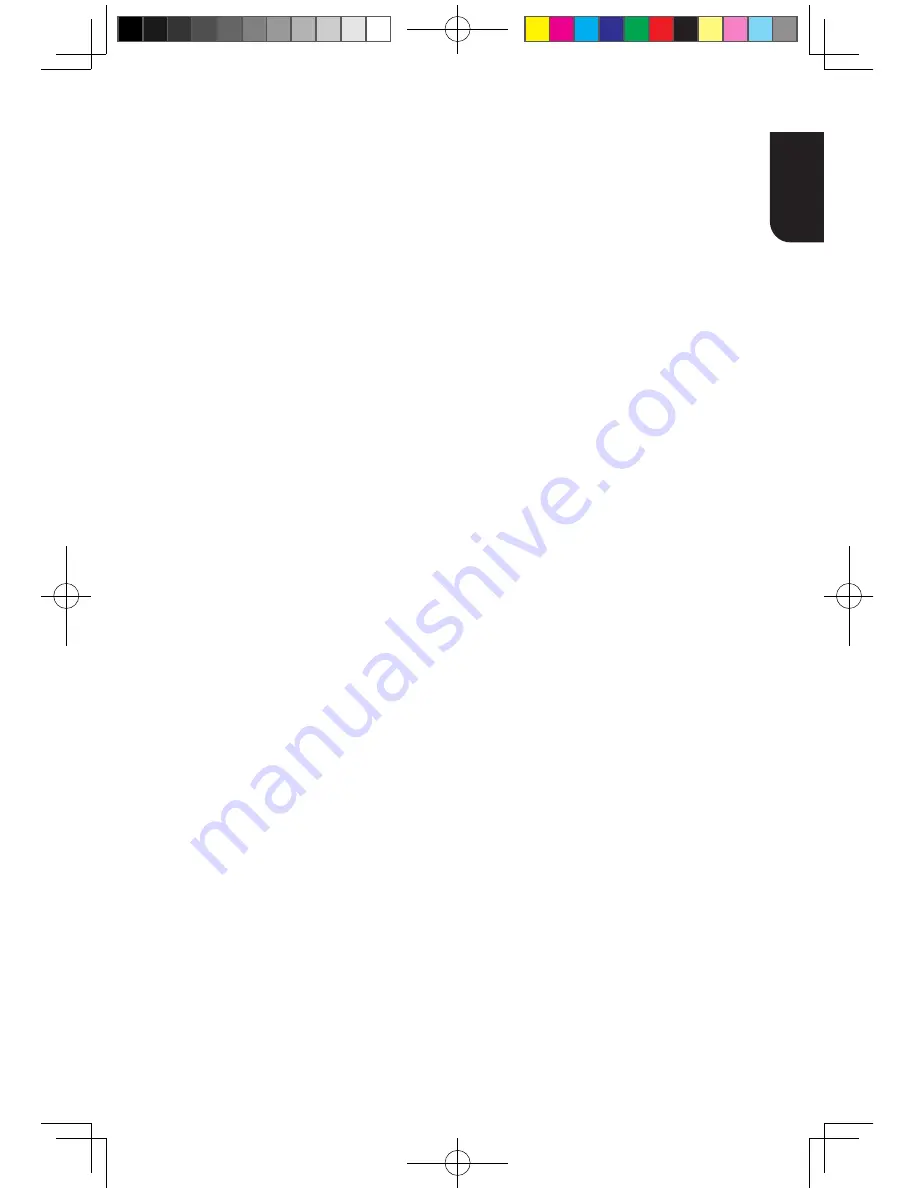
19
English
-‐ During [Manual] mode, if the number is entered
incorrectly, press
d
to erase the number.
-‐ A contract with the provider is needed to connect to
the Internet.
-‐ This player does not support automatic detection of
cross-‐cables. Use the straight (standard) LAN cable.
-‐ Loading BD-‐Live™ content from the internet may
take some time, depending on the file size and the
speed of the internet connection. To enjoy BD-‐Live
TM
bonus content, you need to connect 1GB or larger USB
flash drive.
Connect to network with Wireless
1. In the Setup menu, select [Network], then
press
X
.
6HOHFW>,QWHUIDFH@LQWKHPHQXWKHQSUHVV2.
WRVHOHFW>:LUHOHVV@
3. A message will pop up on the screen, select
"Yes" to continue.
4. Select [Scan] or [Manual] or [Auto].
7KHQVHOHFW1H[WDQGSUHVV2.WRFRQWLQXH
[Scan]
Select [Scan] in the menu, the Blu-ray Disc
TM
player will start scanning and provide a list of
available network in your area. Select your
QHWZRUN,'DQGWKHQSUHVV2.WZLFHWKH
alphanumeric keys will appear for you to
input your password. If your network does
QRWUHTXLUHGSDVVZRUGSUHVV2.RQFH
[Manual]
If you know the details information of a
network, you can choose this way to connect a
wireless network. First, enter the ID of the
network (SSID), then select the encryption
W\SHRI:36DQGODVWO\HQWHUWKHSDVVZRUG
3UHVV2.WRFDOORXWWKHDOSKDQXPHULFNH\V
on the screen for your entries. Then you can
connect the Blu-ray Disc
TM
player to the
network.
[Auto]
The Blu-ray Disc
TM
player will try to connect
automatically to a wireless network.
PBC (Push Button Configuration):
7XUQRQWKHURXWHUVHWLWWR:36WKHQSUHVV
:36EXWWRQLILWKDVLW
2. Switch on the Blu-ray Disc
TM
player and
connected devices, then use remote control to
choose: General Setting -> Network ->
,QWHUIDFH!:LUHOHVV!$XWR!3%&!1H[W
3. Press SETUP to exit.
PIN (Personal Information Number):
1. Turn on the router.
2. Switch on the Blu-ray Disc
TM
player and
connected devices, then use remote control to
choose: General Setting -> Network ->
,QWHUIDFH!:LUHOHVV!$XWR!3,1
A set of PIN code will be prompted.
3. Then open web browser to go to the router
setting page to input the PIN code.
4. Select "Next" on the Blu-ray Disc
TM
player.
5. Press SETUP to exit.
Notes:
-‐ USB Wi-‐Fi® adapter is required for a wireless
connection (not supplied).
-‐ This unit is compatible with TOSHIBA's USB Wi-‐Fi®
adapter only (Model name: WLM-‐12EB1).
-‐ Connect the TOSHIBA's USB Wi-‐Fi® adapter to the
USB jack on this product.
-‐ Ensure that the Wifi router is switched on.
-‐ Depending on the WPS type, password input prompt
may not be displayed.
-‐ The network ID (SSID) and password input are case
sensitive.
r
[Interface]
Choose the way to connect network,
(WKHUQHWRU:LUHOHVV
r
[Wireless Setting]
:KHQ:LUHOHVVLVFKRVHQLQ,QWHUIDFH
\RXFDQXVH:LUHOHVV6HWWLQJRSWLRQWR
search and connect a wireless network.
r
[IP Setting]
{Auto}
– Auto obtain network information.
{Manual}
– Manual setup network
information.
r
[Connection Test]
Display Network connection status
information.
r
[Information]
Display all Network Information.
r
[BD-Live
Connection]
{Permitted}
– During playback of
BD-Live™ disc, the disc may
automatically download all information
from appointed network.
{Partial Permitted}
– During
playback of BD-Live™ disc, the disc may
automatically download partial of the
information from appointed network.
{Prohibited}
– Disable downloading
information from network.
r
[Media Server Search]
Enable or disable the Media Server Search
feature. See details in page 22 for Media
Server Search introduction.
{
Enable
} –
Enable the
Media Server
Search
feature.
{
Disable
} –
Disable the
Media Server
Search
feature.
r
>([WHUQDO&RQWURO6HWWLQJ@
Set up the External Control Setting
information.
{
Device Name
}
Input the Device Name (to control the
Blu-ray Disc
TM
player from the iPhone etc.)
BDX2300KE full manual_3-6.indd 19
2012-10-25 9:38:44






























