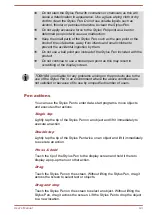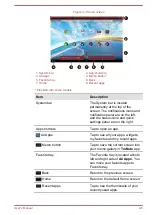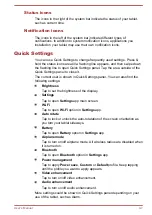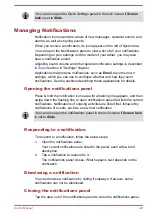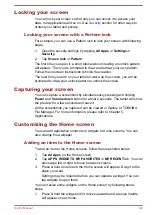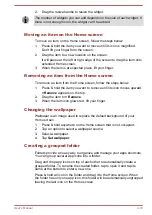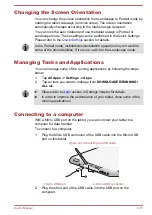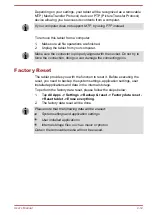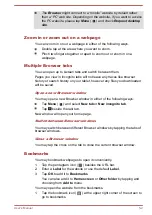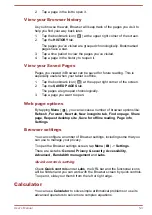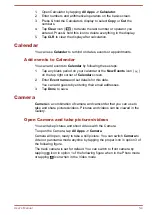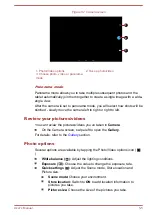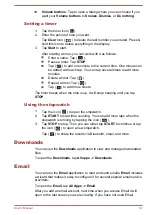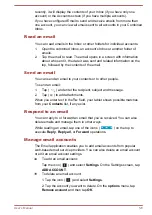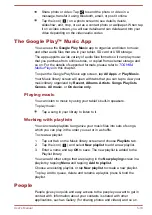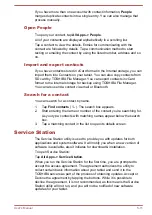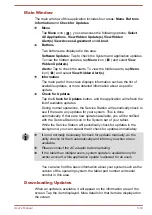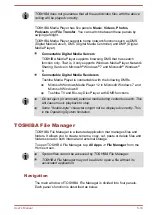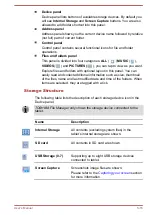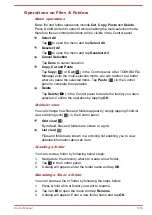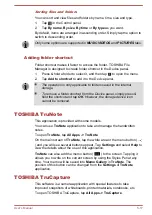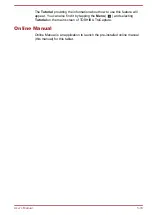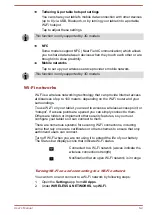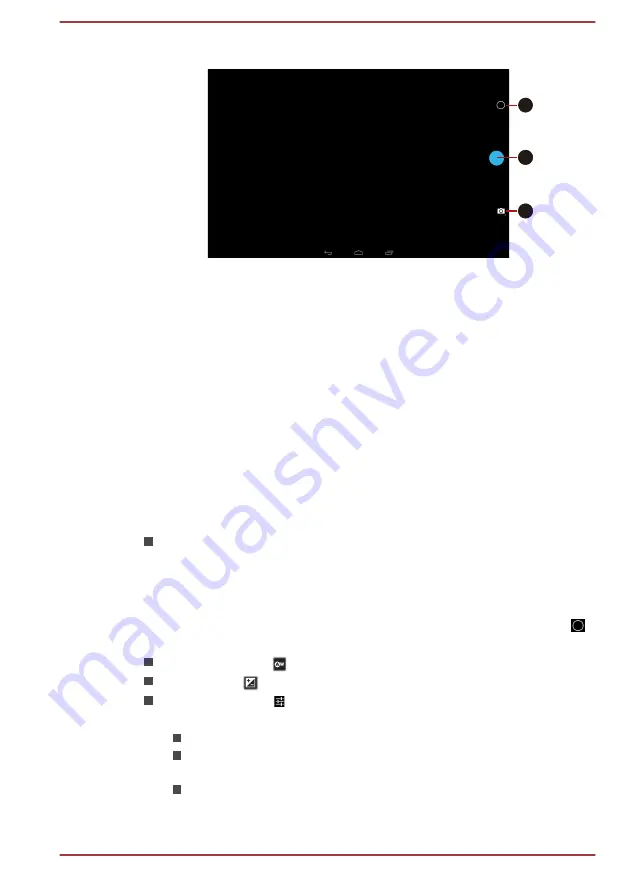
Figure 5-1 Camera screen
1
3
2
1. Photo/Video options
2. Take a photo/video
3. Choose photo, video or panorama
mode
Panorama mode
Panorama mode allows you to take multiple subsequent photos and the
tablet automatically join them together to create a single image with a wide-
angle view.
After the camera is set to panorama mode, you will select how shots will be
stitched - slowly move the camera left to right or right to left.
Review your pictures/videos
You can review the pictures/videos you’ve taken in
Camera
.
On the Camera screen, swipe left to open the
Gallery
.
Photo options
Several options are available by tapping the Photo/Video options icon (
).
White balance ( ):
Adjust the lighting conditions.
Exposure (
):
Choose the value to change the exposure rate.
Quick settings ( ):
Adjust the Scene mode, Store location and
Picture size.
Scene mode:
Choose your environment.
Store location:
Switch to
ON
to add location information to
pictures you take.
Picture size:
Choose the size of the pictures you take.
User's Manual
5-5