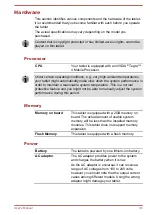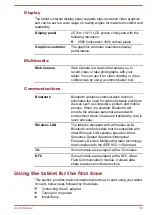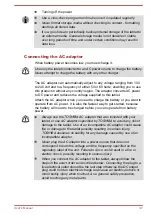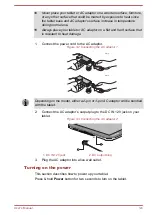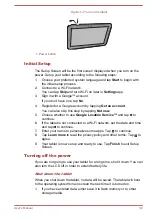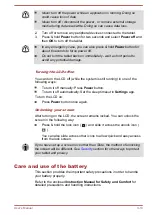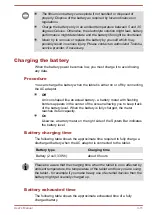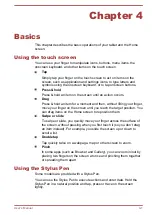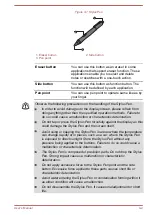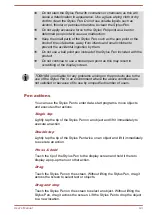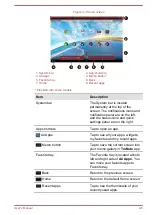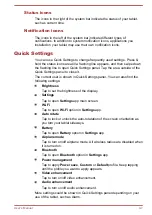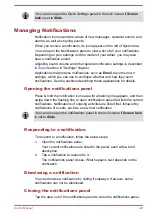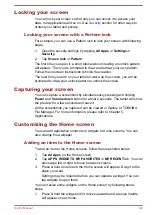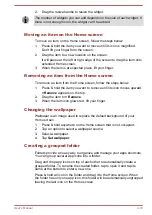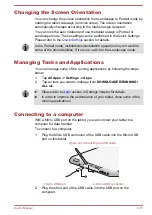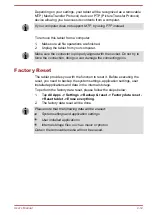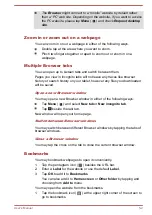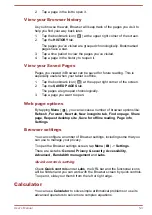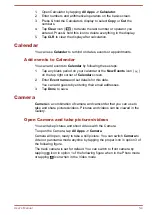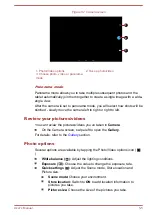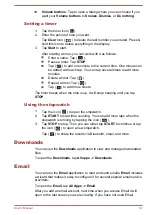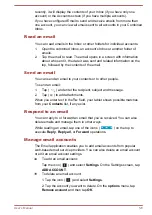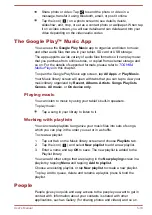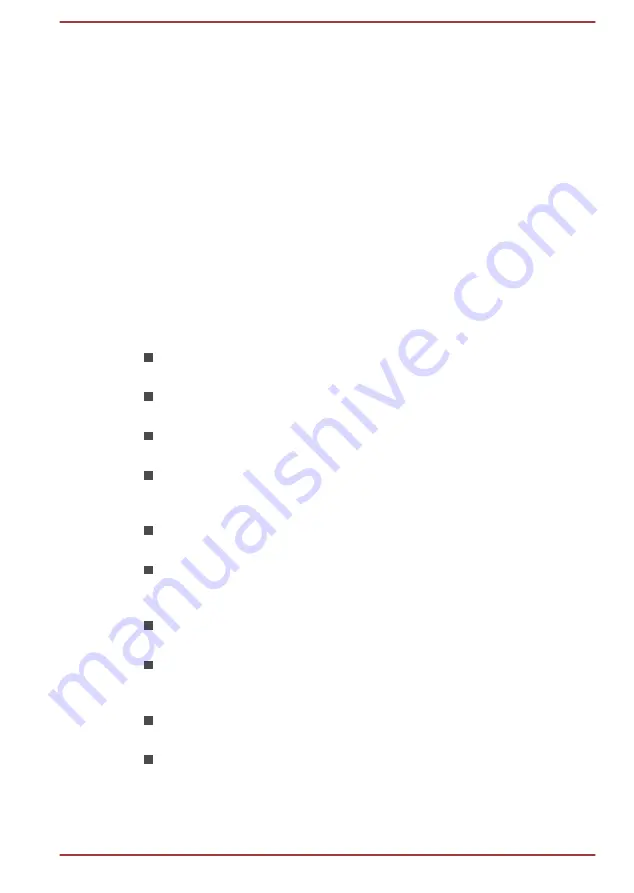
Status icons
The icons in the right of the system bar indicate the status of your tablet,
such as current time.
Notification icons
The icons in the left of the system bar indicate different types of
notifications. In addition to system notification icons, applications you
installed on your tablet may use their own notification icons.
Quick Settings
You can use Quick Settings to change frequently used settings. Press &
hold the status icons area till a flashing line appears, and then swipe down
the flashing line to open Quick Settings panel. Tap the area outside of the
Quick Settings panel to close it.
The current user is shown in Quick Settings panel. You can also find the
following settings:
Brightness
Tap to set the brightness of the display.
Settings
Tap to open
Settings
app main screen.
Wi-Fi
Tap to open
Wi-Fi
option in
Settings
app.
Auto rotate
Tap to lock or unlock the auto-rotatation of the screen orientation as
you turn your tablet sideways.
Battery
Tap to open
Battery
option in
Settings
app.
Airplane mode
Tap to turn on/off airplane mode. All wireless radios are disabled when
it is turned on.
Bluetooth
Tap to open
Bluetooth
option in
Settings
app.
Power management
Tap to apply
Power save
,
Custom
or
Default
profile. Keep tapping
until the profile you want to apply appears.
Video enhancement
Tap to turn on/off video enhancement.
Audio enhancement
Tap to turn on/off audio enhancement.
More settings could be shown in Quick Settings panel depending on your
use of the tablet, such as Alarm.
User's Manual
4-7