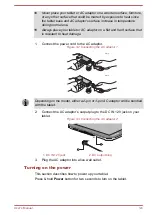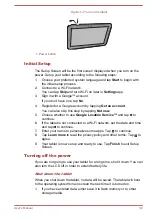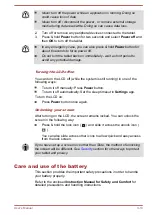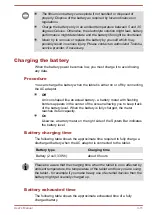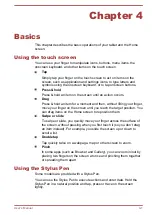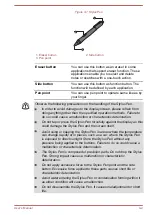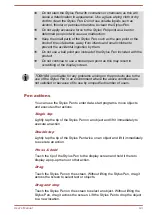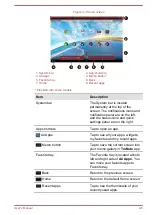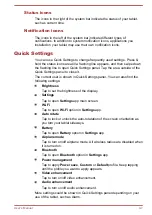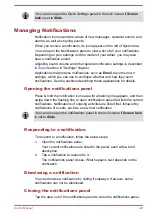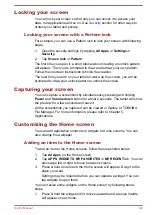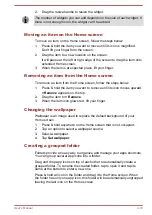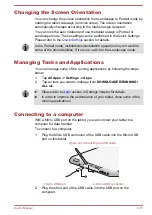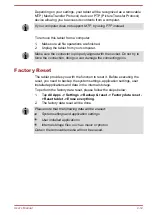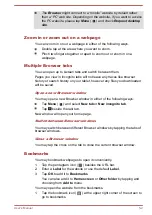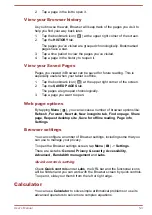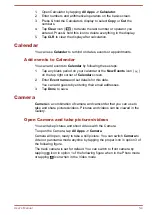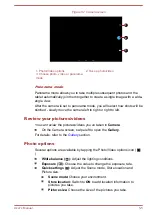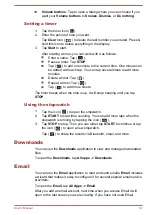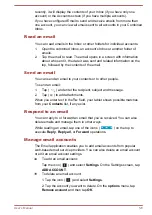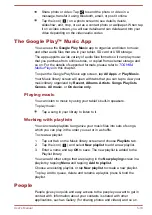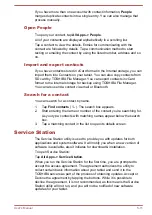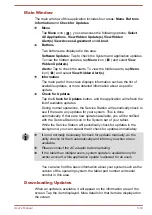2.
Drag the resize handle to resize the widget.
The number of widgets you can add depends on the size of each widget. If
there is not enough room, the widget can’t be added.
Moving an item on the Home screen
To move an item on the Home screen, follow the steps below:
1.
Press & hold the item you want to move until its icon is magnified.
Don’t lift your finger from the screen.
2.
Drag the item to a new location on the screen.
It will pause at the left or right edge of the screen to drag the item onto
extended Home screen.
3.
When the item is at expected place, lift your finger.
Removing an item from the Home screen
To remove an item from the Home screen, follow the steps below:
1.
Press & hold the item you want to remove until its icon moves upward.
× Remove
appears on the top.
2.
Drag the item to
× Remove
.
3.
When the item icon glows red, lift your finger.
Changing the wallpaper
Wallpaper is an image used to replace the default background of your
Home screen.
1.
Press & hold anywhere on the Home screen that is not occupied.
2.
Tap an option to select a wallpaper source.
3.
Select a wallpaper.
4.
Tap
Set wallpaper
.
Creating a grouped folder
Folders provide an easy way to organize and manage your apps shortcuts.
You can group several app icons into a folder.
Drag and drop app icons on top of each other to automatically create a
grouped folder. To rename the created folder, tap to open it and tap its
name at the bottom to enter a new one.
Press & hold an icon in the folder and drag it to the Home screen. When
the folder has only one app icon, this folder will be automatically ungrouped
leaving the last icon on the Home screen.
User's Manual
4-10