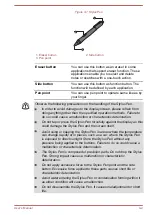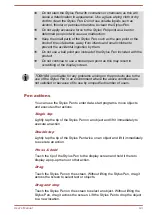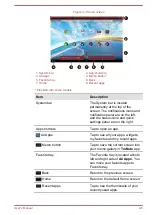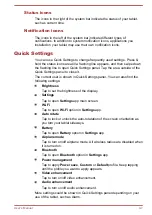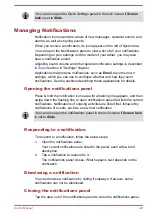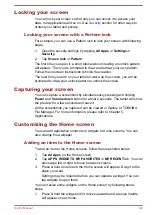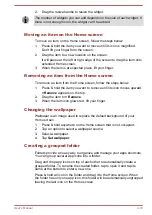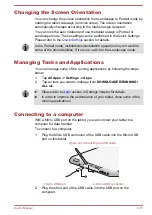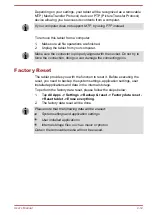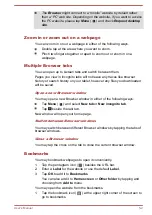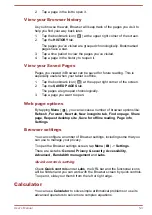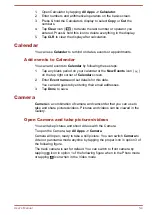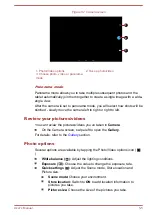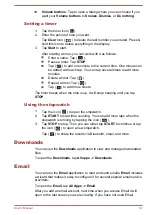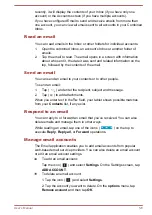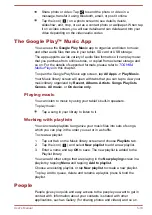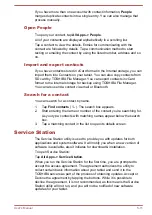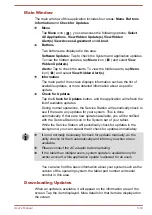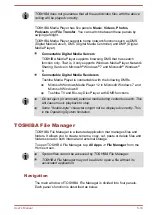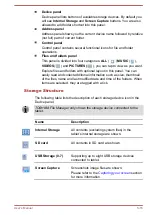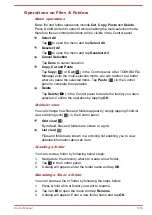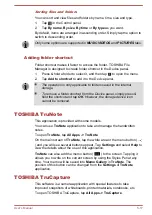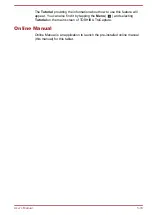1.
Open Calculator by tapping
All Apps -> Calculator
.
2.
Enter numbers and arithmetical operators on the basic screen.
3.
Press & hold the Calculator’s display to select
Copy
or
Cut
the
numbers.
4.
Tap
Clear
icon (
) to delete the last number or operator you
entered. Press & hold this icon to delete everything in the display.
5.
Tap
CLR
to clear the display after calculation.
Calendar
You can use
Calendar
to remind on dates, events or appointments.
Add events to Calendar
You can add events to
Calendar
by following these steps:
1.
Tap any blank period on your calendar or the
New Events
icon ( )
on the top right corner of
Calendar
screen.
2.
Enter
Event name
and set details for this date.
You can add guests by entering their email addresses.
3.
Tap
Done
to save.
Camera
Camera
is a combination of camera and camcorder that you can use to
take and share pictures/videos. Pictures and videos can be viewed in the
Gallery.
Open Camera and take pictures/videos
You can take pictures and shoot videos with the Camera.
To open the Camera, tap
All Apps -> Camera
.
Camera will open, ready to take a still picture. You can switch
Camera
to
video or panorama mode anytime by tapping the proper icon in option 3 of
the following figure.
The back camera is set for default. You can switch to front camera by
tapping icon in option 1 of the following figure when in the Photo mode
or tapping icon when in the Video mode.
User's Manual
5-4