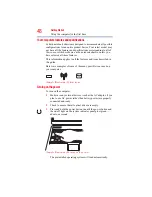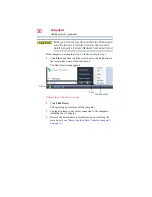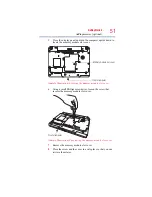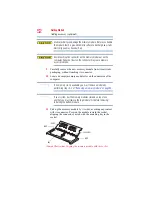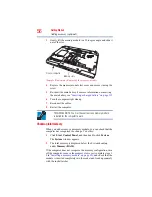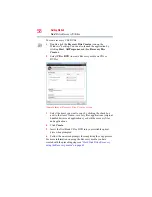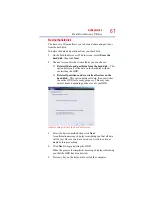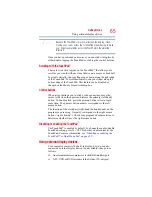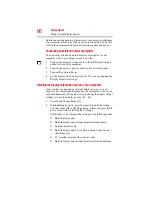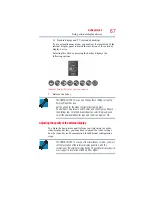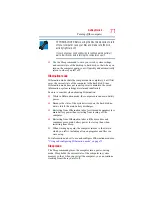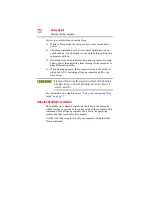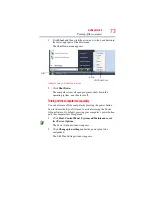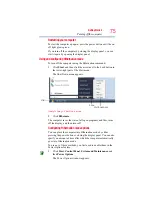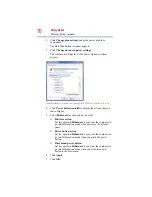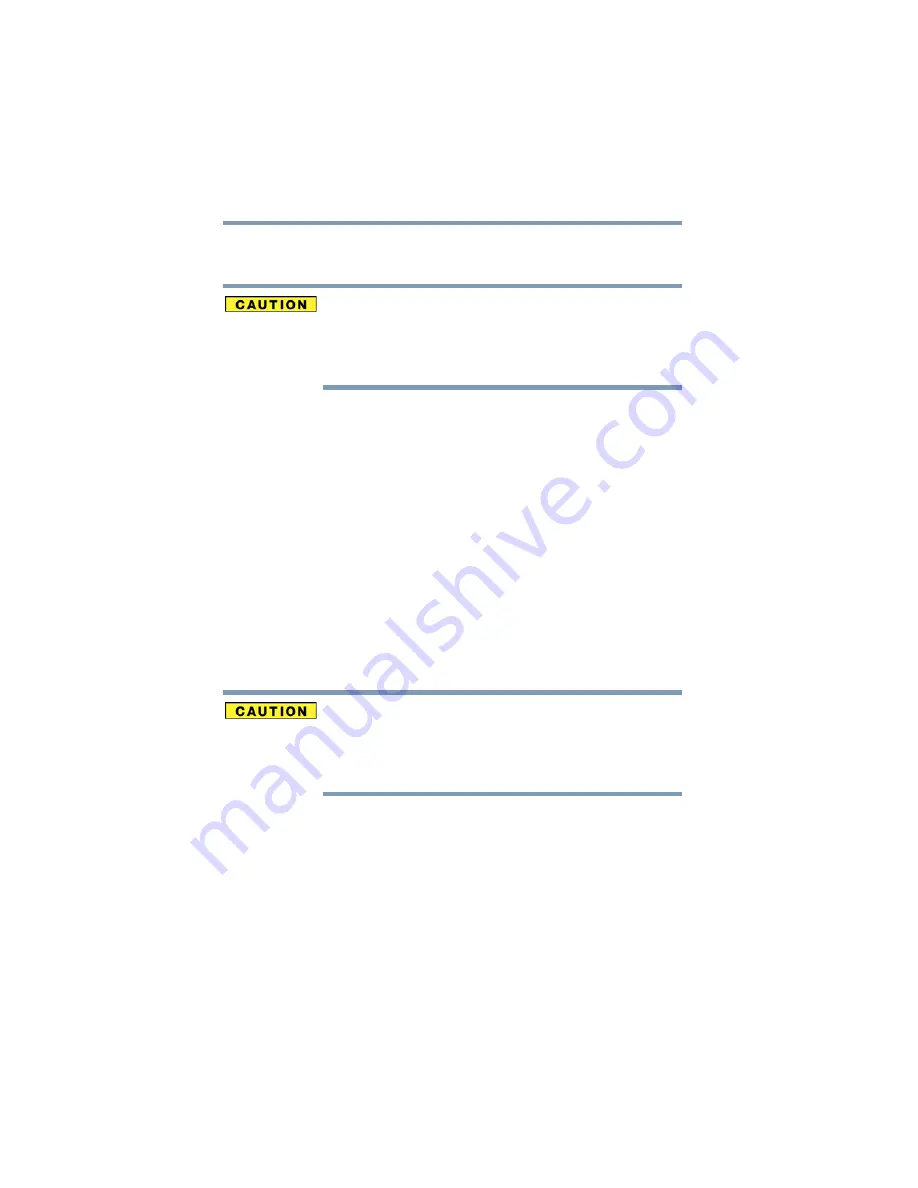
62
Getting Started
Hard Drive Recovery Utilities
Recovering the C: partition of the HDD without changing the
current partition size
Recovering the C: drive to its factory default setting reformats your
drive and your information on the recovered drive will be lost. Be
sure to save your work to external media first. If you have created
other partitions (for example, a D: drive) those partitions and any
information on them will not be affected and will remain intact.
To recover only your C: drive:
1
On the Toshiba Recovery Wizard Screen, select
Recovery of
Factory Default Software
, then click
Next
.
2
Select
Recover without changing the hard drive partitions
.
A confirmation message appears, reminding you that all
information on the C: drive will be lost during the recovery
process. Be sure you have saved your work to external media
before proceeding.
3
Click
Next
to begin the restoration.
Once complete, a message displays that the HDD has been
recovered.
4
Press any key on your keyboard to restart the computer.
Recovering the C: partition with a user specified size
Resizing and recovering your C: drive to its factory default setting
reformats all partitions on the HDD (for example, if you created a D:
drive, it will be deleted during the recovery process) and your
information will be lost. Be sure to save your work to external media
first.
To resize and recover your C: drive:
1
On the Toshiba Recovery Wizard screen, select
Recovery of
Factory Default Software
, then click
Next
.
2
Select
Recover to a custom size partition
.
3
Specify the size of the C: drive. Click the up/down arrow
buttons to increase/decrease the C: drive size in 1GB
increments.