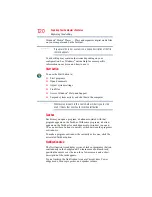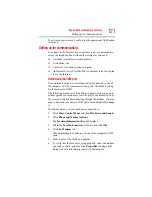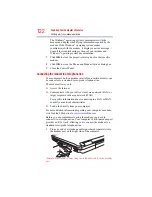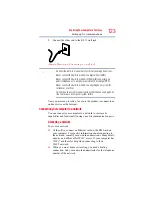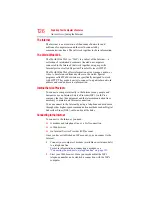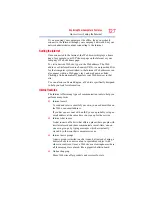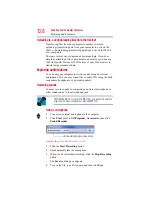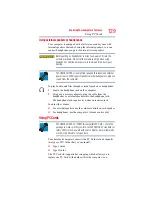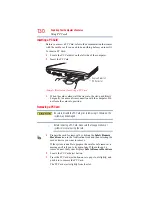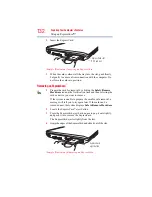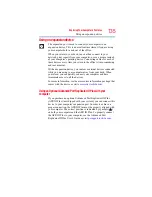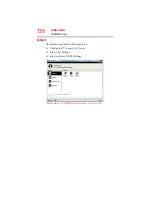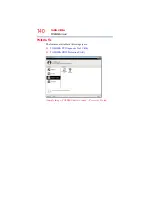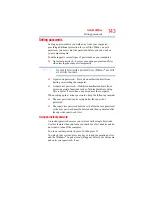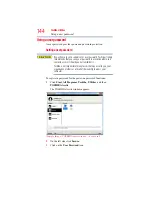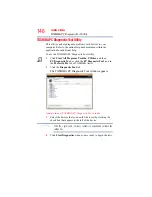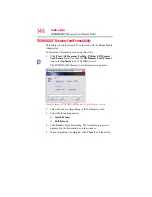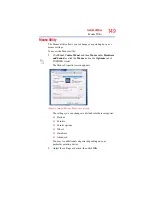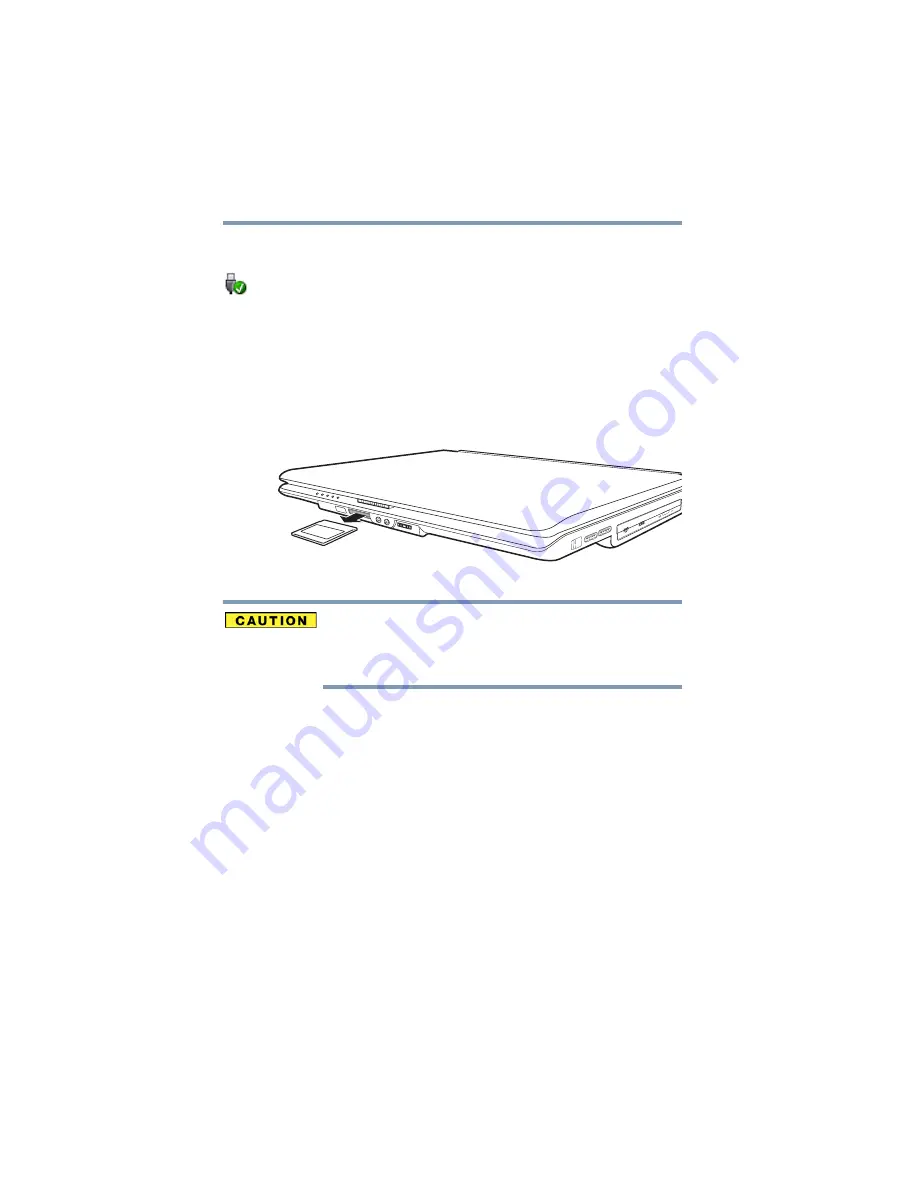
134
Exploring Your Computer’s Features
Using the i.LINK® port
Removing memory media
1
Prepare the media for removal by clicking the
Safely Remove
Hardware
icon on the Notification Area and then selecting the
card or device you want to remove.
If the system is unable to prepare the media for safe removal, a
message will tell you to try again later. If the media can be
removed now, the system displays
Safe to Remove Hardware
.
2
Gently press the card inward to release it.
The card pops out slightly.
3
Grasp the card and pull it straight out.
(Sample Illustration) Removing memory media
Do not remove memory media while data is being written or read.
Even when the Windows
®
message “copying...” disappears, writing
to the media might still be in progress and your data could be
destroyed. Wait for the indicator light to go out.
Using the i.LINK
®
port
(Available on certain models)
The i.LINK
®
port on the left side of the computer provides an
extremely fast data transfer rate.
In addition to high speed, the i.LINK
®
port also supports
isochronous data transfer (the delivery of data at a guaranteed rate).
This makes it ideal for devices that transfer high levels of data in
real-time, such as video devices.
As with USB ports, the i.LINK
®
port supports both Plug-and- Play
(automatic configuration) and hot swapping (the ability to connect
and disconnect devices while the computer is on).