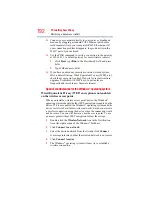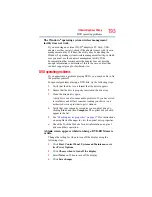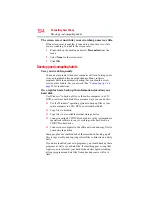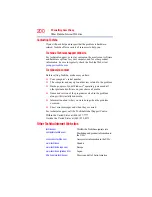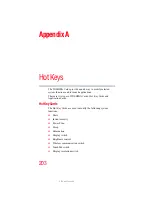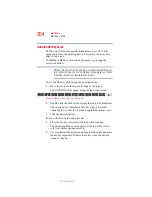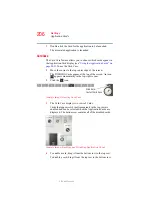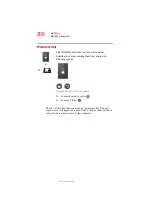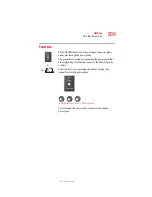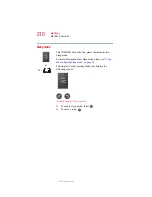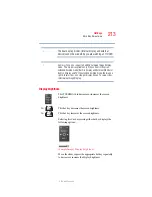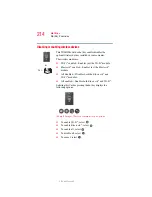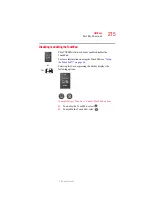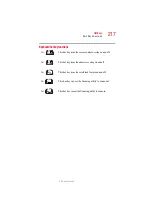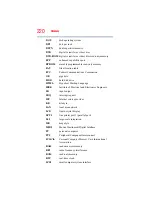206
Hot Keys
Application Cards
5.375 x 8.375 ver 2.3
3
Double-click the Card for the application to be launched.
The associated application is launched.
Card Case
The Card Case feature allows you to choose which cards appear in
the Application Card display (see
“Using the Application Cards” on
). To use the Card Case:
1
Move the cursor to the top center edge of the screen.
The TOSHIBA Cards appear at the top of the screen. An icon
appears momentarily in the top-right corner.
2
Click the
icon.
(Sample Image) Starting Card Case
3
The Card Case displays two rows of Cards.
Cards that appear solid (not transparent) in the top row are
enabled and can be selected when the Application Cards are
displayed. The bottom row contains all of the disabled cards.
(Sample Image) Enabling and Disabling Application Cards
4
To enable a card, drag it from the bottom row to the top row.
To disable a card, drag it from the top row to the bottom row.
Click here
to start Card Case