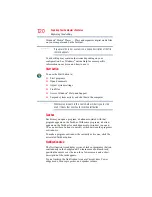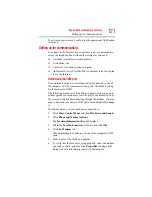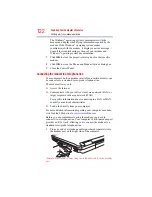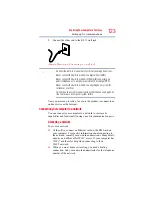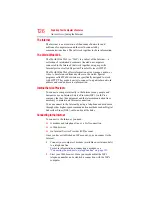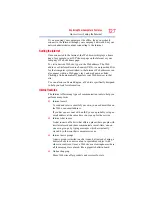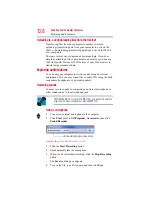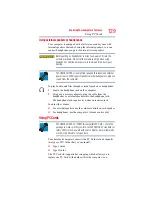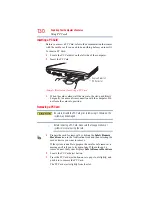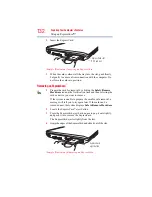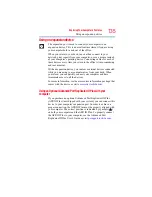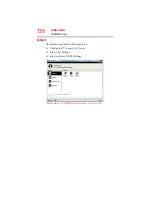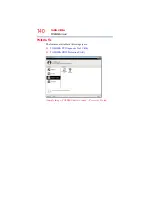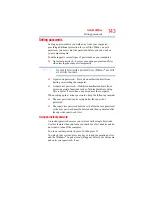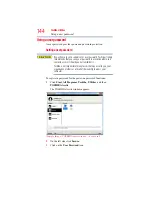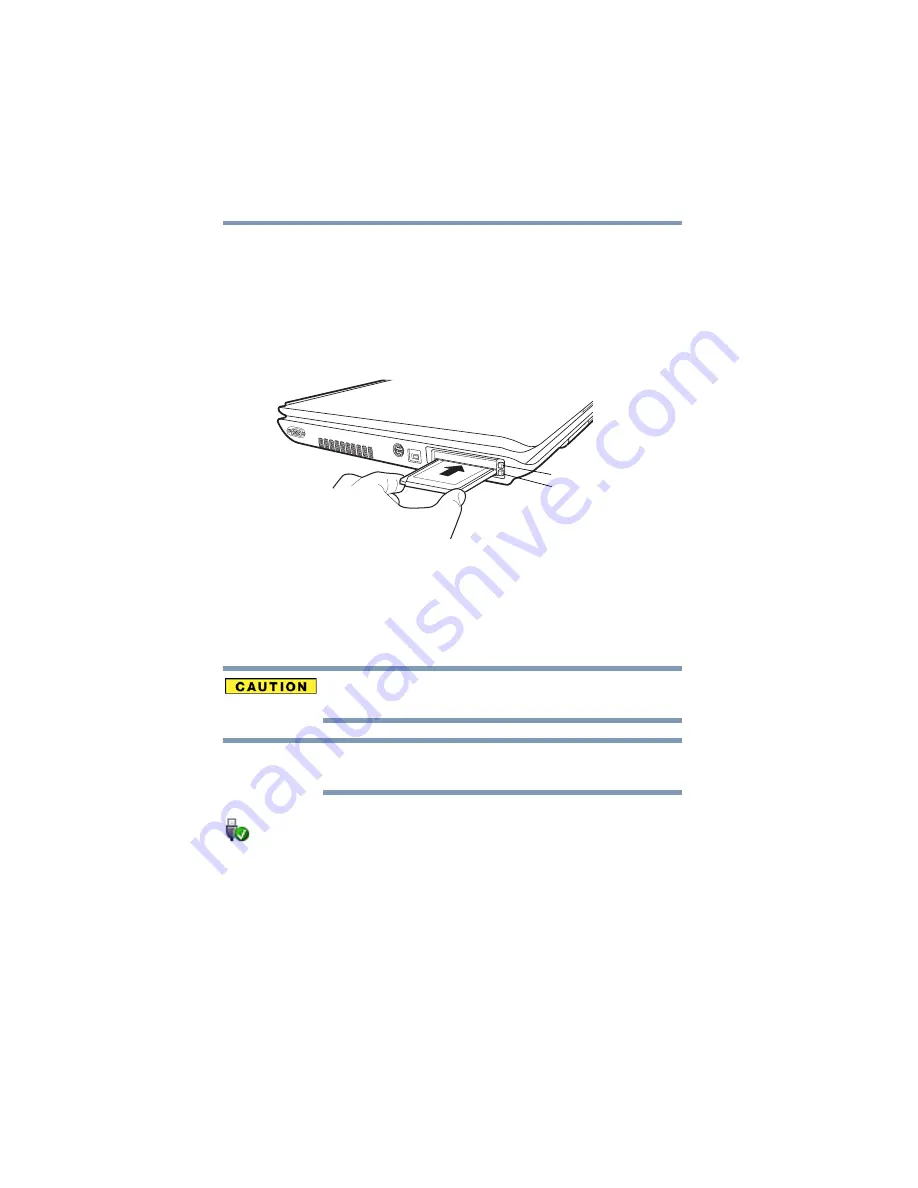
130
Exploring Your Computer’s Features
Using PC Cards
Inserting a PC Card
Before you insert a PC Card, refer to the documentation that comes
with the card to see if you need to do anything before you insert it.
To insert a PC Card:
1
Locate the PC Card slot on the left side of the computer.
2
Insert the PC Card.
(Sample Illustration) Inserting a PC Card
3
When the card is almost all the way into the slot, push firmly
but gently to ensure a firm connection with the computer. Do
not force the card into position.
Removing a PC Card
Be sure to disable the PC Card prior to removing it. Otherwise, the
system may be damaged.
Before removing a PC Card, make sure that no applications or
system services are using the card.
1
Prepare the card for removal by clicking the
Safely Remove
Hardware
icon in the Notification Area and then selecting the
card or device you want to remove.
If the system is unable to prepare the card for safe removal, a
message will tell you to try again later. If the card can be
removed now, the system displays
Safe to Remove Hardware
.
2
Locate the PC Card eject button.
3
Press the PC Card eject button once to pop it out slightly, and
push it in to remove the PC Card.
The PC Card ejects slightly from the slot.
ExpressCard slot
PC Card slot
NOTE