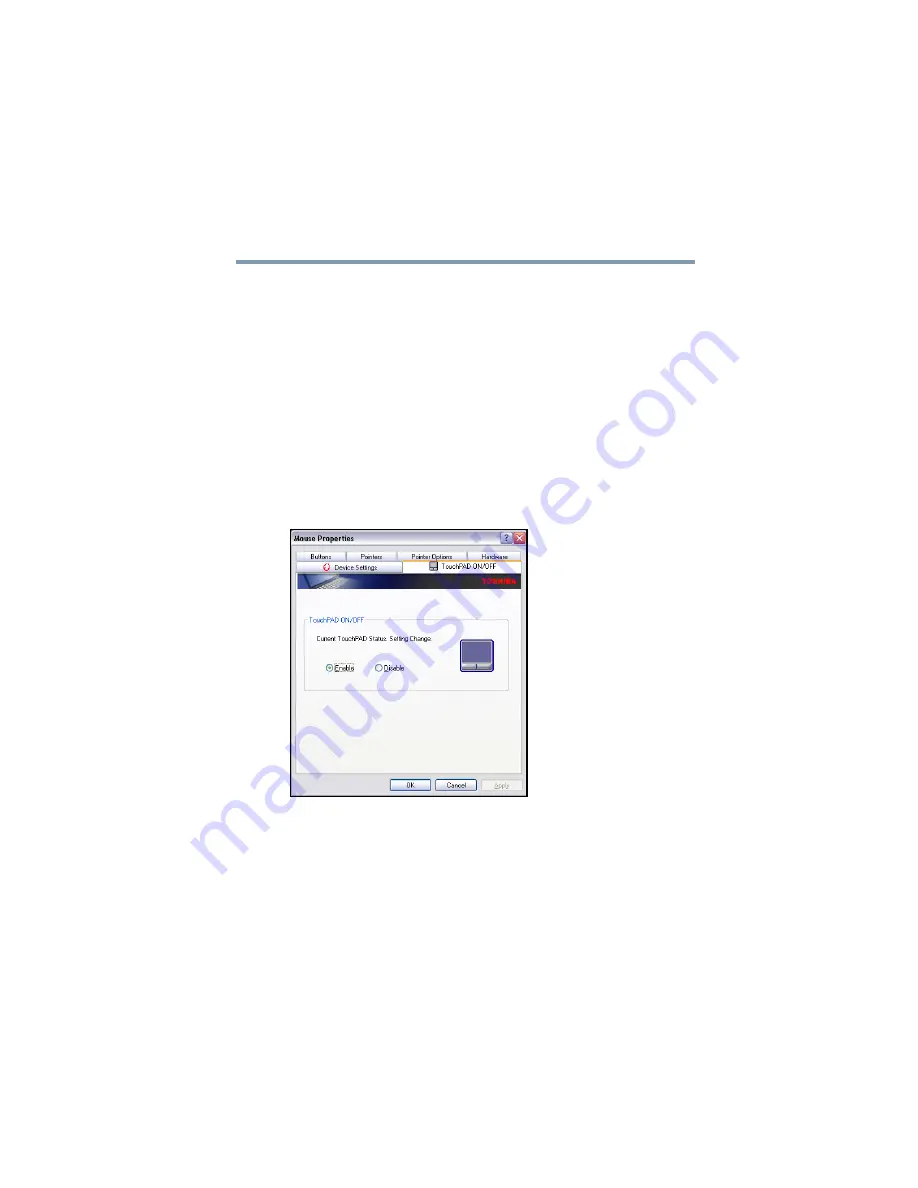
77
Getting Started
Using the TouchPad™
5.375 x 8.375 ver 2.3
Disabling or enabling the TouchPad
™
The TouchPad
™
is enabled by default. To change the enable/
disable TouchPad setting:
1
Click
Start
, and then
Control Panel
.
The Control Panel window appears.
2
Click
Printers and Other Hardware
.
3
Click the
Mouse
icon.
4
Click the
TouchPAD ON/OFF
tab.
The TouchPAD ON/OFF tab view window appears.
(Sample Image) TouchPAD ON/OFF screen
5
Select
Disable
or
Enable
, whichever is appropriate.
6
Click
Apply
.
7
Click
OK
.
The Mouse Properties window closes.






























