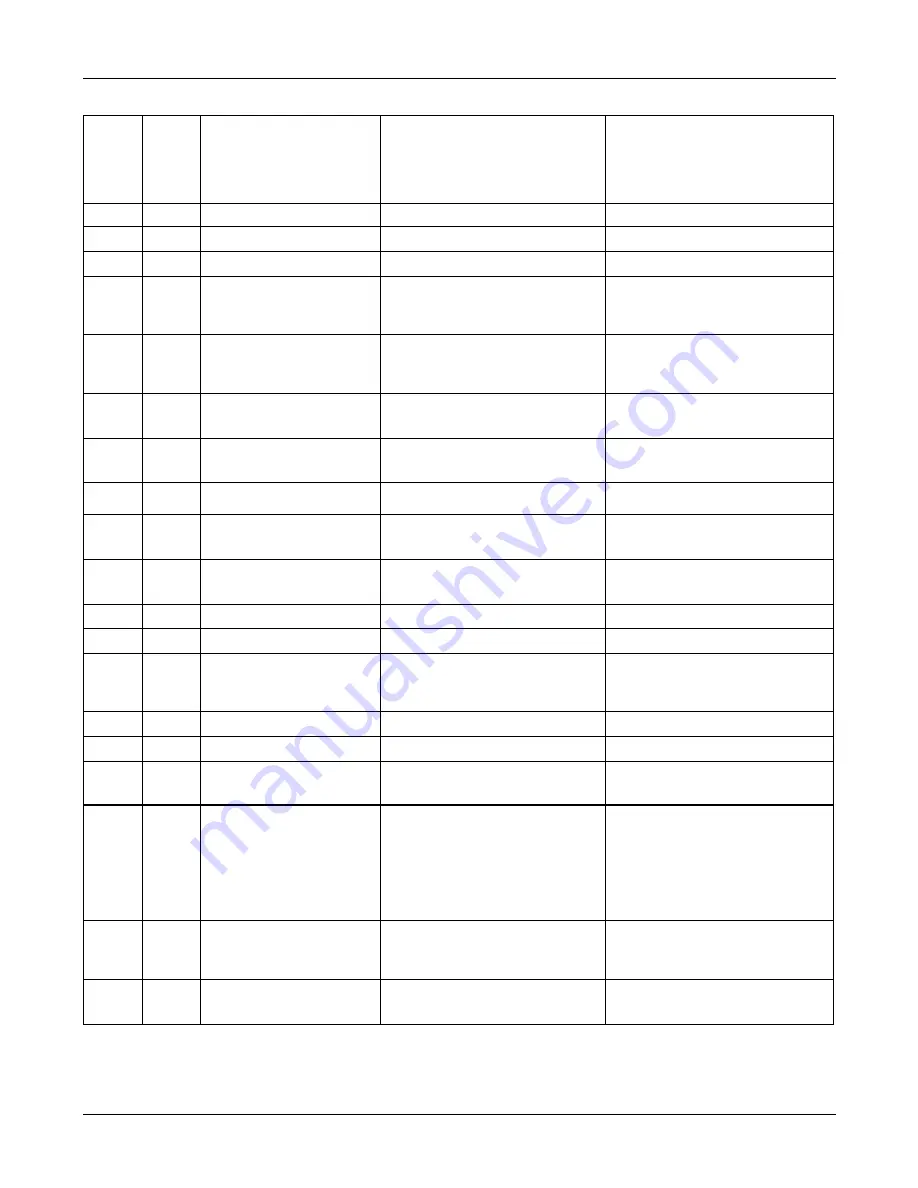
3 Diagnostic Programs
3.11Error Codes and Description
62
dynabook AX/Satellite AW2/Equium A60/Satellite A60/ Satellite Pro A60 A65
Maintenance Manual
08
RTC Alarm Error
The PC speaker's sound source --
-counter/timer 8253 cannot
produce corresponding timing
signal.
As above.
13
PCI Bus Error
No PCI.
Check the board.
14
PCI Bus Scan Error
PCI test fails.
As above.
15
PCI Device Access Error PCI access fails.
As above.
16
PCI Config Verification
Error
Wrong PCI configuration.
Check PCI configuration on main
board or PCI Device
configuration.
17
PCI to ISA Bridge Error PCI-ISA bridge errors.
Repeat multiple times. If there is
always the same error, replace the
board.
18
ESCD Error
ESCD errors.
As above.
53
ACPI Table Test Error
Errors with the ACPI table test. As above.
34xx
FAN
01
Fan Slow Speed Test Fail The fan slow speed test fails.
Check the FAN connection.
02
Fan Stop Test Fail
The fan stop test fails.
As above.
03
Fan Fast Speed Test Fail The fan fast speed test fails.
As above.
04xx
Video
01
Text Attribute Error
Physical problems with the video
card.
Check whether there is any
physical problem with the video
card.
02
Text Page Selection Error As above.
As above.
03
Text Color Error
As above.
As above.
04
Text Mode Error
As above.
As above.
05
VGA Mode Error
1) Physical problems with the
video card.
2) Physical problems with the
monitor.
1) Check whether there is any
physical problem with the video
card.
2) Check whether there is any
physical problem with the
monitor.
06
Character Test Error
Physical problems with the video
card.
Check whether there is any
physical problem with the video
card.
07
DAC/Palette Address Test
Error
As above.
As above.
Summary of Contents for A60 S1591 - Satellite - Celeron D 2.8 GHz
Page 11: ...Chapter 1 Hardware Overview ...
Page 12: ...1 Hardware Overview 1 ii Equium A60 Satellite A60 Pro A60 A65 Maintenance Manual ...
Page 67: ...Chapter 3 Diagnostic Programs ...
Page 70: ......
Page 123: ......
Page 138: ...Chapter 4 Replacement Procedures 4 1 ...
Page 139: ...4 Replacement Procedures 4 ii Equium A60 Satellite A60 Pro A60 A65 Maintenance Manual ...
Page 206: ...6000 1 Appendices ...
Page 207: ...Appendices App ii Equium A60 Satellite A60 Pro A60 A65 Maintenance Manual ...
















































