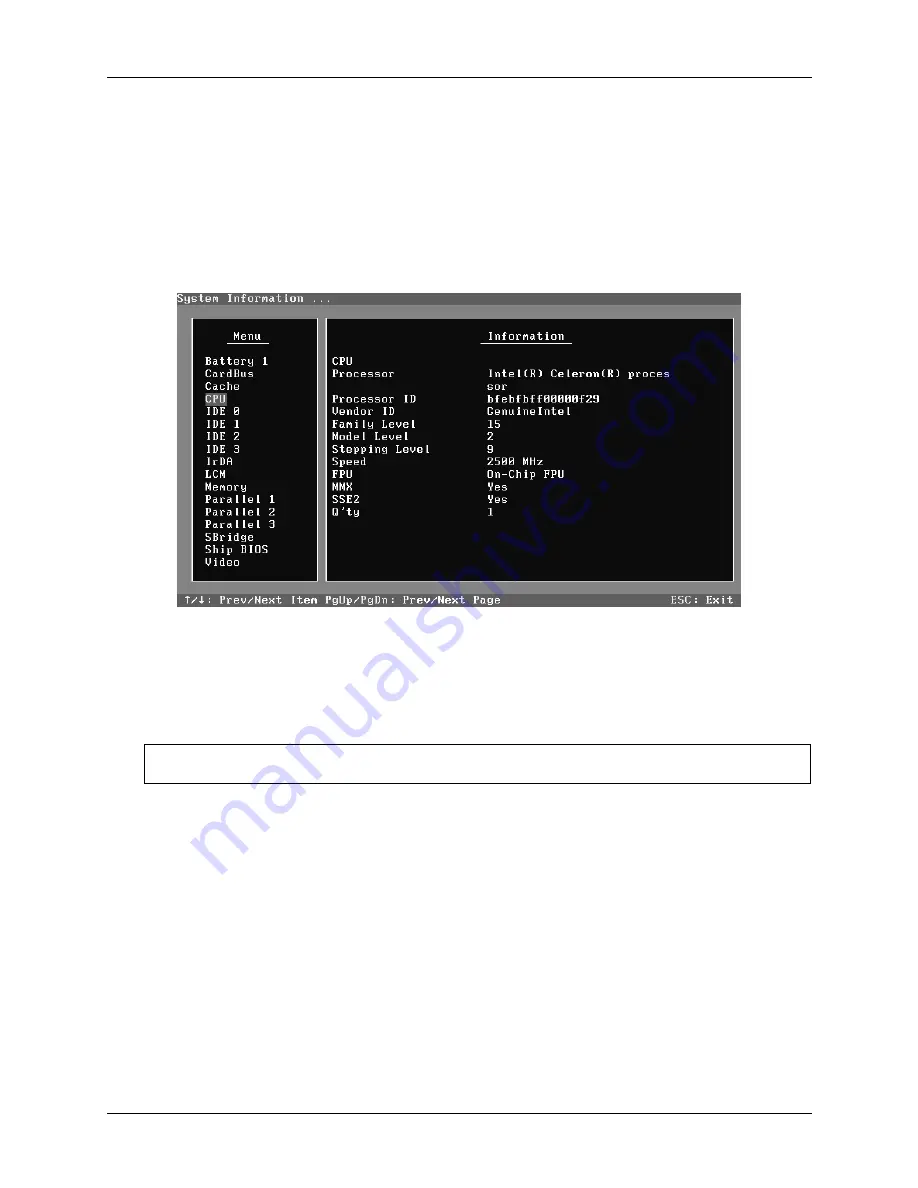
3.2 Quick Start
3 Diagnostic Programs
dynabook AX/Satellite AW2/Equium A60/Satellite A60/ Satellite Pro A60 A65
Maintenance Manual
11
On the left column of the above screen, the detected hardware components are listed. The
corresponding information of the detected hardware components is displayed on the right
of the screen. It displays the current running status information of the check program.
The name of the program is marked on the top of the screen. At the bottom, the function
keys are listed for user operation. During the detection, keyboard operation is invalid.
When the detection is finished, the hardware components information will be displayed
as follows:
User can use function keys listed on the bottom of the screen to display the configuration
of the component or exit the current program. On the left column, the components
information is listed and user can use arrow keys or
PgUp/PgDn
to view the list and
highlight the chosen component. On the right column, the configuration information of
the highlighted component is listed. Press
ESC
to exit this program.
NOTE:
LCM Information doesn't support CSV (Sharp) LCM.
3.2.11 View Logs
User can enter one choice to view a log file in the screen as follows.
Summary of Contents for A60 S1591 - Satellite - Celeron D 2.8 GHz
Page 11: ...Chapter 1 Hardware Overview ...
Page 12: ...1 Hardware Overview 1 ii Equium A60 Satellite A60 Pro A60 A65 Maintenance Manual ...
Page 67: ...Chapter 3 Diagnostic Programs ...
Page 70: ......
Page 123: ......
Page 138: ...Chapter 4 Replacement Procedures 4 1 ...
Page 139: ...4 Replacement Procedures 4 ii Equium A60 Satellite A60 Pro A60 A65 Maintenance Manual ...
Page 206: ...6000 1 Appendices ...
Page 207: ...Appendices App ii Equium A60 Satellite A60 Pro A60 A65 Maintenance Manual ...
















































