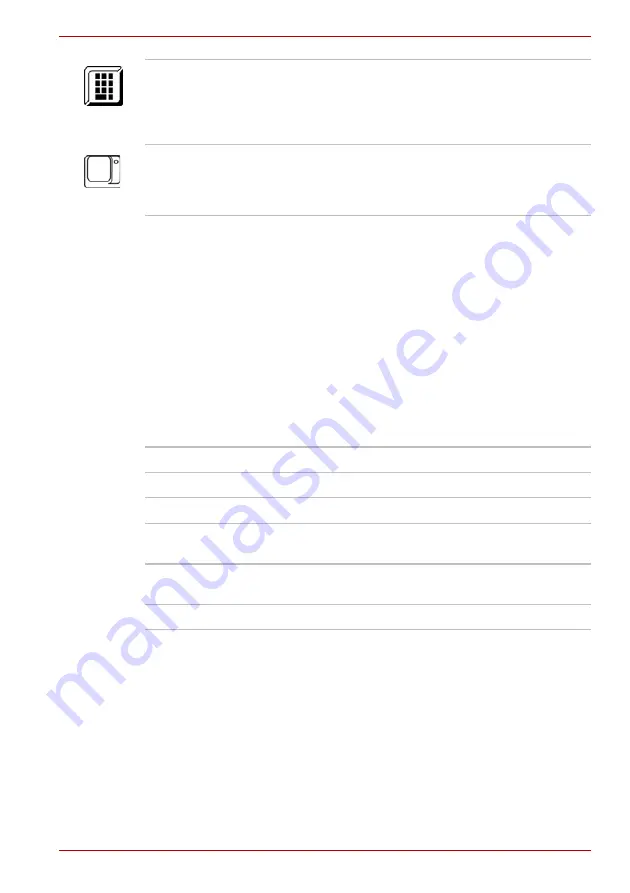
User’s Manual
2-11
A210
Optical Disc drive
Your computer is equipped with a DVD Super Multi drive, HD DVD-ROM
drive or HD DVD-R drive depending on configuration. An ATAPI interface
controller is used for the operation of these optical drives. When the
computer is accessing a disc, an indicator on the drive glows.
Region codes for DVD drives and media
The disc drive and its media are manufactured according to the
specifications of six marketing regions. When you purchase DVD-Video,
make sure it matches your drive, otherwise it will not play properly.
Writable discs
This section describes the types of writable discs. Check the specifications
for your drive to for the type of discs it can write. Use TOSHIBA Disc
Creator to write compact discs. Refer to Chapter 4,
.
CDs
■
CD-R discs can be written only once. The recorded data cannot be
erased or changed.
■
CD-RW discs can be recorded more than once. Use either 1x, 2x, or
4x multi-speed CD-RW discs or high-speed 4x to 10x discs. The write
speed of ultra-speed CD-RW discs is a maximum of 24x speed.
Numeric Mode
You can use the keypad overlay (light gray
labelled keys) for numeric input when the
Numeric mode icon lights green. Refer to the
.
Caps Lock
The Caps Lock LED lights when you press the
Caps Lock key. When this light is on, pressing a
letter key on the keyboard produces an
uppercase (capital) letter.
CAPS
LOCK
Code
Region
1
Canada, United States
2
Japan, Europe, South Africa, Middle East
3
Southeast Asia, East Asia
4
Australia, New Zealand, Pacific Islands, Central America,
South America, Caribbean
5
Russia, Indian Subcontinent, Africa, North Korea,
Mongolia
6
China
Summary of Contents for A215-S5837
Page 1: ...computers toshiba europe com User s Manual A210 ...
Page 14: ...xiv User s Manual A210 ...
Page 20: ...xx User s Manual A210 ...
Page 58: ...3 10 User s Manual A210 ...
Page 112: ...7 4 User s Manual A210 ...
Page 128: ...8 16 User s Manual A210 ...
Page 152: ...A 4 User s Manual A210 ...
Page 170: ...Glossary 10 User s Manual A210 ...
















































