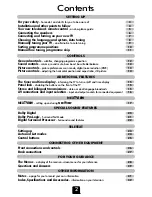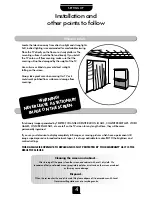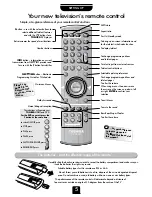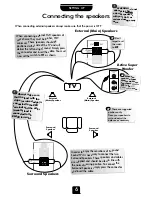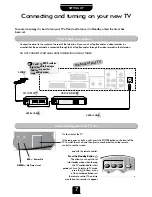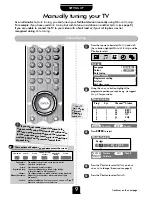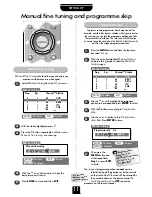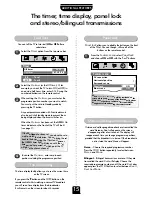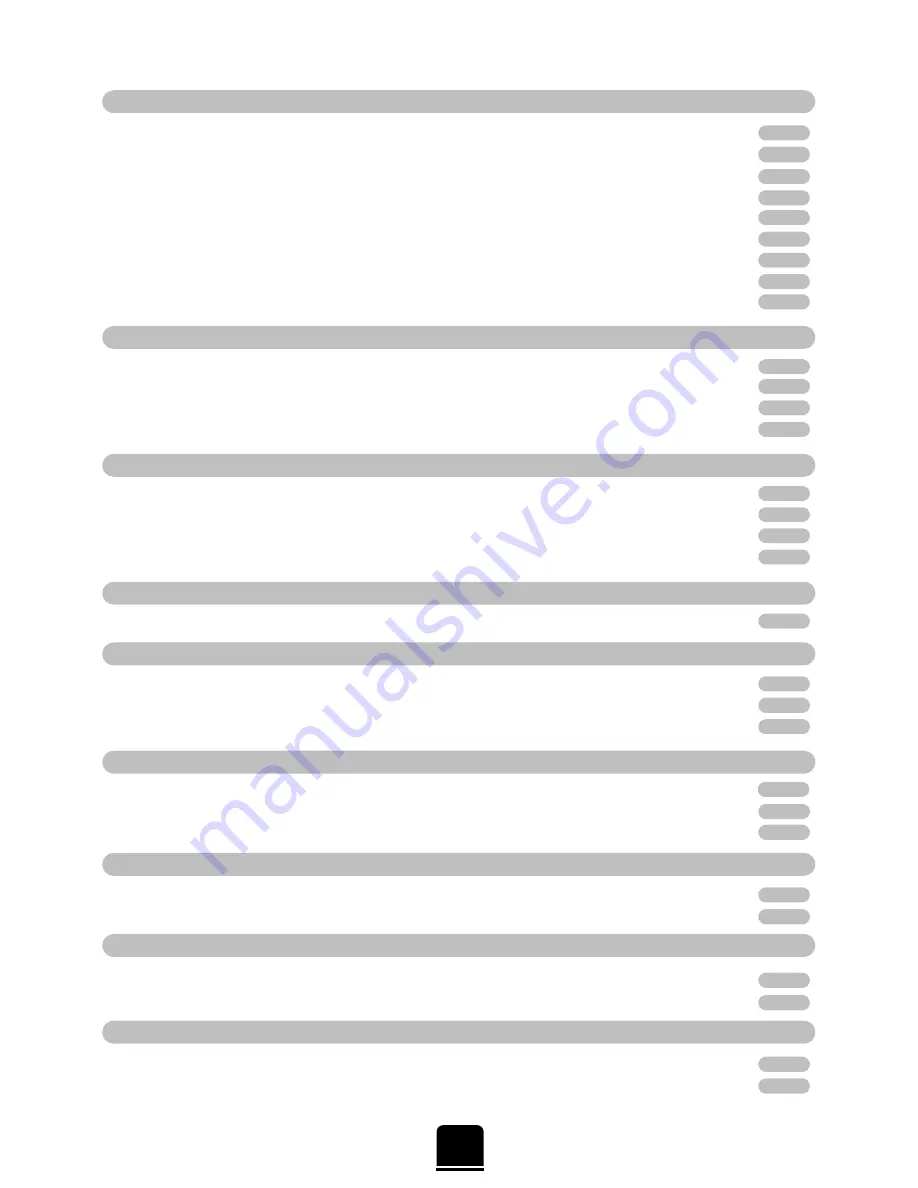
2
Contents
CONNECTING OTHER EQUIPMENT
SETTING UP
ADDITIONAL FEATURES
NEX
TV
IEW
TELETEXT
CONTROLS
SPECIAL SOUND FEATURES
FOR YOUR GUIDANCE
OTHER INFORMATION
For your safety
–
Some
do’s
and
don’ts
for you to be aware of
3
Installation and other points to follow
4
Your new television’s remote control
– an at-a-glance guide
5
Connecting the speakers
6
Connecting and turning on your new TV
7
Choosing the language and system, Auto tuning
8
Manually tuning your TV
– an alternative to
Auto tuning
9
Sorting programme positions
10
Manual fine tuning, programme skip
11
General controls
– subtitles, changing programme position
12
Sound controls
– volume, sound mute, bass boost, bass/treble/balance
12
Picture controls
– picture preferences, scan mode, digital noise reduction (DNR)
13
Picture controls
– adjusting the horizontal position and aspect ratio, still picture
14
The timer and time display
– informing the TV to turn on/off and time display
15
Panel lock
– disabling the buttons on the front of the TV
15
Stereo and bilingual transmissions
– stereo or dual language broadcasts
15
AV connections and input selection
– input and output sockets for connected equipment
16
NEX
TV
IEW
– setting up and using
NEX
TV
IEW
17
Dolby Digital
20
Dolby Pro Logic
– Surround Test Mode
21
Digital Surround Processor
– Surround sound features
22
Setting up
23
Auto and List modes
24
Control buttons
25
Front connections and controls
26
Back connections
27
The Menus
– a display of the main on-screen menus for your reference
28
Questions and Answers
29
Notes
– a page for you to record your own information
31
Index, Specifications and Accessories
– information on your television
32