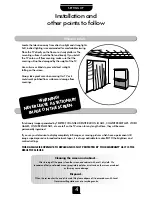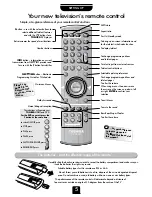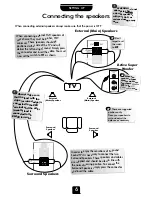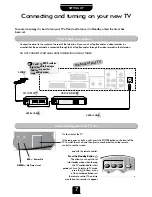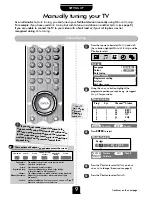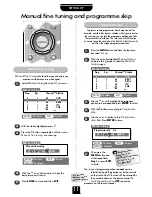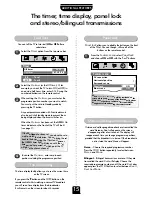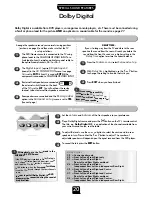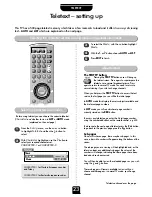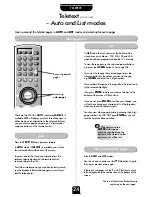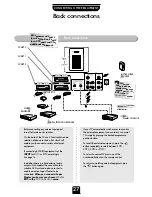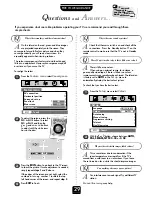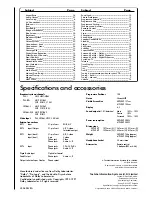NEX
TV
IEW
17
NEX
TV
IEW
Currently only available from some broadcasters
NEX
TV
IEW
is an
electronic
programme guide – like a magazine TV guide, but actually
on
your television –
giving programme information. From this advance information, you can choose a
variety of options – among them, to view a chosen programme, to watch it later or
programme your video to record it for you, giving you control to schedule your viewing.
1
Mon 02.07 11:34
MENU
STATION
THEME
SCHEDULE
NEX
TV
IEW TVdirekt präsentiert: TV-GUIDE
MENU
PROGRAMME
Programme zur Zelt
Nächste Sendung
Heute
Morgen
Diese Woche
TVdirekt präsentiert: TV-GUIDE
Searching for NEX
TV
IEW
1
Press the
MENU
button and from the
Set up
menu select
NEX
TV
IEW set up
.
As well as
NEX
TV
IEW
, you have the following
options:
Local time offset
,
VCR Preset
,
Speed
and
PDC/VPS
:
2
3
4
5
Local time offset
…
The factory preset is
AUTO
and should need no
adjustment. If, when you have downloaded
NEX
TV
IEW
, the time shown at the bottom left
corner of the screen is incorrect, use the
S
or
R
button to adjust to local offset accordingly.
If you
manually set
Local time offset
you must
remember to reset it every time the clock changes.
VCR Preset
…
Use the
R
button to download the programme
position information to your video recorder,
so
your video will match your TV
.
You must
download this information to your video and
if you retune your TV or video, you must
repeat the download
to be able to record.
NexTView SET UP
EXIT
: To exit
Back
NexTView
-------
Local time offset
AUTO
VCR Preset
Speed
LP
PDC/VPS
ON
SPEED
…
Press
S
or
R
to choose between
SP
and
LP
to control
the video tape speed.
SP
= Standard Play,
LP
= Long
Play (about twice as much recording time but the picture
quality may suffer).
PDC/VPS
…
Press
S
or
R
to select
ON
so that the VTR will be
instructed of any change to the start or end time of a
broadcast. Now, if a programme runs longer than
scheduled, you will not miss the end of it.
You can now search for a NEX
TV
IEW provider…
In the
Set up
menu select
NEX
TV
IEW set up
.
With
NEX
TV
IEW
highlighted, press the
R
button to
search for a channel providing NEX
TV
IEW. When a
channel is found, the programme number will flash
for a while. If this is
not
a NEX
TV
IEW provider, the
search will continue.
If you are looking for a
different
provider, press
R
to continue searching. On choosing a station, if it
is
a provider, the initial information will download into
the TV’s memory and the NEX
TV
IEW MENU screen
will show.
You are now
ready to use
NEX
TV
IEW.
See over
the page…
If you know
which provider
you wish to use
go to that
programme
position
before
you start.
☛
Stay tuned to this station a little longer and more
information will be downloaded.
If you want to choose a
different
provider once a NEX
TV
IEW screen
is showing, repeat from
Step 1
.
To enable recording
, you must
download programme position and
tape speed information to your video.
You must also have tuned and stored
the NEX
TV
IEW station on your TV for
the NEX
TV
IEW info to be supplied.
!
Your Video Recorder
must be NEX
TV
IEW
compatible, and
connected to Scart 2 by a
full 21 pin Scart lead.
!
Setting up NEX
TV
IEW