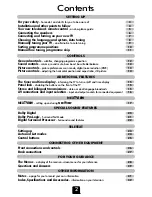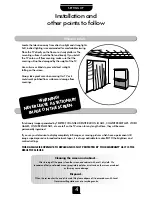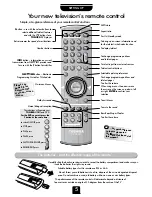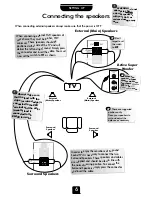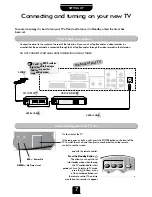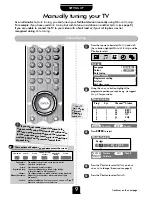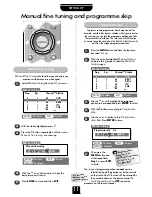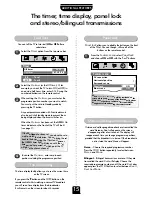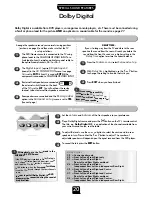P
P
VTR/DVD
VTR/DVD
CT-90041
5
SETTING UP
Your new television’s remote control
…
For quick reference
to topics, please see
the
INDEX
at the end of
this manual.
Carefully slide the back cover downwards to reveal the battery compartment and make sure you
insert the batteries the right way round.
Suitable battery types for this remote are R03 or AAA.
Do not throw your old batteries into a fire, dispose of them in a designated disposal
area. Do not combine a used, old battery with a new one or mix battery types.
The performance of the remote control will deteriorate beyond a distance of
five metres or outside an angle of 30 degrees from the centre of the TV.
To display teletext
Selectable picture preferences
To mute the sound
To exit Menus
Bass Boost/Super Woofer
To alter the volume
Dolby Surround
Teletext control buttons
To change programme positions
and teletext pages
To bring up on-screen information and
for the teletext initial/index function
To select input from external sources
Stereo/bilingual reception
On-screen Menus
NEX
TV
IEW
button – Electronic
Programming Guide for TV schedules
INFO
button – information on current
transmission from NEX
TV
IEW provider and
for use with the
F
button for subtitles
Number buttons
The batteries... and the effective range of the remote…
Simple, at-a-glance reference of your remote control’s buttons…
For On/Standby mode
Aspect ratio
Still Picture
These buttons will operate your
TOSHIBA
VIDEO and DVD
.
For the DVD you must press the
F button at the same time…
to switch ON/OFF,
press
to STOP,
press
to PLAY,
press
to PAUSE,
press
to FAST FORWARD/SKIP,
press
to REWIND/SKIP,
press
F
button – use with the colour buttons to
select additional teletext features
and with the VTR buttons for a
TOSHIBA
DVD player
It also increases the speed of most functions
☛
Please see
page 28 for
details of the
main on-
screen
menus
To change programme positions and
teletext pages
To alter the volume
When using menus the arrows move
the cursor on the screen up, down, left
or right.
ENTER
to confirm your
selection